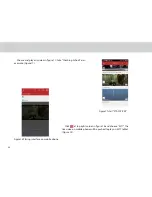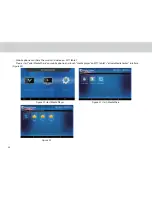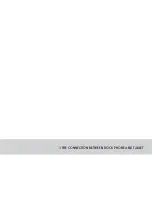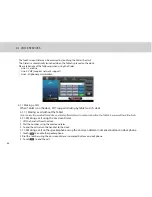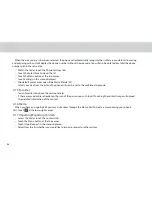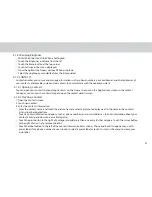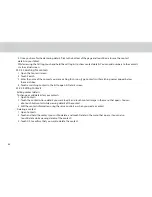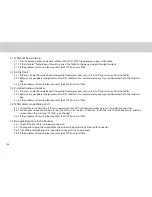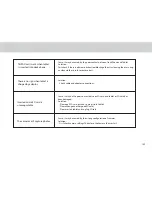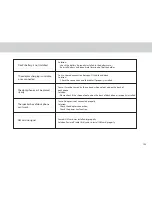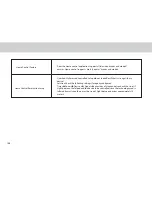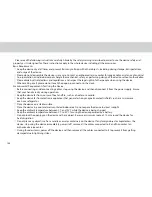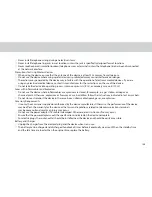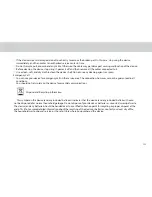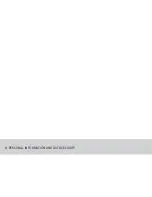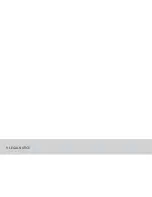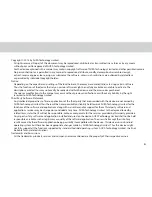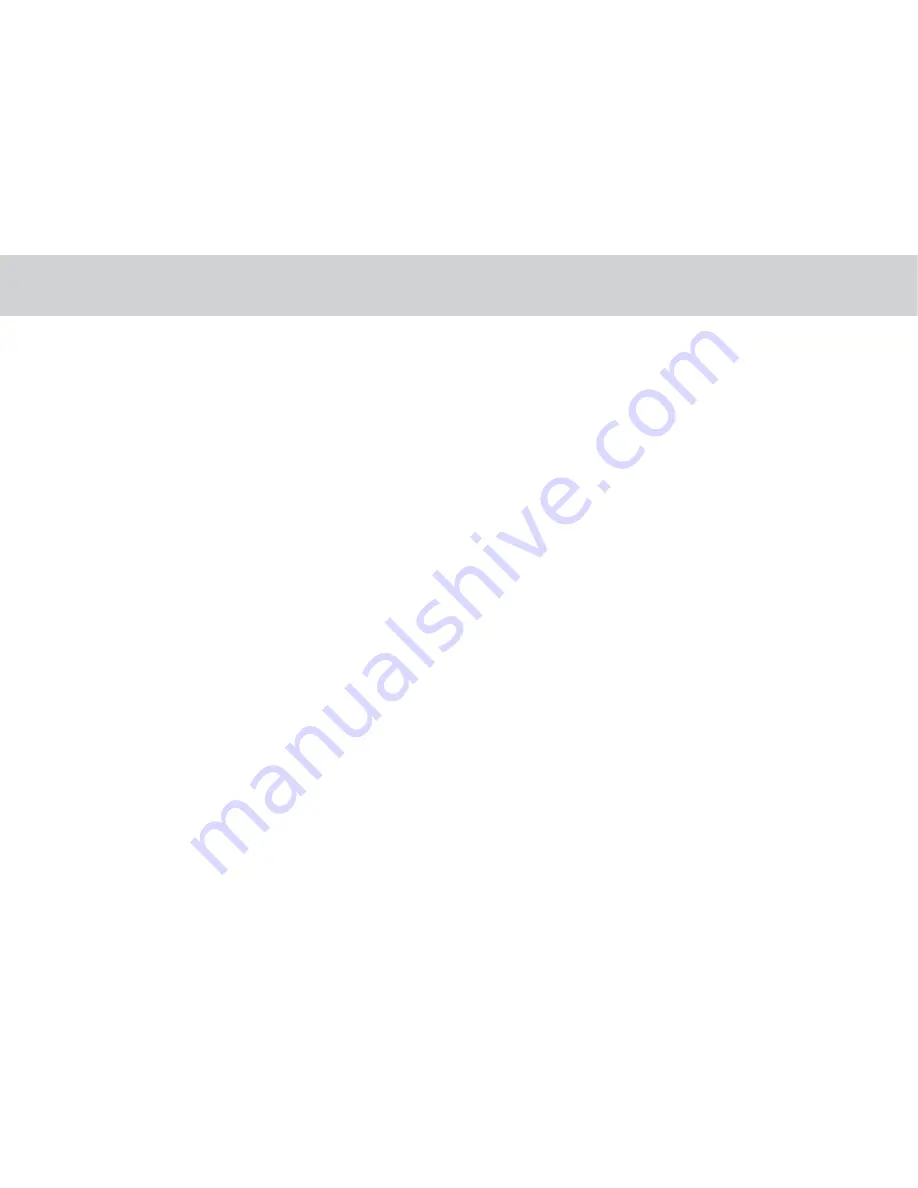
100
5.1.1. Press Tablet power key and check whether the PLDT TELPAD logo appears upon initialization.
5.1.2. If the Android™ Tablet doesn’t launch, connect the Tablet to the power supply through the dock.
5.1.3. If the problem still exists, please contact the PLDT Business oice.
5.2.1. If there is an electronic device emitting radio frequencies near you, switch it of or put it away from the Tablet.
5.2.2. Remove any peripheral equipment such as DSL splitter or fax machine and connect your phone directly to the modular
box.
5.2.3. If the problem still exists, please contact the PLDT Business Oice.
5.2 No Dial Tone
5.3.1. If there is an electronic device emitting radio frequencies near you, switch it of or put it away from the Tablet.
5.3.2. Remove any peripheral equipment such as DSL splitter or fax machine and connect your phone directly to the modular
box.
5.3.3. If the problem still exists, please contact the PLDT Business Oice.
5.3 Distorted Audio on Speaker
5.4.1. Check if there is a dial tone. If there is none check your RJ11 connection and make sure it is properly connected.
5.4.2. Look at your screen and make sure that the Dialer is set to Line 1; otherwise, touch the Line 1 button. Make sure that the
screen shows the message “TELPAD is on the dock”.
5.4.3. If the problem still exists, please contact the PLDT Business Oice.
5.4 Tablet Dialer cannot Make a Call
5.5.1. Check if the RJ9 cable is properly connected.
5.5.2. Unplug and re-plug the coiled cable to eliminate the possibility of a loose RJ9 connector.
5.5.3. Try a diferent telephone unit, if possible, to check if it’s a line problem.
5.5.4. If the problem still exists, please contact the PLDT Business Oice.
5.5 No Audio Response in the Handset
5.1 Tablet not Powering Up
Summary of Contents for TELPAD MT7
Page 1: ......
Page 2: ......
Page 7: ...1 GETTING STARTED...
Page 9: ...2 TELPAD INTRODUCTION...
Page 18: ...3 TABLET FUNCTIONS...
Page 55: ...49 Figure 4 Figure 5...
Page 56: ...50 Figure 6 Figure 7...
Page 81: ...75 4 And then press Cast screen same as Figure 2 below Figure 2...
Page 82: ...76 5 Select Enable wireless display in menu of top right corner Figure 3 Figure 3...
Page 83: ...77 Figure 4 6 Tablet will search the accessible signal sources in range automatically Figure 4...
Page 99: ...4 THE CONNECTION BETWEEN DOCK PHONE AND TABLET...
Page 105: ...5 BASIC TROUBLESHOOTING FOR THE TELPAD...
Page 107: ...6 FAQs...
Page 113: ...7 WARNINGS AND PRECAUTIONS...
Page 118: ...8 PERSONAL INFORMATION AND DATA SECURITY...
Page 120: ...9 LEGAL NOTICE...
Page 122: ...10 DISCLAIMER OF WARRANTIES...
Page 124: ...11 INDEX...
Page 127: ...Warranty card NAME TEL NO ADDRESS DATE OF PURCHASE VERSION SERIAL NO...
Page 128: ......
Page 129: ......