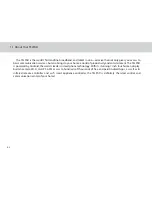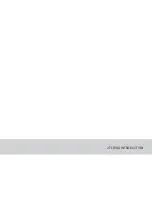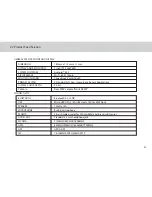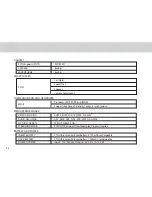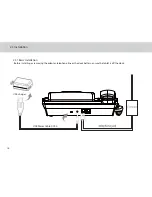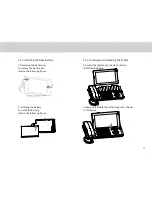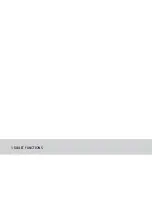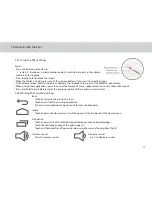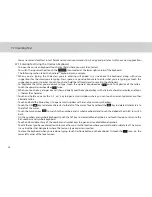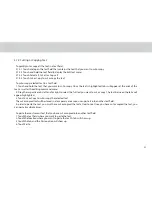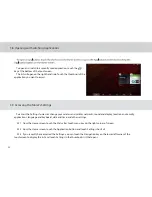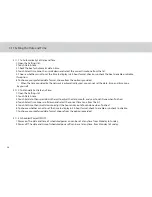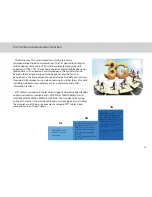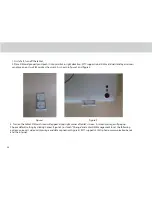3.3.2 Working the Touchscreen Keys
Back
Touch to return to the previous screen.
Touch to exit from the running application.
If the on-screen keyboard is open, touch to close the keyboard.
Home
Touch to open the Home screen. It will bring you to the irst panel of the Home screen.
Navigation
Touch to open a list of thumbnail images displaying recently operated apps.
Touch the thumbnail image of the app to open it.
Touch and hold and lick of upward or downward to remove the app from the list.
Increase sound Decrease sound
Press to increase sound press to decrease sound
3.3.1 Using the Physical Keys
Power
Press and hold power button to:
1. restart; 2. shutdown; 3.enter airplane mode; 4. enter silent mode; 5. enter vibrate
mode; 6. enter ringtone
Press shortly to lock/unlock the screen.
When the Tablet is ringing, press any of the volume buttons if you want to mute the ringer.
On the Home screen, press to increase or decrease the ringtone volume, or set the Tablet to silent mode.
When using other applications, press to control the volume of music, spoken directions, and other audio sounds.
Press and hold to immediately adjust the ringtone volume to the maximum, or minimum.
3.3 Working with the Keys
15
Summary of Contents for TELPAD MT7
Page 1: ......
Page 2: ......
Page 7: ...1 GETTING STARTED...
Page 9: ...2 TELPAD INTRODUCTION...
Page 18: ...3 TABLET FUNCTIONS...
Page 55: ...49 Figure 4 Figure 5...
Page 56: ...50 Figure 6 Figure 7...
Page 81: ...75 4 And then press Cast screen same as Figure 2 below Figure 2...
Page 82: ...76 5 Select Enable wireless display in menu of top right corner Figure 3 Figure 3...
Page 83: ...77 Figure 4 6 Tablet will search the accessible signal sources in range automatically Figure 4...
Page 99: ...4 THE CONNECTION BETWEEN DOCK PHONE AND TABLET...
Page 105: ...5 BASIC TROUBLESHOOTING FOR THE TELPAD...
Page 107: ...6 FAQs...
Page 113: ...7 WARNINGS AND PRECAUTIONS...
Page 118: ...8 PERSONAL INFORMATION AND DATA SECURITY...
Page 120: ...9 LEGAL NOTICE...
Page 122: ...10 DISCLAIMER OF WARRANTIES...
Page 124: ...11 INDEX...
Page 127: ...Warranty card NAME TEL NO ADDRESS DATE OF PURCHASE VERSION SERIAL NO...
Page 128: ......
Page 129: ......