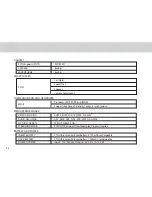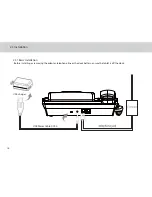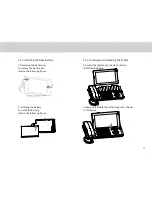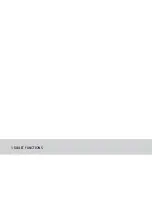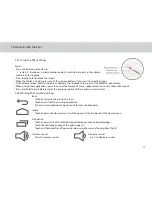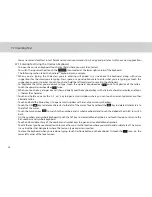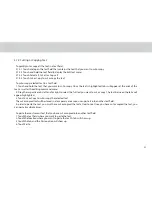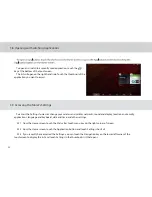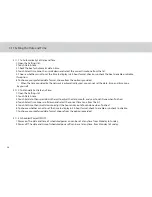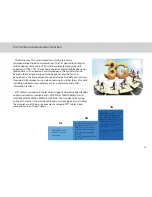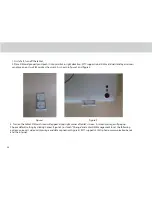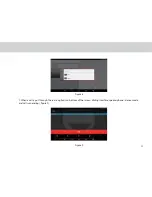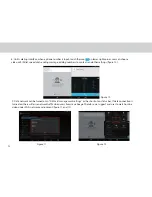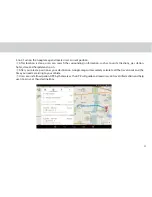3.8 Opening and Switching Applications
To open and switch to a recently used application, touch the
key at the bottom of the touchscreen.
The list will open on the right hand side. Touch the thumbnail of the
application you want to access.
3.9 Accessing the Tablet’s Settings
To access the Settings to view or change your wireless and cellular networks, sound and display, location and security,
applications, language and keyboard, date and time, and other settings:
3.9.1 From the Home screen, touch the Status Bar, touch menu key on the right corner of screen.
3.9.2 From the Home screen, touch the Application button and touch Settings shortcut.
3.9.3 If you recently have accessed the Settings, you can touch the Navigation key on the lower left corner of the
touchscreen to display the list, and touch Settings in the thumbnails list that opens.
22
Summary of Contents for TELPAD MT7
Page 1: ......
Page 2: ......
Page 7: ...1 GETTING STARTED...
Page 9: ...2 TELPAD INTRODUCTION...
Page 18: ...3 TABLET FUNCTIONS...
Page 55: ...49 Figure 4 Figure 5...
Page 56: ...50 Figure 6 Figure 7...
Page 81: ...75 4 And then press Cast screen same as Figure 2 below Figure 2...
Page 82: ...76 5 Select Enable wireless display in menu of top right corner Figure 3 Figure 3...
Page 83: ...77 Figure 4 6 Tablet will search the accessible signal sources in range automatically Figure 4...
Page 99: ...4 THE CONNECTION BETWEEN DOCK PHONE AND TABLET...
Page 105: ...5 BASIC TROUBLESHOOTING FOR THE TELPAD...
Page 107: ...6 FAQs...
Page 113: ...7 WARNINGS AND PRECAUTIONS...
Page 118: ...8 PERSONAL INFORMATION AND DATA SECURITY...
Page 120: ...9 LEGAL NOTICE...
Page 122: ...10 DISCLAIMER OF WARRANTIES...
Page 124: ...11 INDEX...
Page 127: ...Warranty card NAME TEL NO ADDRESS DATE OF PURCHASE VERSION SERIAL NO...
Page 128: ......
Page 129: ......