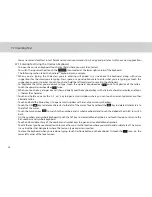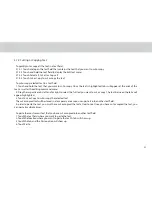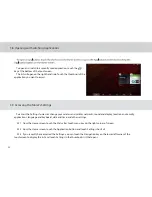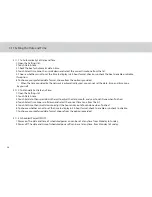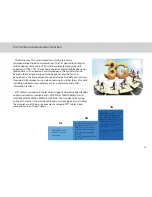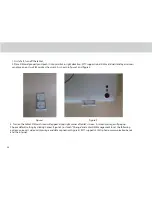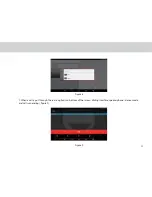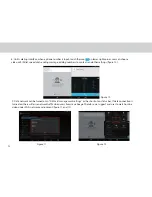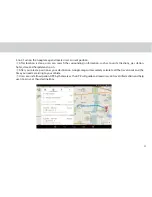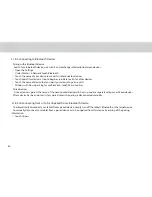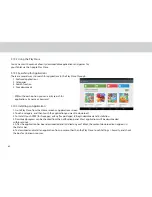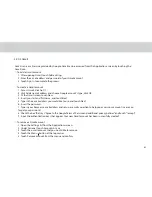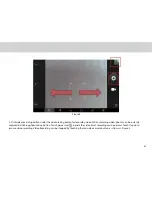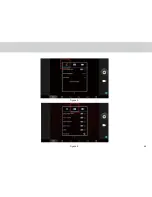Wi-Fi
Wi-Fi is a wireless networking technology. Wi-Fi technology can provide wireless Internet connection over
distances of up to 100 meters, however the connectivity of the Wi-Fi depends on the Wi-Fi router, and the
surrounding environment in which it operates.
By accessing a wireless access point or "hotspot" the tablet can be connected to the internet. Some access points
are open and can be easily connected to, but others are hidden or have security protection such as authentication
or encryption, which will require coniguration to gain access.
The tablet is able to connect to various wireless networks and devices. Including Wi-Fi data networks, and
Bluetooth devices such as headsets for voice and data transmission.
3.15.1 Turning Wi-Fi ON or OFF
When the Wi-Fi is turned on, the device searches for available networks accessible within range.
Inside Settings, when the Wi-Fi is turned on, the available networks will be listed on the side.
Select the network you would like to connect to.
If the network is open, it will automatically connect as soon as you select it.
If the network is secured, there will be a lock icon beside the name. Enter the correct password to connect.
To view detailed information about the network the tablet is connected to, touch the name of the network and
the information will show up such as IP address, speed, etc.
3.15.2
Connecting to a Wi-Fi Network
3.15 Wireless Networks
34
1. Setting WiFi touch ON/OFF button to turn ON/OFF WiFi.
2. Slide down the status and touch Wi-Fi icon to turn on it.
Summary of Contents for TELPAD MT7
Page 1: ......
Page 2: ......
Page 7: ...1 GETTING STARTED...
Page 9: ...2 TELPAD INTRODUCTION...
Page 18: ...3 TABLET FUNCTIONS...
Page 55: ...49 Figure 4 Figure 5...
Page 56: ...50 Figure 6 Figure 7...
Page 81: ...75 4 And then press Cast screen same as Figure 2 below Figure 2...
Page 82: ...76 5 Select Enable wireless display in menu of top right corner Figure 3 Figure 3...
Page 83: ...77 Figure 4 6 Tablet will search the accessible signal sources in range automatically Figure 4...
Page 99: ...4 THE CONNECTION BETWEEN DOCK PHONE AND TABLET...
Page 105: ...5 BASIC TROUBLESHOOTING FOR THE TELPAD...
Page 107: ...6 FAQs...
Page 113: ...7 WARNINGS AND PRECAUTIONS...
Page 118: ...8 PERSONAL INFORMATION AND DATA SECURITY...
Page 120: ...9 LEGAL NOTICE...
Page 122: ...10 DISCLAIMER OF WARRANTIES...
Page 124: ...11 INDEX...
Page 127: ...Warranty card NAME TEL NO ADDRESS DATE OF PURCHASE VERSION SERIAL NO...
Page 128: ......
Page 129: ......