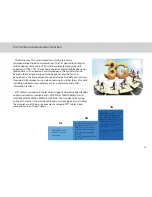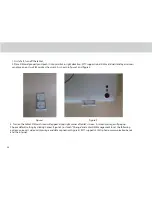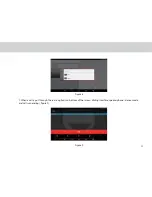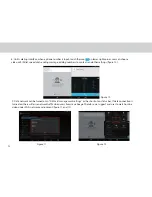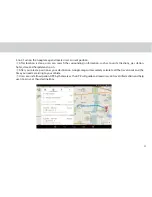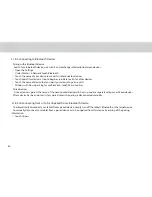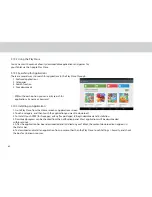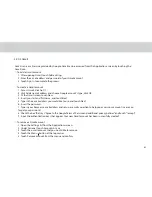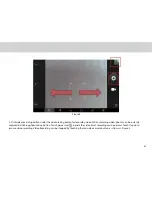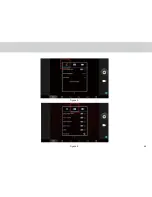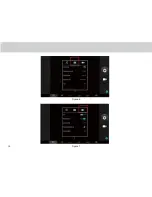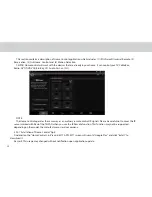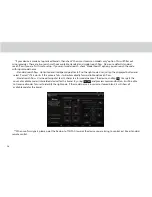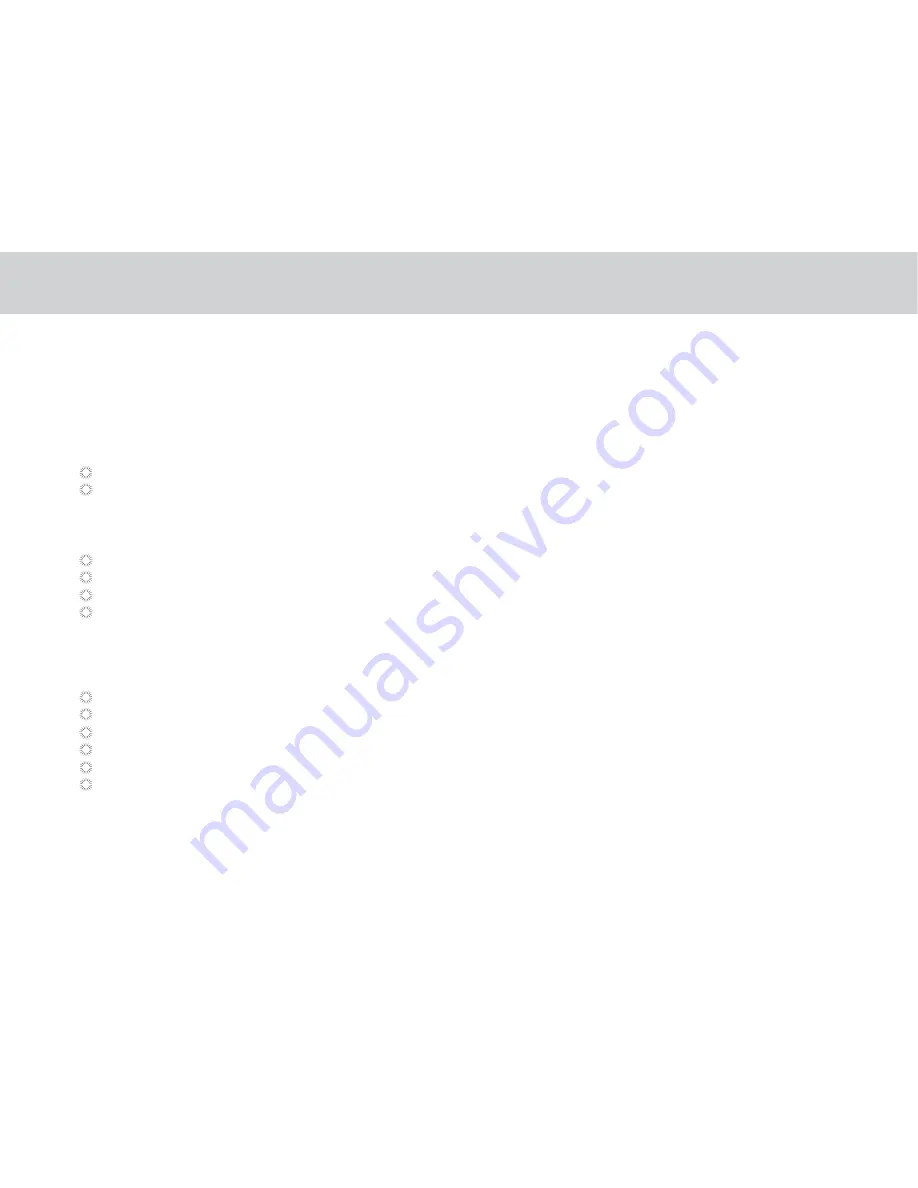
39
3.18 Bluetooth
Bluetooth is a wireless communication technology for exchanging information over short distances. The connectivity
between the Bluetooth devices may be afected by their surroundings and is altered or reduced by obstacles such as
walls or other electronic devices.
To conigure the Bluetooth settings of the tablet in the Bluetooth settings list:
Touch and open the Settings from the Home screen or Applications screen.
Touch Wireless & networks, and touch Bluetooth settings.
3.18.1 Opening Bluetooth Settings
Open the Settings.
Under Wireless & Network > Bluetooth.
Touch the On/Of button to activate or deactivate Bluetooth.
To extend the battery life of the tablet, turn Bluetooth of when not in use.
3.18.2 Turning Bluetooth ON or OFF
The Bluetooth name of your tablet is the identiication of your device to other Bluetooth Devices.
Open the Settings.
Under Wireless & Network touch Bluetooth.
Touch the Menu button at top right corner of screen.
Touch Rename tablet in the options given.
Type the new name in the window prompted.
Touch Rename to conirm change.
3.18.3 Changing the Bluetooth Name of Your Tablet
Summary of Contents for TELPAD MT7
Page 1: ......
Page 2: ......
Page 7: ...1 GETTING STARTED...
Page 9: ...2 TELPAD INTRODUCTION...
Page 18: ...3 TABLET FUNCTIONS...
Page 55: ...49 Figure 4 Figure 5...
Page 56: ...50 Figure 6 Figure 7...
Page 81: ...75 4 And then press Cast screen same as Figure 2 below Figure 2...
Page 82: ...76 5 Select Enable wireless display in menu of top right corner Figure 3 Figure 3...
Page 83: ...77 Figure 4 6 Tablet will search the accessible signal sources in range automatically Figure 4...
Page 99: ...4 THE CONNECTION BETWEEN DOCK PHONE AND TABLET...
Page 105: ...5 BASIC TROUBLESHOOTING FOR THE TELPAD...
Page 107: ...6 FAQs...
Page 113: ...7 WARNINGS AND PRECAUTIONS...
Page 118: ...8 PERSONAL INFORMATION AND DATA SECURITY...
Page 120: ...9 LEGAL NOTICE...
Page 122: ...10 DISCLAIMER OF WARRANTIES...
Page 124: ...11 INDEX...
Page 127: ...Warranty card NAME TEL NO ADDRESS DATE OF PURCHASE VERSION SERIAL NO...
Page 128: ......
Page 129: ......