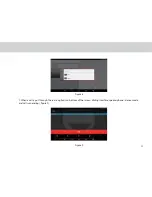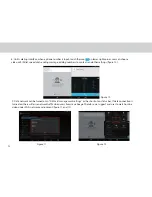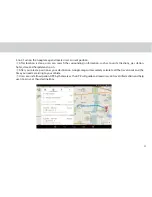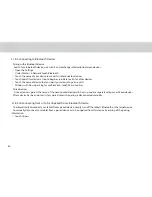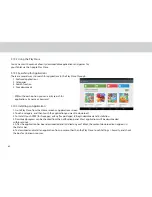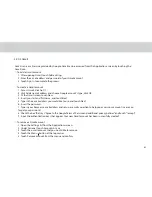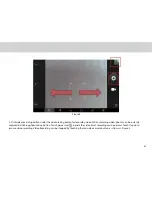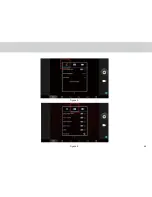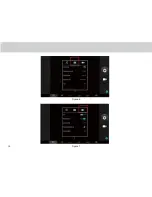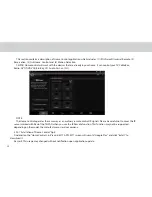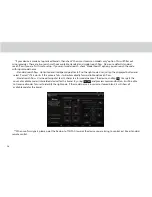3.20.3 Gmail
Gmail is an e-mail service provided by Google. Gmail can be accessed from the Applications screen by touching the
Gmail icon.
To add a Gmail account:
1. After opening Gmail, touch Add existing.
2. Enter the e-mail address and password of your Gmail account.
3. Touch Sign In to complete the process.
To create a Gmail account
1. Access Gmail, click Got It.
2. click Add an email address and choose Google account's type, click OK.
3. At the Gmail screen, touch New.
4. Insert your last and irst name, and touch Next.
5. Type in the e-mail address you would like to use, and touch Next.
6. Insert the password.
7. Type in your Recovery e-mail address and set up a security question to help you access your account in case you
forget your password.
8. Check the box that says “Agree to the Google Terms of Service and additional privacy policies”,and touch “I accept”.
9. Input the authentication keys that appear. Your new Gmail account has been successfully created!
To remove a Gmail account
1. Open the Settings list from the Applications screen.
2. Under Personal, touch Accounts & sync.
3. Touch the e-mail account that you would like to remove.
4. Touch the Menu button at the top corner.
5. Touch Remove account from the menu and conirm.
45
Summary of Contents for TELPAD MT7
Page 1: ......
Page 2: ......
Page 7: ...1 GETTING STARTED...
Page 9: ...2 TELPAD INTRODUCTION...
Page 18: ...3 TABLET FUNCTIONS...
Page 55: ...49 Figure 4 Figure 5...
Page 56: ...50 Figure 6 Figure 7...
Page 81: ...75 4 And then press Cast screen same as Figure 2 below Figure 2...
Page 82: ...76 5 Select Enable wireless display in menu of top right corner Figure 3 Figure 3...
Page 83: ...77 Figure 4 6 Tablet will search the accessible signal sources in range automatically Figure 4...
Page 99: ...4 THE CONNECTION BETWEEN DOCK PHONE AND TABLET...
Page 105: ...5 BASIC TROUBLESHOOTING FOR THE TELPAD...
Page 107: ...6 FAQs...
Page 113: ...7 WARNINGS AND PRECAUTIONS...
Page 118: ...8 PERSONAL INFORMATION AND DATA SECURITY...
Page 120: ...9 LEGAL NOTICE...
Page 122: ...10 DISCLAIMER OF WARRANTIES...
Page 124: ...11 INDEX...
Page 127: ...Warranty card NAME TEL NO ADDRESS DATE OF PURCHASE VERSION SERIAL NO...
Page 128: ......
Page 129: ......