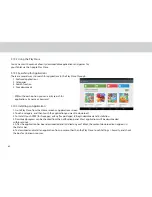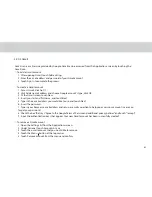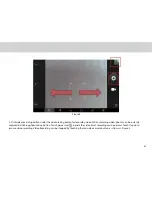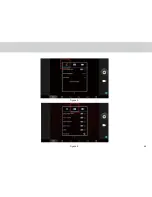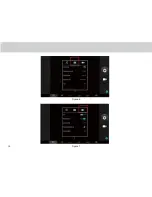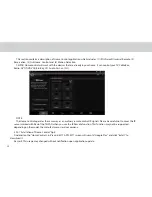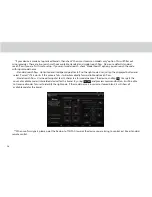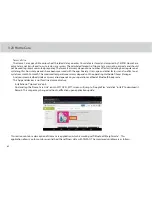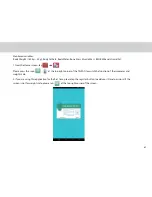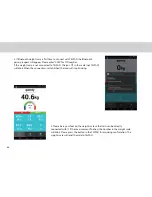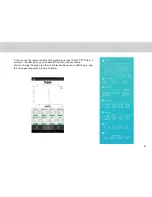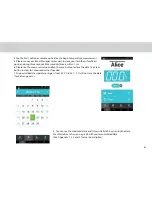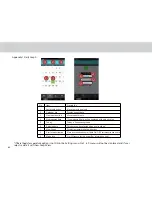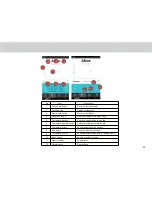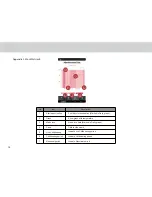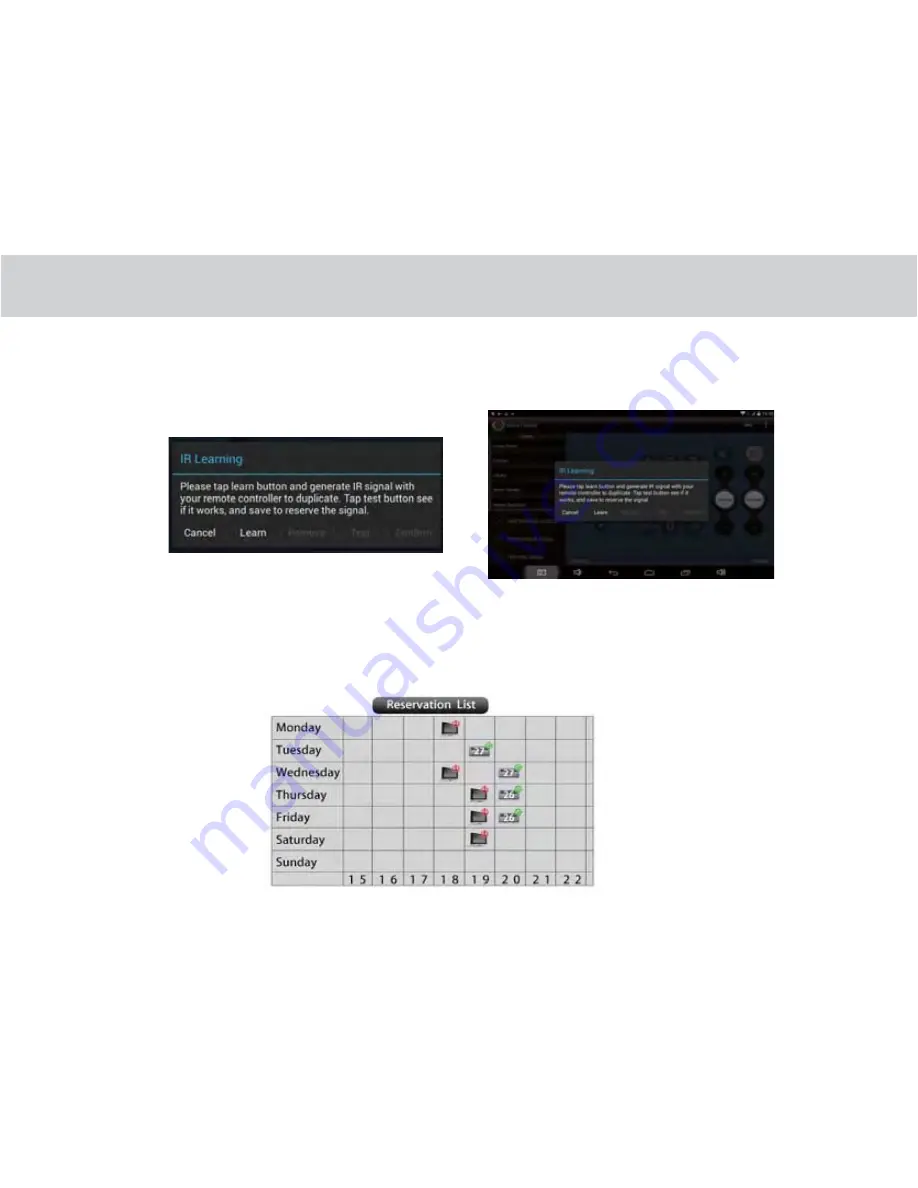
-Please point your original remote controller with the Red part of TELPAD like right picture. And follow on-screen
instructions to conigure the device.
-Please check if your device is working just like original remote controller with “Test” button. If not, please tap “Learn”
button and repeat several times until it works. Tap “Conirm” to save the changes.
3.22.3 IR Learning
-If you want customized remote, please select “Customize” when selecting Brand.
-Once installed, it will show learning function interface. Each button have to be assigned a signal with IR Learning
process by touching it until tapping “Finish” button.
3.20.4 Reservation
-You can schedule the time and date you want your device to turn ON/OFF. This allows you to generate an IR signal at a
speciic time.
Concept diagram
55
Summary of Contents for TELPAD MT7
Page 1: ......
Page 2: ......
Page 7: ...1 GETTING STARTED...
Page 9: ...2 TELPAD INTRODUCTION...
Page 18: ...3 TABLET FUNCTIONS...
Page 55: ...49 Figure 4 Figure 5...
Page 56: ...50 Figure 6 Figure 7...
Page 81: ...75 4 And then press Cast screen same as Figure 2 below Figure 2...
Page 82: ...76 5 Select Enable wireless display in menu of top right corner Figure 3 Figure 3...
Page 83: ...77 Figure 4 6 Tablet will search the accessible signal sources in range automatically Figure 4...
Page 99: ...4 THE CONNECTION BETWEEN DOCK PHONE AND TABLET...
Page 105: ...5 BASIC TROUBLESHOOTING FOR THE TELPAD...
Page 107: ...6 FAQs...
Page 113: ...7 WARNINGS AND PRECAUTIONS...
Page 118: ...8 PERSONAL INFORMATION AND DATA SECURITY...
Page 120: ...9 LEGAL NOTICE...
Page 122: ...10 DISCLAIMER OF WARRANTIES...
Page 124: ...11 INDEX...
Page 127: ...Warranty card NAME TEL NO ADDRESS DATE OF PURCHASE VERSION SERIAL NO...
Page 128: ......
Page 129: ......