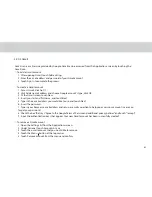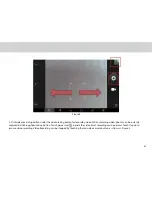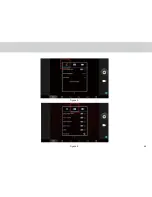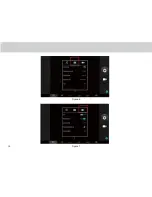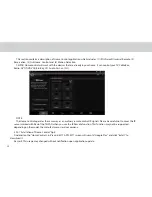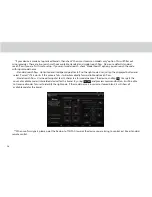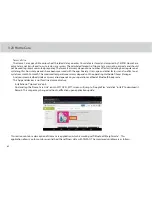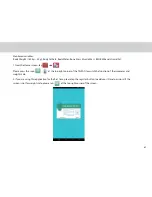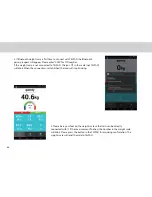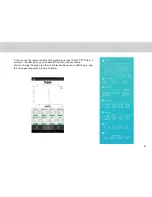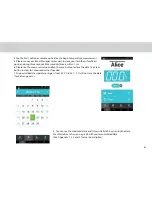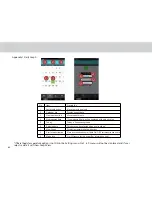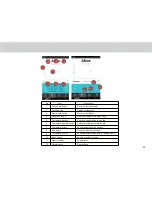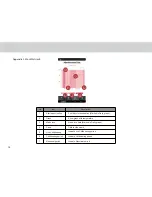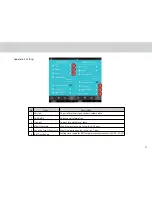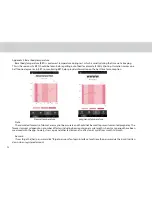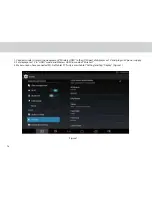Outside Home Control
-From the main menu in your “Home Control Client” tap “
tap “Sync With TELPAD”. Once downloaded, “Home Control
Client” can control TELPAD with IR Remote menu( Select Zone
tap “Remote Name”
tap required signal.
-From the main menu in your “Home Control Client” tap “Capture” for request TELPAD Camera still image.
-Please follow on-screen instructions and wait for seconds until a still image pop-up.
- See the image and Tap <Back> key to return to main menu.
-Only the latest captured image (It will automatically replace the previous captured image) will be stored in the server with
security code algorithm.
-Please provide TELPAD with continuous power supply for operation.
59
Summary of Contents for TELPAD MT7
Page 1: ......
Page 2: ......
Page 7: ...1 GETTING STARTED...
Page 9: ...2 TELPAD INTRODUCTION...
Page 18: ...3 TABLET FUNCTIONS...
Page 55: ...49 Figure 4 Figure 5...
Page 56: ...50 Figure 6 Figure 7...
Page 81: ...75 4 And then press Cast screen same as Figure 2 below Figure 2...
Page 82: ...76 5 Select Enable wireless display in menu of top right corner Figure 3 Figure 3...
Page 83: ...77 Figure 4 6 Tablet will search the accessible signal sources in range automatically Figure 4...
Page 99: ...4 THE CONNECTION BETWEEN DOCK PHONE AND TABLET...
Page 105: ...5 BASIC TROUBLESHOOTING FOR THE TELPAD...
Page 107: ...6 FAQs...
Page 113: ...7 WARNINGS AND PRECAUTIONS...
Page 118: ...8 PERSONAL INFORMATION AND DATA SECURITY...
Page 120: ...9 LEGAL NOTICE...
Page 122: ...10 DISCLAIMER OF WARRANTIES...
Page 124: ...11 INDEX...
Page 127: ...Warranty card NAME TEL NO ADDRESS DATE OF PURCHASE VERSION SERIAL NO...
Page 128: ......
Page 129: ......