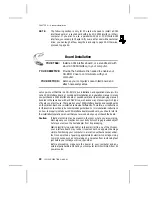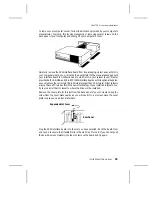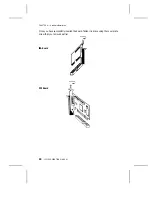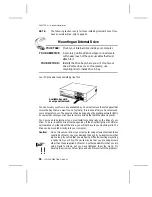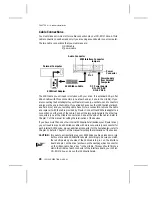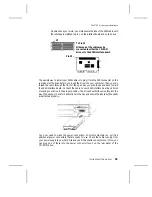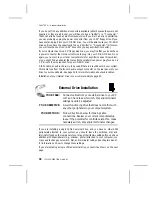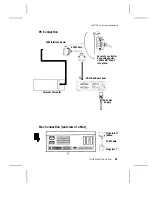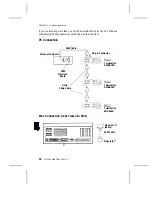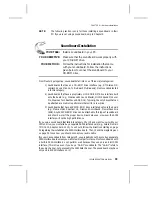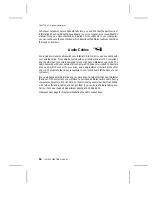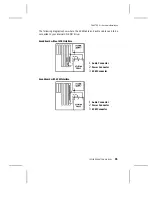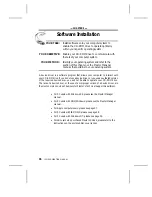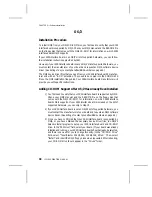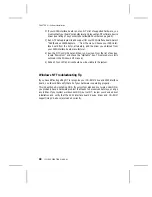NOTE:
The following section is only for those installing internal drives. If you
have an external drive, skip to page 30.
Mounting an Internal Drive
YOUR TASK:
Mount your internal drive inside your computer.
YOUR OBJECTIVE:
A securely positioned drive whose connectors are
within easy reach of the various cables that must
attach to it.
YOUR METHOD:
Identify the drive bay where you will mount your
drive. Remove bay cover. If necessary, use
mounting rails to install drive in bay.
Your PC probably looks something like this:
You can mount your drive in any available bay. You must remove the small panel that
covers the bay that you want to use. Typically, this is done after you have removed
your computer’s cover. The panel can then be popped out by pressing outward lightly
(in some older cases you may have to remove screws that hold the panel in place).
You now need to determine if you must install mounting rails on the sides of your
drive. To do so, insert the drive into the open bay. If the drive fits tightly with little (or
no) clearance on either side of the drive, you will not have to use mounting rails. The
drive can be mounted directly into your computer.
Caution:
Do not mount your drive in your computer using screws other than those
supplied by Plextor. You may damage the drive if you insert screws that
are too long. If you find that you are having difficulty inserting or ejecting
a caddy from your drive, the cause may be that you are using screws
other than those supplied by Plextor. Another possibility is that you are
using Plextor’s screws, but you have tightened them too much. Try
backing the screws out a few turns and see if this corrects the problem.
!!
Available bay with
cover panel removed.
CHAPTER 8 ---- Hardware Installation
26
12PLEX OPERATION MANUAL