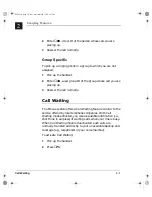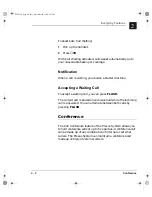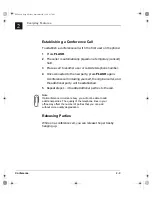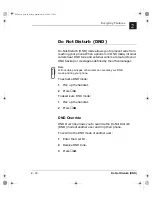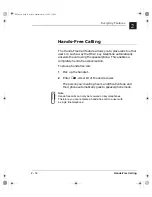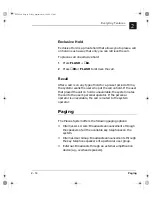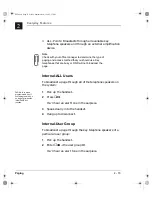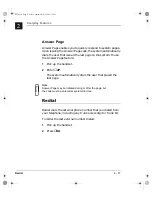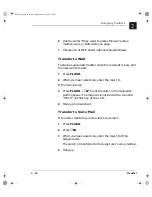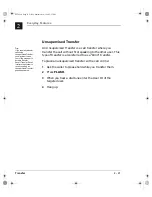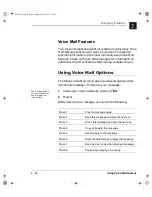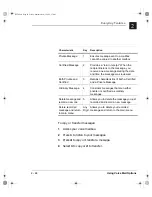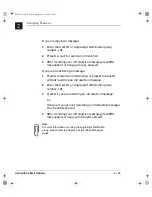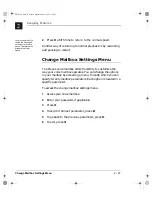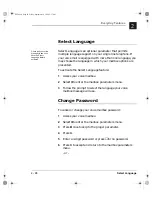Hold
2 - 13
Everyday Features
2
+ROG
The Plexus System supports three types of Hold: System Hold,
Exclusive Hold, and Consult. Users can choose to place calls
on either system hold or exclusive hold, depending on the
situation.
Consult Hold
Consult is an automatic, temporary hold activated by the
system when a user is performing certain functions (e.g.,
pressing FLASH to create a conference call or perform a
supervised transfer).
System Hold
System Hold is a traditional hold feature. When a caller is
placed on system hold, any user on the system can pick up the
call.
Note
System Hold can be used as an alternative to an
unsupervised transfer. In that scenario, a user puts a call on
system hold and then places an internal call or page to
inform the user that he has a call (e.g., “John, you have a
call on line 3”).
❏
To place a call on system hold that another user can pick
up, press FLASH +
∗
01 + User ID.
❏
To retrieve a call you put on system hold, enter
∗
03.
❏
To retrieve a call put on system hold for a specific user,
enter
∗
05 + User ID of the recipient.
SLT.book Page 13 Friday, September 10, 1999 2:57 PM