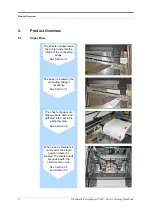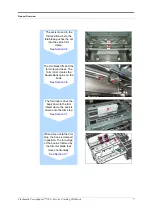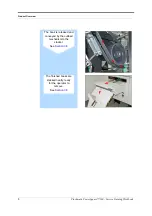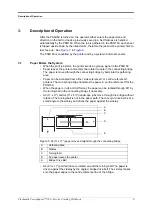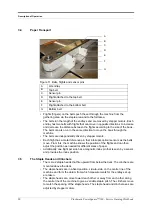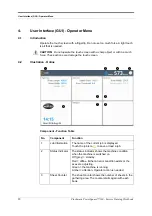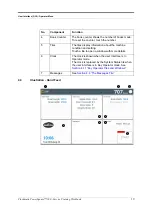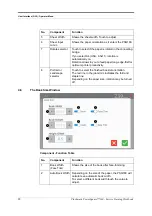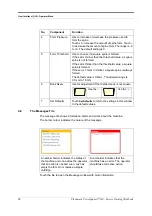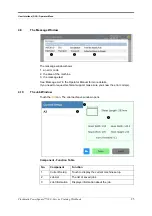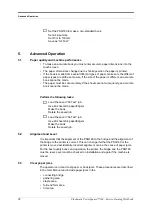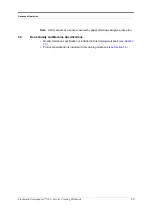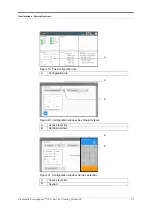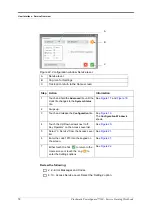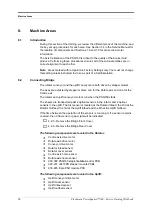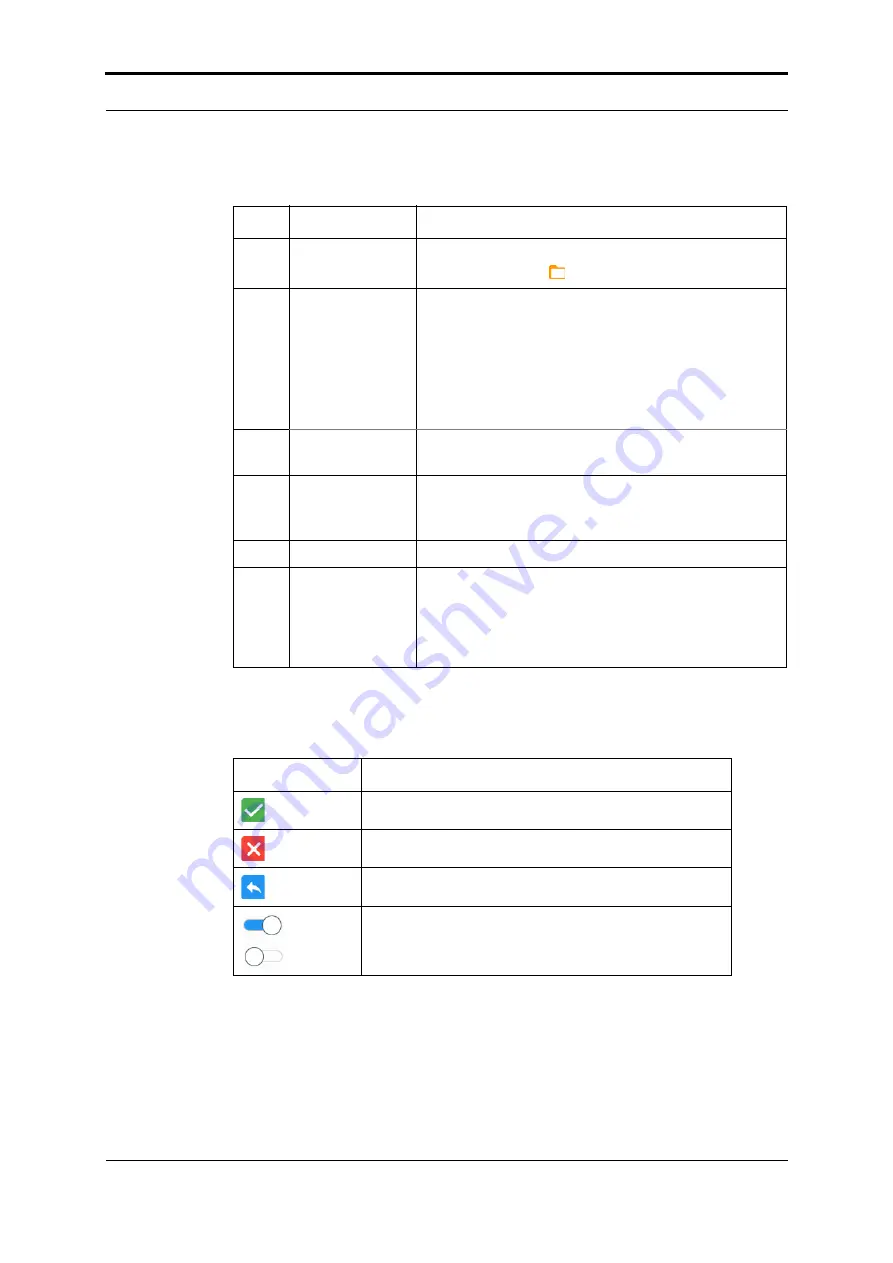
User Interface (GUI) - Operator Menu
20
Plockmatic PowerSquare™ 160 - Service Training Workbook
Component - Function Table
4.4
Window Controls
The following standard controls are used in the windows.
No.
Component
Function
1
Job Information
The name of the current job is displayed.
Touch the job icon
to save or load a job.
2
Status Indicator
The status indicator shows the machine condition
when the machine is switched on.
Off (grey) = standby
Red = offline. Either an error condition exists or the
axes are adjusting.
Green = the machine is running
Amber = attention. Operator action is needed.
3
Book Counter
The book counter shows the number of books made.
To reset the counter, touch the number.
4
Tiles
The tiles display information about the machine
condition and setting.
Touch a tile to open a window with more details.
5
Start button
Starts the main motor
6
Clock
The clock is shown when the user interface is in
Operator mode.
The clock is replaced by the System Status tile when
the user interface is in Key Operator mode. See
Section 4.11 ‘‘Key Operator Tiles and Windows’’
Icon
Function
Touch to confirm the settings.
Touch to cancel the changes you have made.
Touch to return to the previous screen.
ON
OFF
Touch to turn a function on or off
Summary of Contents for Morgana PowerSquare 160
Page 72: ...Glossary of booklet making terms 68 Plockmatic PowerSquare 160 Service Training Workbook...
Page 73: ......
Page 74: ......
Page 75: ......