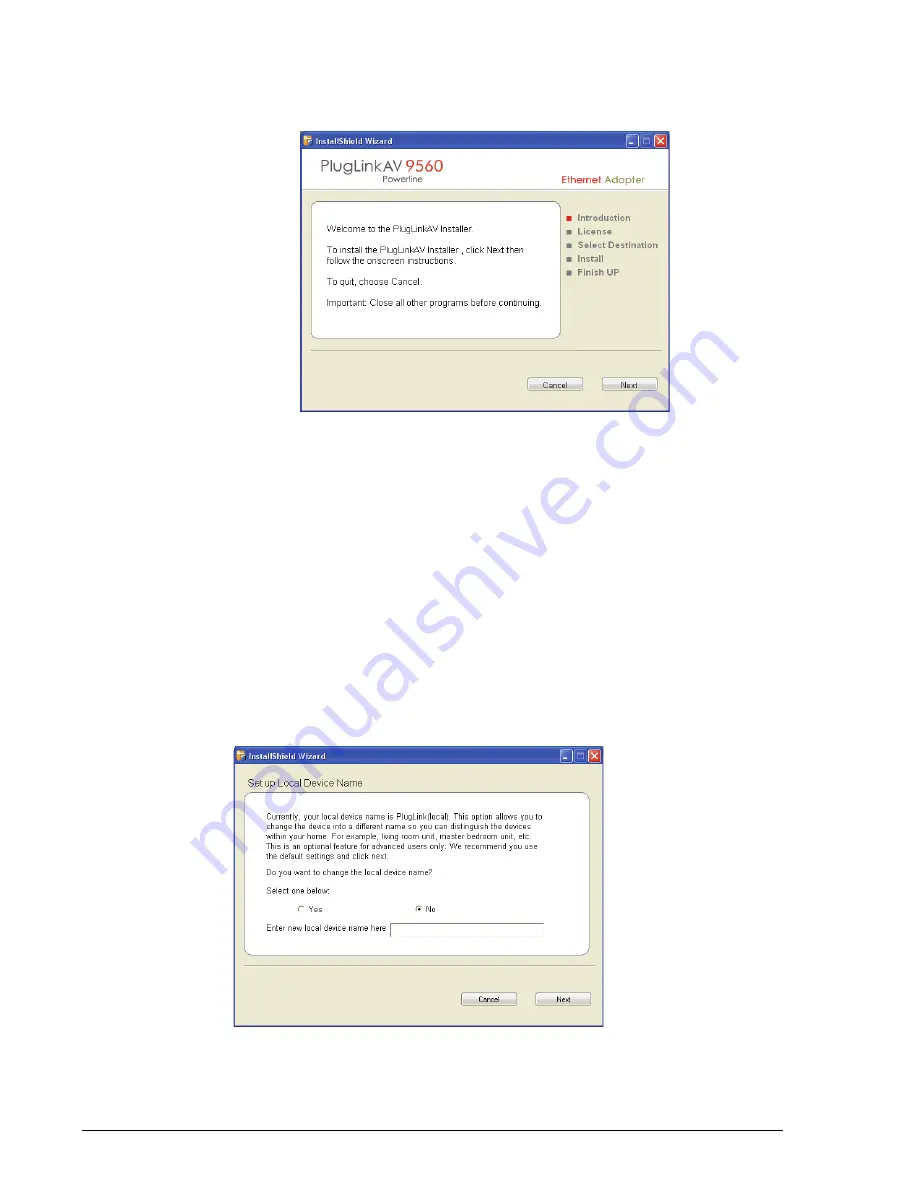
2–2
Advanced Configuration (For Advanced Users Only)
PlugLink AV 9560 Wireless Adapter User’s Guide
3. Click
Install Driver.
In the following screen, click
Next,
and follow the
prompts to install the PlugLink AV 9560 drivers and utility software.
Basic Setup
After installing the drivers and utility software, the Setup Assistant loads
automatically. The Setup Assistant allows you to do some basic configuration
of the PlugLink AV 9560.
1. When the Setup Assistant is loaded, the software attempts to detect the
PlugLink AV 9560 device. When the device is detected, the following
screen appears. The software lists all of the devices on the network.
Select the device you wish to configure and click the
Next
button.
2. The next screen allows you to change the device name. Select
Yes
to enter
a device name. The device name is a unique identifier for the PlugLink AV
9560 when using the Admin Utility. This name can be Living Room,
Bedroom, or some other name that reflects its location. Click the
Next
button to proceed to the next step.
Summary of Contents for PL9560-WAP
Page 4: ...iv PlugLink AV 9560 Wireless Adapter User s Guide ...
Page 6: ...vi PlugLink AV 9560 Wireless Adapter User s Guide ...
Page 33: ...Components B 5 PlugLink AV 9560 Wireless Adapter User s Guide Label ...
Page 34: ...B 6 Components PlugLink AV 9560 Wireless Adapter User s Guide ...
Page 36: ...C 2 Declarations of Conformity PlugLink AV 9560 Wireless Adapter User s Guide ...
Page 41: ...13 PlugLink AV 9560 Wireless Adapter User s Guide ...











































