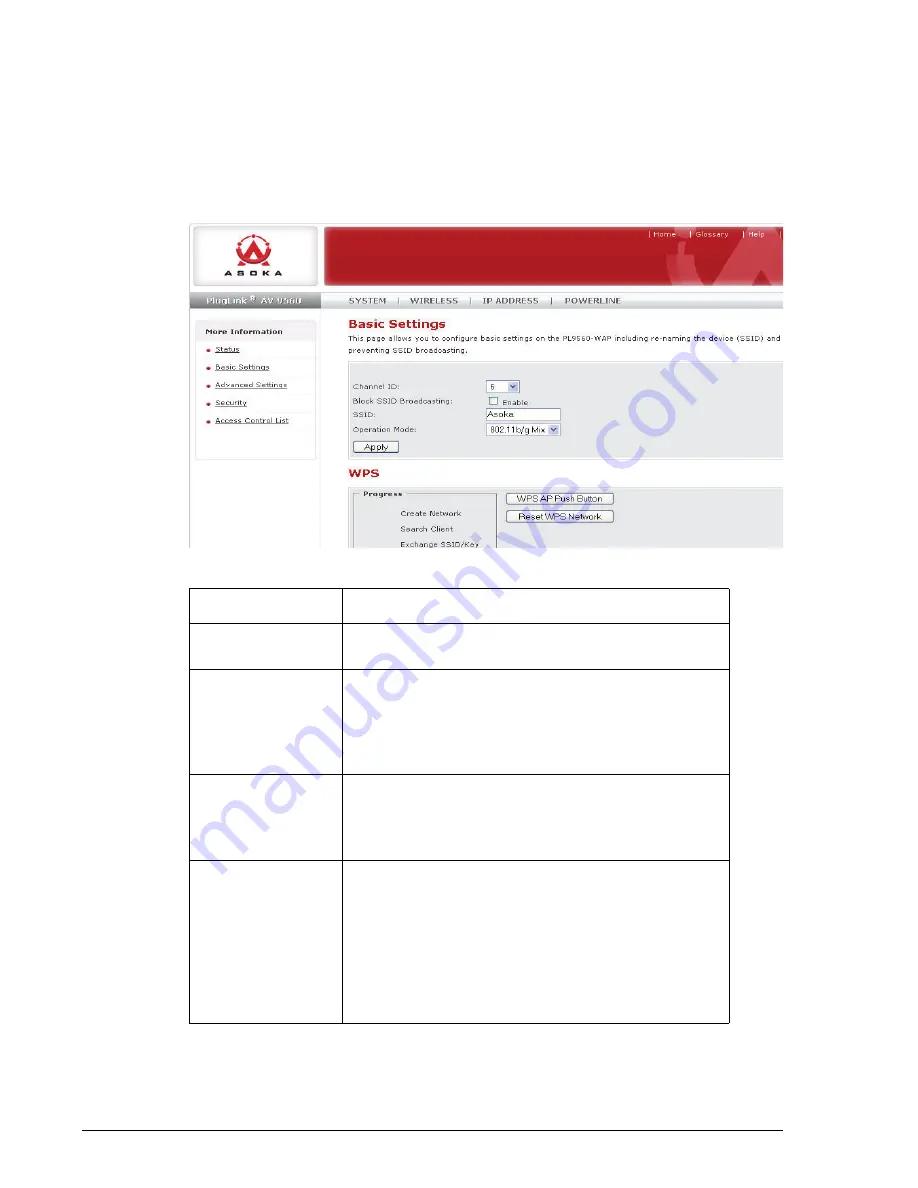
3–4
Advanced Configuration (Advanced Users Only)
PlugLink AV 9560 Wireless Adapter User’s Guide
Basic Wireless Settings
To configure the basic wireless settings, follow these steps:
1. Select
Wireless
tab in the top menu.
2. Select
Basic Settings
in the left menu
3. Enter the appropriate information in the fields, described in the table
below, and click
Apply
.
The following table describes the basic wireless settings:
Item
Description
Wireless Status
The WLAN interface allows you to enable and dis-
able the wireless part of the device
Channel ID
This field determines which operating frequency will
be used. It should not be necessary to change the
wireless channel unless you notice interference
problems with another nearby access point. By
default, the PL9560-WAP is set to channel 6
Block SSID Broad-
casting
Blocking SSID Broadcasts prevents your PL9560-
WAP from transmitting the SSID. The PL9560-WAP
will still respond to clients that want to connect as
long as they have the matching SSID
SSID
The SSID is also known as the Wireless Network
Name. Enter a value of up to 32 alphanumeric char-
acters. In a setting where there is more than one
wireless network, different wireless network names
provide a means for separating the traffic. Any
device you want to participate in a particular wire-
less network will need to use this SSID for that net-
work. The PL9560-WAP default SSID is Asoka
Summary of Contents for PL9560-WAP
Page 4: ...iv PlugLink AV 9560 Wireless Adapter User s Guide ...
Page 6: ...vi PlugLink AV 9560 Wireless Adapter User s Guide ...
Page 33: ...Components B 5 PlugLink AV 9560 Wireless Adapter User s Guide Label ...
Page 34: ...B 6 Components PlugLink AV 9560 Wireless Adapter User s Guide ...
Page 36: ...C 2 Declarations of Conformity PlugLink AV 9560 Wireless Adapter User s Guide ...
Page 41: ...13 PlugLink AV 9560 Wireless Adapter User s Guide ...
















































