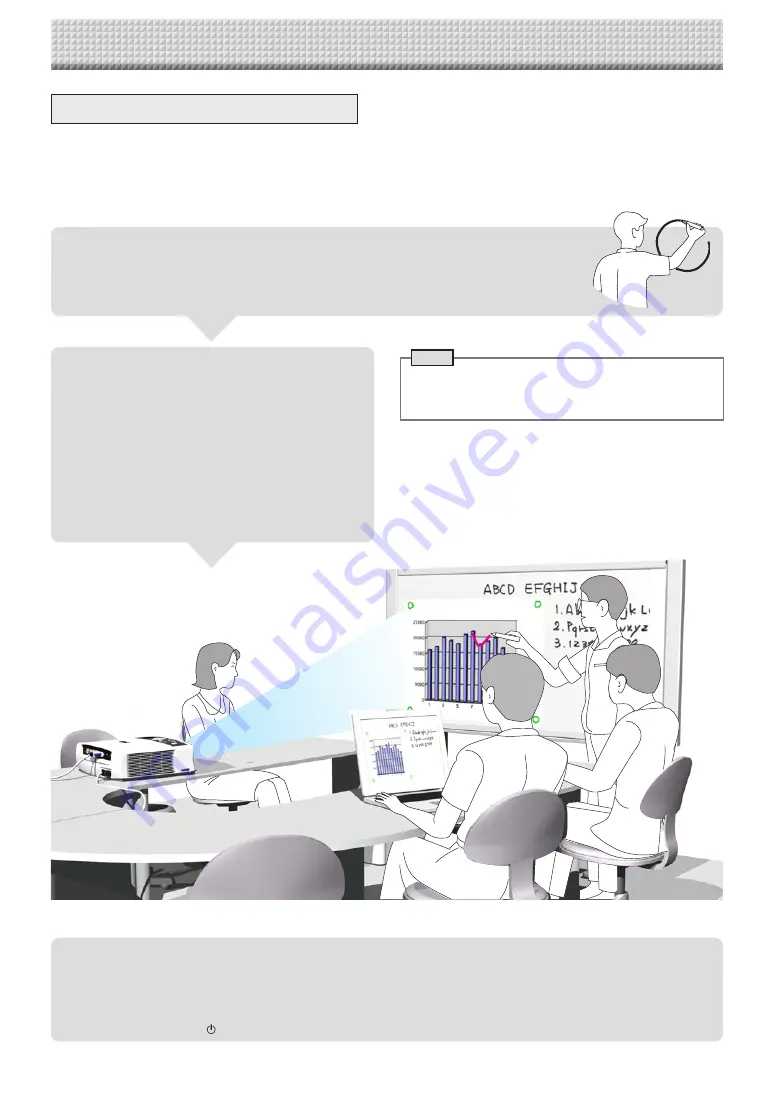
E-11
Operation Steps
When used as a Captureboard
The Captureboard uses a image sensor to read the text and drawings that have been written down with dedicated
(4-color) markers, and accumulates the image data in internal memory.
The “PLUS C-20 Software” software on the included CD-ROM can be used to combine the image of the projector
projected onto the sheet surface with the words or diagrams drawn on the sheet surface.
When Not Using the Captureboard
(1) By all means, cleanly erase the drawing from the sheet surface with the dedicated eraser. (Leaving the drawing for a long
period will make it harder to erase.)
(2) When disconnecting the USB cable of the Captureboard and personal computer, first disconnect the USB at the personal
computer side.
(3) Press the ON/Standby button of the Captureboard and switch off the power (standby mode).
Note
• For details on operating PLUS C-20 Software and on
connecting devices, refer to the separate “Software
Operation Manual”.
When combining the sheet surface drawing
with a projector image
(1) Connect the computer on which “PLUS C-20 Soft-
ware” is installed to the captureboard.
(2) Project the image of the personal computer with the
projector.
(3) Adjust the projected image for a suitable size.
(4) Use the supplied dedicated marker to draw a circle
“o” at the four corners of the projection image.
(5) The image of the sheet screen will be read. Check that
there is a combined image on the computer screen.
(6) Save the combined image on the personal computer.
Write and Draw on the Sheet Surface
Please use the supplied dedicated markers for drawing. To erase something, erase it with the
supplied dedicated eraser.
If anything other than the dedicated markers or eraser are used, it may be impossible to erase the
sheet or the sheet could get dirty.
https://www.supplychimp.com/
































