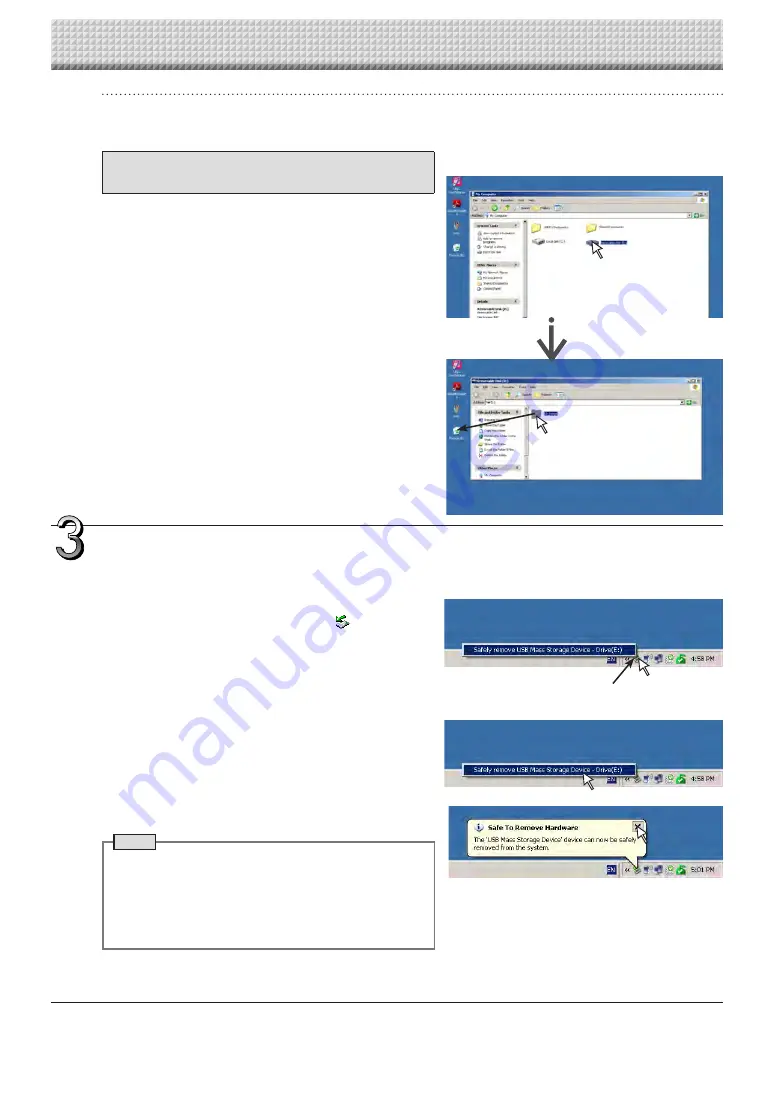
E-20
Deleting USB memory image files with the com-
puter
Before deleting important image files, be sure to save
them on the computer (as a data backup).
1.
Open “My Computer (or “Computer”)” and
then open the drive icon which shows USB
memory.
The folder named “CB_Image” contains the memory stor-
age data of the captureboard.
2.
Place the “CB_Image” folder in the “Recy-
cle Bin”, right click on the icon and select
“Empty Recycle Bin” from the pull-down
menu.
All of the data contained in “CB_Image” will be deleted.
Even when the entire folder is deleted, a new CB_Image
folder will be created automatically when USB memory is
used again with the captureboard.
Drag to the Recycle Bin
Disconnect the USB memory
The disconnecting procedure depends on the computer’s
operating system. For details, refer to the computer’s operating
instructions or help files.
1.
Click the [Hardware Removal] icon that is
displayed in the task tray.
Click “Stop USB Mass storage Device - drive (E)”. (The E
drive character will differ depending on the personal com-
puter system.)
2.
When the “USB mass storage device can be
safely removed.” screen is displayed, click
the display.
3.
Click [X] to close.
This allows the USB memory device to be unplugged from
the computer.
Note
• Do not disconnect the USB memory device while the
USB memory device’s access indicator is flashing. Doing
so will damage the data.
• The USB drive may not be disconnected properly, for
example if the computer is in the process of checking the
status of peripherals.
“Remove hardware” icon (example)
Using USB Memory
https://www.supplychimp.com/
































