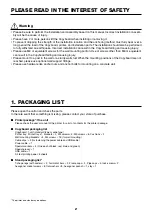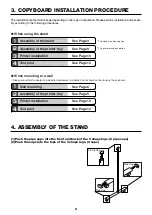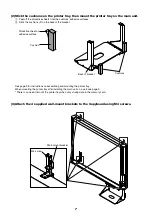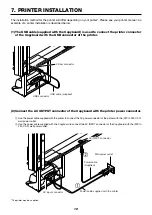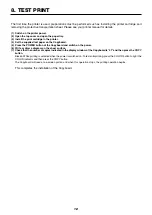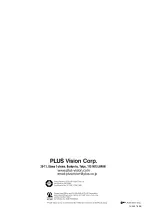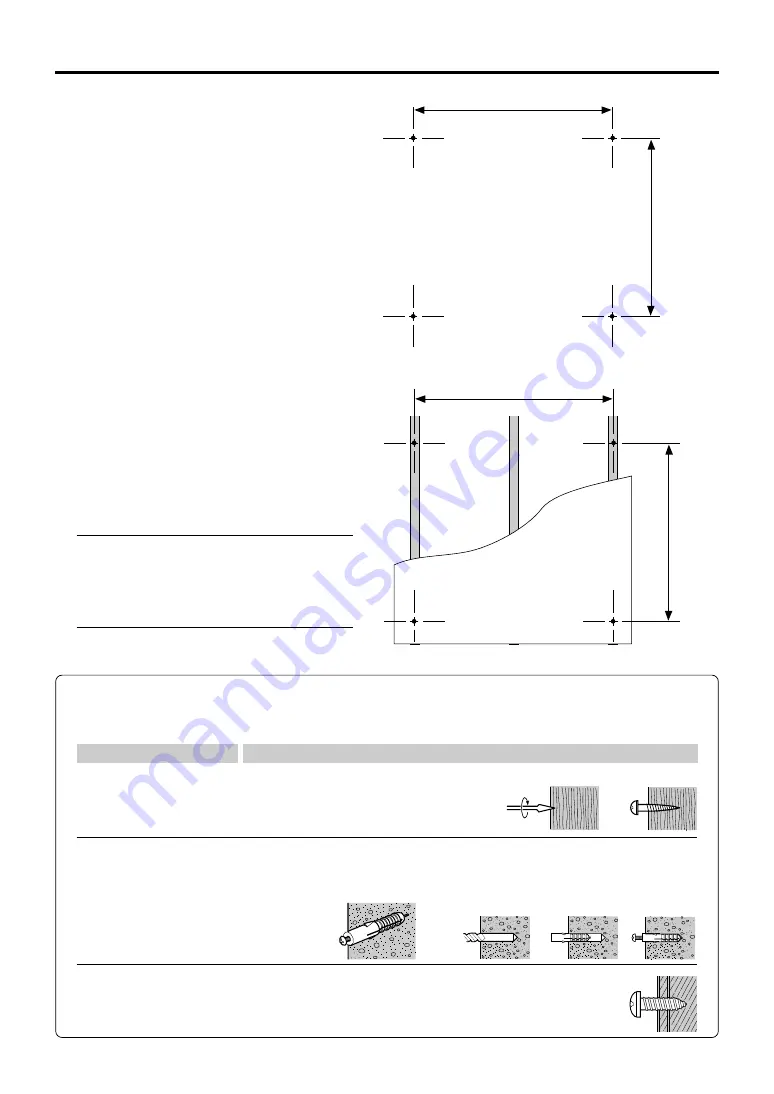
6
1200mm
1077mm
1200mm
1077mm
햲
햳
햳
(1) Determining the installation location
The diagram indicates the dimensions of the installa-
tion positions. The installation position is the same for
both the standard type and the wide type.
The installation of the Copyboard to the wall is per-
formed after the printer tray is assembled and attached
to the Copyboard. See Page 9.
• When the Wall Is Concrete
Embed the commercially available anchor bolts or
anchor nuts for M6 at the installation positions. (See
below)
• When the Wall Structure Is Plywood or
Plaster Board, etc.
Please check that a post or stud is located at the
installation position indicated by the dimensions.
When a post is not located at the target installation
position, please use a wall support fitting that is
available separately. Attach a wall support fitting to
the post or stud.
Note
• When the building does not have posts, please use the
stand.
• Separate optional items are available when the standard
wall mounting is not possible, or when installation will be
made to a partition.
5. WALL MOUNTING
Stud, etc.
Reference: Installation Method for Various Wall Materials
Please perform an installation that suits the wall material.
Please install the Copyboard to posts or studs when the wall surface is of insufficient strength.
Wooden Walls
Wood screws
햲
Make a suitable hole with an auger and
햳
attach the Copyboard with wood screws.
Concrete Walls
Anchors
햲
Make a base hole in the wall with a drill.
햳
Insert the anchor.
햴
Fasten the Copyboard
with screws.
Please use a drill of the hole diameter specified for the anchor.
Steel Walls
Phillips head tapping screws (Pan head)
Check that the steel wall is reinforced and use a drill a hole of suitable
diameter, then attach the Copyboard with tapping screws.
Installation Wall Material
Installation Method
햴
햲
Summary of Contents for M-10 Series
Page 15: ...14 2097 03B 2003...