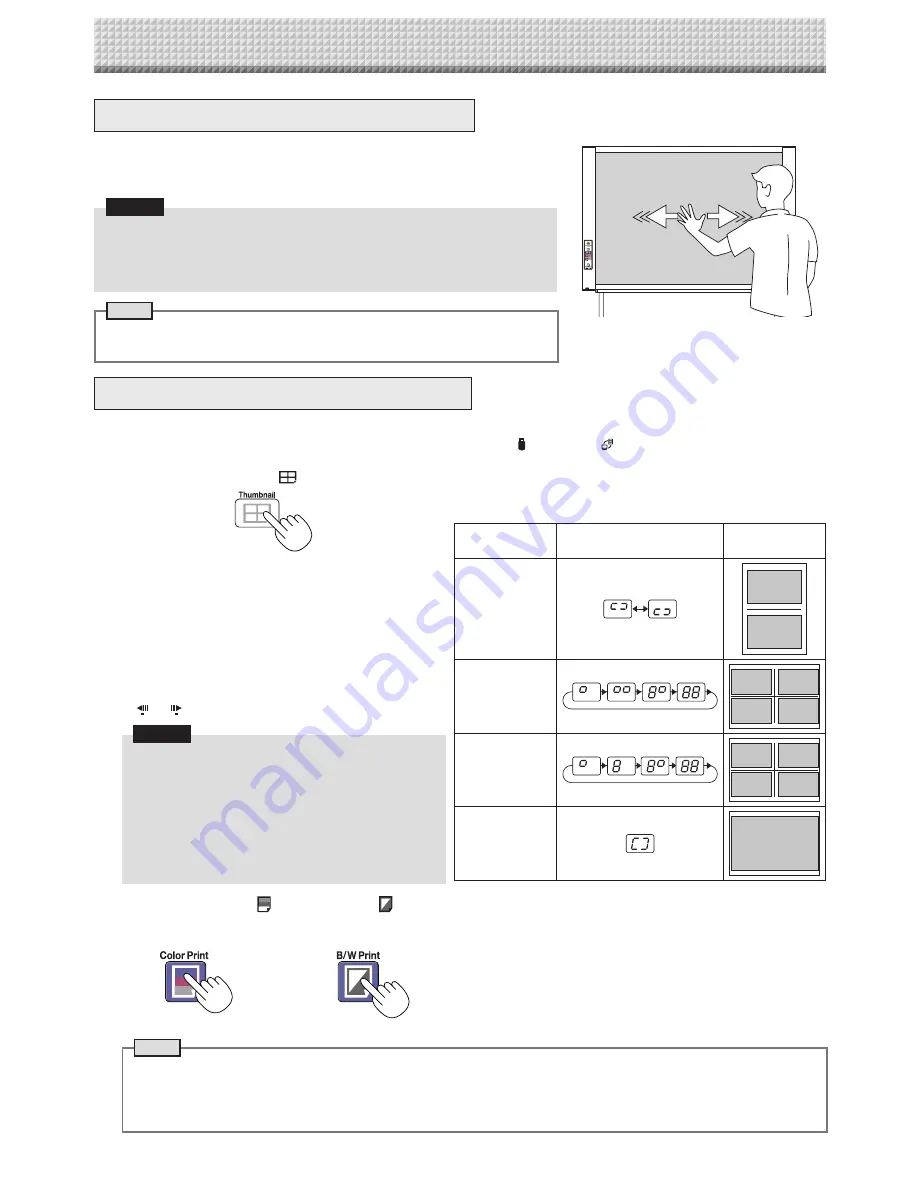
E-17
Moving the sheet surface manually
The sheet can be moved even when the power of the copyboard is switched off.
The sheet can be moved with your hand either in left or right. Please place your
hand at the vertical center and move the sheet slowly.
Notice
• Quick movement can cause damage to the drive mechanism of the copy-
board.
• When the sheet surface is moved, roller traces may appear on parts of the
screen.
Note
• When the Erase Reminder function is set to “Enable”, the Erase Reminder
function may not operate properly if the sheet surface is moved by hand.
Printing
Printing Thumbnails (Model N-204)
Multiple screens from the screen at the current position can be printed on a single page.
• The thumbnail printing function is for printing only. Storing with the Save
or Network button is not possible.
1.
Press the Thumbnail
button and select the page layout.
Display window status and page layout
Thumbnail
selection
Movement of display win-
dow LEDs
Page layout
Thumbnails of 2
screens
1
2
Thumbnails
of 4 screens
(arranged hori-
zontally)
1
2
3
4
Thumbnails
of 4 screens
(arranged verti-
cally)
1
3
2
4
Cancel (1
screen)
Cancel
(1)
When printing is finished, thumbnail printing is canceled.
Note
• To print thumbnails of 3 screens, specify thumbnails of 4 screens (arranged horizontally or vertically).
• If there is a blank screen in the specified sequence, that screen is printed as a blank.
• If the ON/Standby button is pressed during scanning, scanning is interrupted and only the images that have been
scanned are printed as thumbnails.
2.
Press Color Print
or B/W Print
button to print.
When one of the print buttons is pressed, the specified number of screens is collected sequentially in the scanning memory
and thumbnail processing is performed. Printing starts after this processing is completed.
or
The mode switches in the following order each time the
button is pressed.
Thumbnails of 2 screens
→
Thumbnails of 4 screens
(horizontally)
→
Thumbnails of 4 screens (vertically)
→
Cancel ...
• The thumbnails are arranged in order from the currently
visible screen, counted to the right as screen 1, screen
2, screen 3 and screen 4.
To start from a particular screen, press the Scroll/Stop
or button to scroll to that screen.
Notice
• Note that if you have drawn on the sheet after
moving it manually part way or after stopping
scrolling in the middle, the amount of movement
for one screen’s worth changes, so the position of
the scanned images will be substantially off.
• This product uses an endless sheet. Note that the
position of the scanned images may go slightly off
due to stretching of the sheet or slippage.
Summary of Contents for N-204
Page 54: ...26 4606 11C...


































