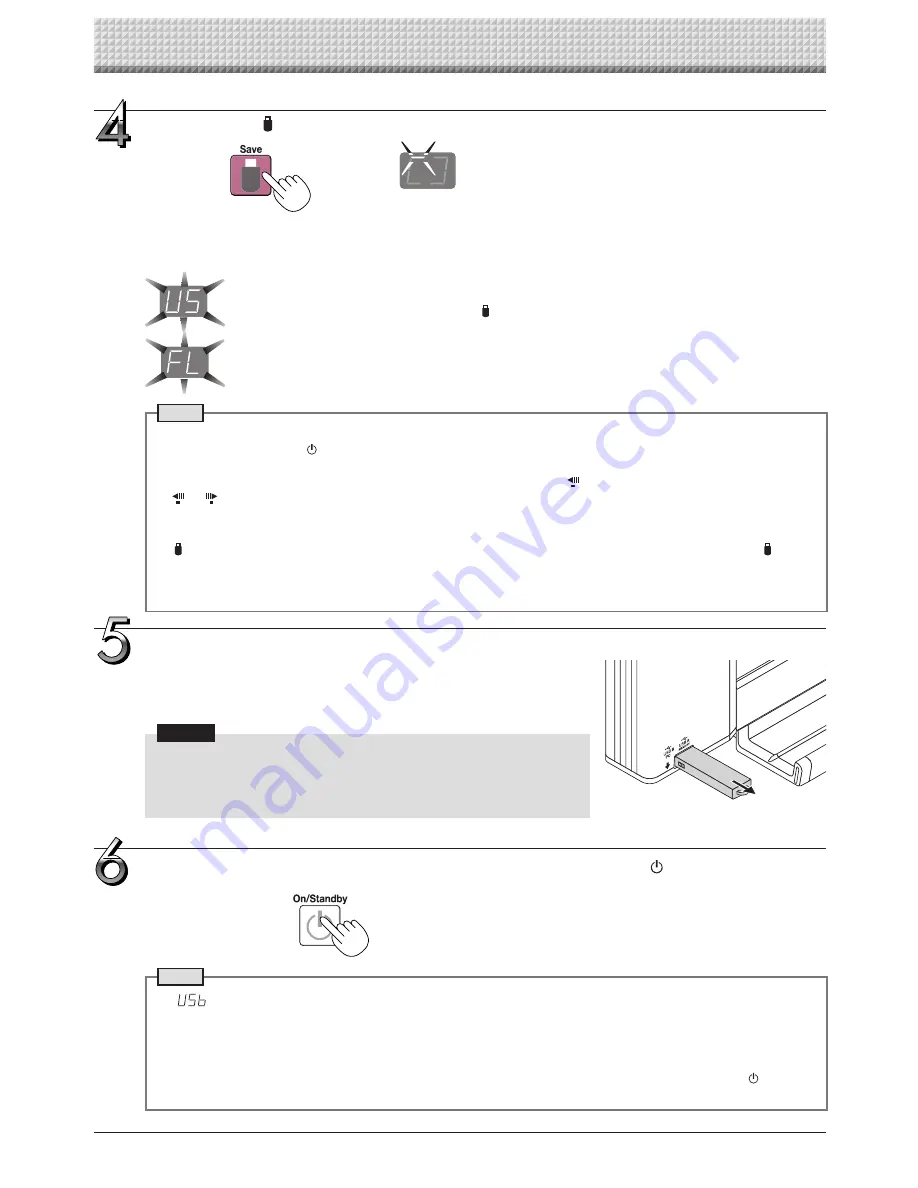
E-20
Using USB Memory
Removing the USB memory
Check that the flashing rotation of the display window has changed to steady
lighting and that the USB memory access indicator is not flashing, then pull the
USB memory straight out. (Please see your USB memory manual for details.)
Notice
• Do not unplug the USB memory device during the USB memory storage
operation (i.e., during the rotating, flashing display in the display win-
dow), or while the access indicator of the USB memory device is flashing
because data will be destroyed.
When the copyboard is not going to be used, press the ON/Standby button and switch
off the power (standby mode).
Note
• “
” letters appearing at one-second intervals in a moving display in the display window indicate that a USB
memory device is mounted. Unplugging the USB memory device will switch off the power. (A function that serves
as a reminder to unplug the USB memory device)
• When the copyboard and a computer are connected by USB cable, the auto power off function (which turns the
power off automatically) is canceled.
• Scanned image files stored in the memory for computer storage are deleted when the ON/Standby button is
turned off. Files in the memory for network storage are not deleted.
Flashing indicator “rotates” sequentially during USB memory
storage operation.
Display window
Press the Save button to store.
• The reading operation is performed for a one-sheet portion (while the sheet is scrolled) and USB memory storage starts
after the scrolling completes.
• For model N-204, multiple screens can be stored consecutively. (See Page E-18, “Consecutive Printing”.)
The (5 second) flashing “US” display indicates that the USB memory has not been inserted. Please insert
the USB memory and then press the Save button.
A (5 second) flashing “FL” display indicates that there is insufficient free capacity to permit storage in
USB memory. Replace with a USB memory device having sufficient capacity.
See “Meaning of Error Messages” on Page E-48 for other error displays.
Note
• Depending on the USB memory, it may take time for recognition or it may take time for saving.
• When the ON/Standby button is pressed during the reading operation, the reading operation will be discontin-
ued and the partially read image data will be stored in the USB memory.
To move the sheet surface, stop scrolling, then press the Scroll/Stop button (for model N-204, the Scroll/Stop
or button).
• The date and time of the saved file will reflect the copyboard time setting. See “CB Setup” on Page E-33.
• When a certain amount of free capacity is not available in the USB memory, “FL” will be displayed when the Save
button is pressed. Delete data, set the sheet surface back to the original status, then press the Save button
again.
• When the copyboard and a computer are connected by USB cable, the data is stored in the main unit’s internal
memory.
Summary of Contents for N-204
Page 54: ...26 4606 11C...
































