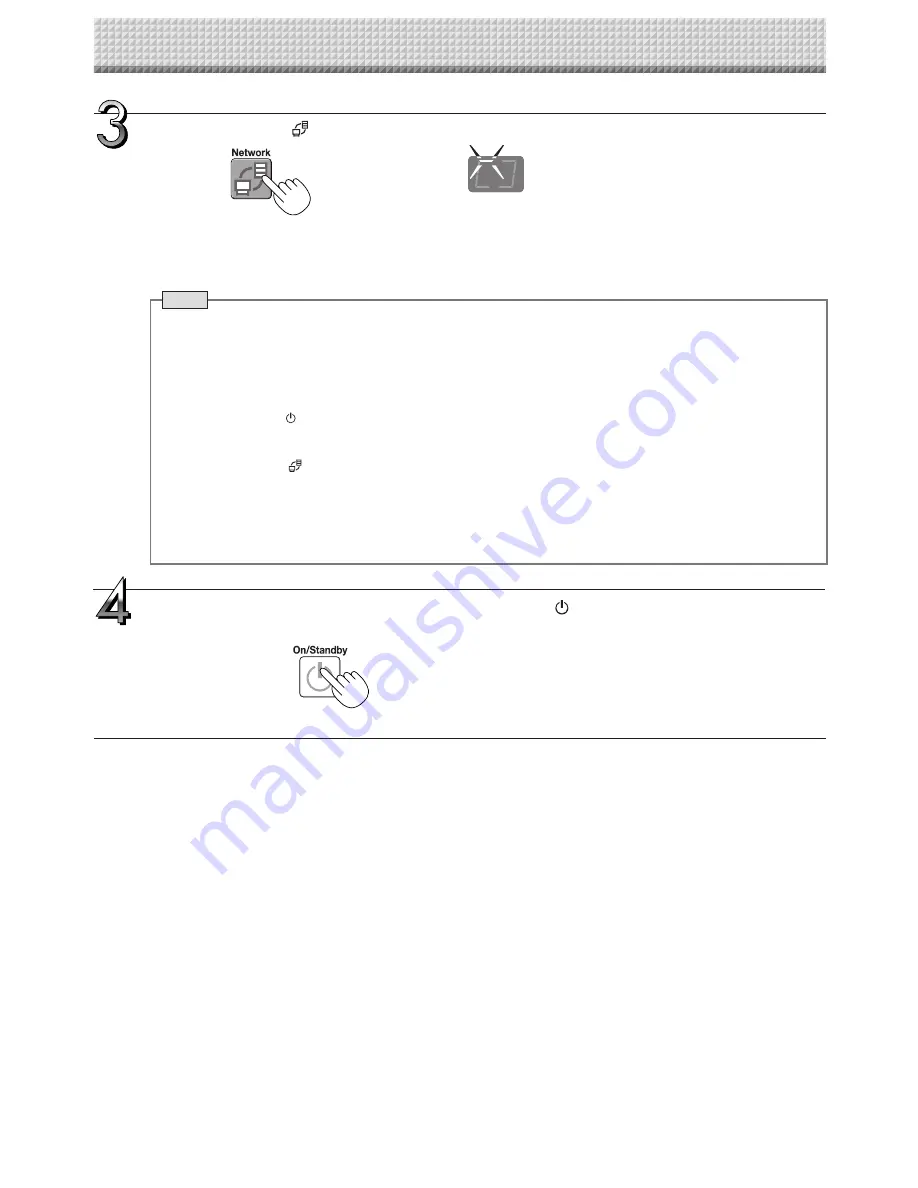
E-26
Press the Network
button to save the image.
• The scanning operation (scrolling) is performed over one sheet’s worth of image, and when scanning stops the data is
stored in the save to location set in the network settings.
For instructions on selecting the save to location, see “Network Settings” on page E-42.
• For model N-204, multiple screens can be stored consecutively. (See Page E-18, “Consecutive Printing”.)
Note
• Depending on the network communications conditions, some time may be required for identification and storage.
• If “E8” flashes (for about 5 seconds), “Invalid” is set at “Security Setting”
→
“Network Storage”. (See page E-44.)
• If “L1” to “L5” flashes (for about 5 seconds), this indicates that the network settings are incorrect. (See page
E-49.)
• If “FL” flashes (for about 5 seconds), there is not enough space in the save to location. Delete image files to pro-
vide space. (See pages E-29, E-31.)
• If the ON/Standby button is pressed during the scanning operation, saving is interrupted and the image data
scanned up to that point is saved.
To move the sheet surface, wait until scrolling stops, then press the Scroll/Stop button.
• When the Network
button is pressed, image files are stored successively in the save to location. When con-
secutive storing is performed on model N-204, numbers “-1”, “-2”, “-3” or “-4” are added to the end of the file
name. (Example: When two screens are stored consecutively - 20110123_012353-1.pdf, 20110123_012353-2.
pdf)
The copyboard’s date and time are recorded as the date and time of saved files. For instructions on setting the
time, see pages E-12, E-40.
LEDs flash in circular motion during saving
[Display window]
When not using the copyboard, press the ON/Standby
button to turn off the power
(standby mode).
Using the Copyboard Connected to a Network
Summary of Contents for N-204
Page 54: ...26 4606 11C...












































