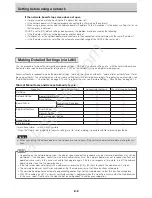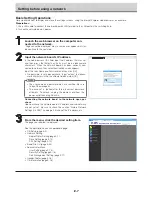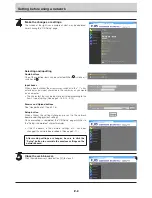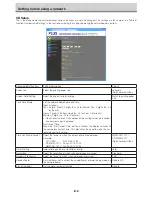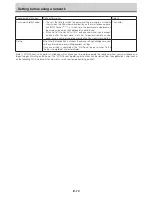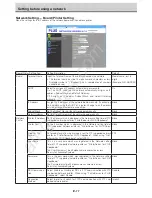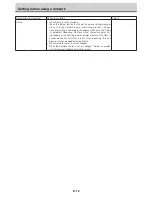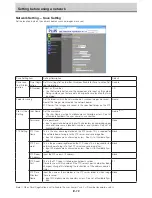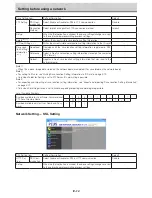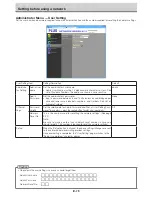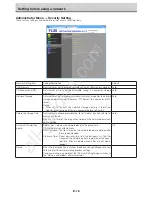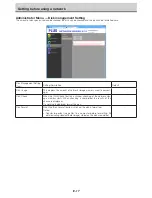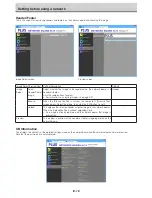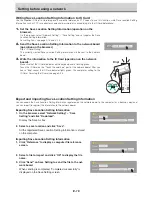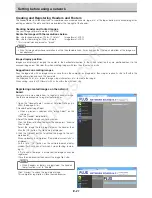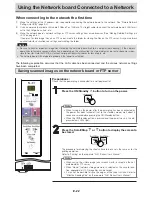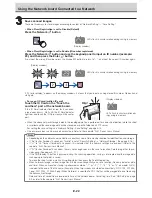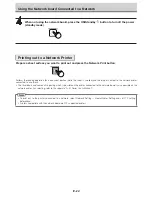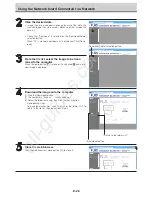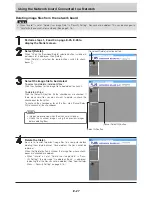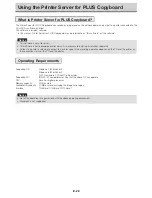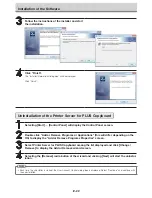E-20
Resetting the Network Settings
Operate the buttons on the network board to reset the network settings to their defaults.
Setting items that are reset: Admin User name, Admin Password, User Name, Password, IP Address, Subnet Mask, Default
Gateway, Folder for saving, FTP User Name, FTP Password, FTP Server IP Address, FTP Server Port,
FTP Save Directory Name, Password Validity, Terminal Name, DHCP, Printer IP Address, Printer Port,
Organization Code, FTP Print Setting, Plural Registration, ID Number, SSL Communication (FTP Set-
ting), Connection Method (FTP Setting), SSL Communication (HTTP Setting)
Notice
• Once reset, the network settings cannot be restored.
1.
While pressing the ON/Standby button, press the Network
button.
The network board switches to the network settings reset mode and “00” flashes on
the display window.
2.
Press the Network Print (Increase) or On Board Print
(Decrease) button to display the network reset number.
• The network reset number can be viewed when [Administrator Menu]
→
[User Set-
ting] is selected with administrator authority.
The display switches as follows each time the Network Print (Increase) button is
pressed: 01
→
02
→
……
→
99
→
00
→
01
The display switches as follows each time the On Board Print (Decrease) button is
pressed: 99
→
98
→
……
→
01
→
00
→
99
3.
Press the Save button to enter.
To cancel, press the ON/Standby button.
When the reset number matches, “LA” flashes for 5 seconds on the display window,
then the network board’s network settings are overwritten with the default values and
the network board automatically reboots.
If “LE” flashes for 5 seconds then stops flashing, remaining lit, the reset number is
wrong.
• Press the ON/Standby button to cancel, then start over from step 1.
Setting before using a network
All manuals and user guides at all-guides.com