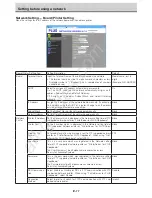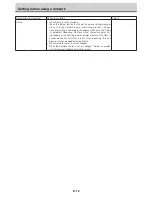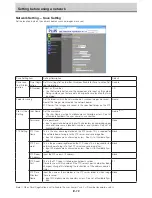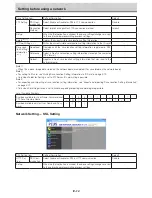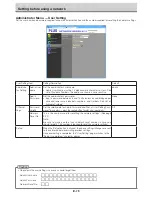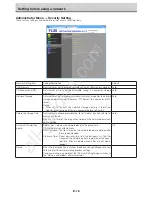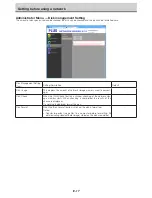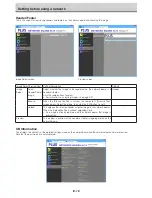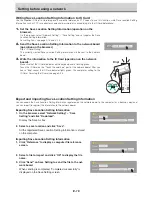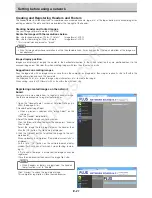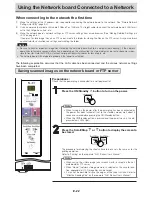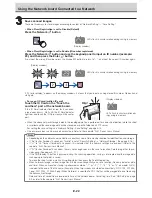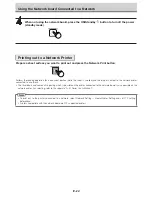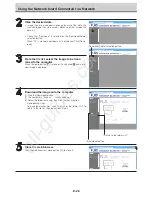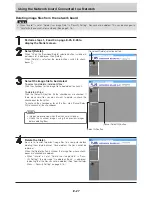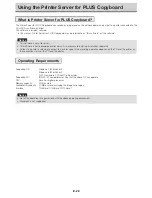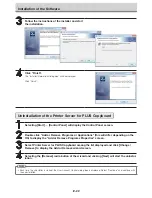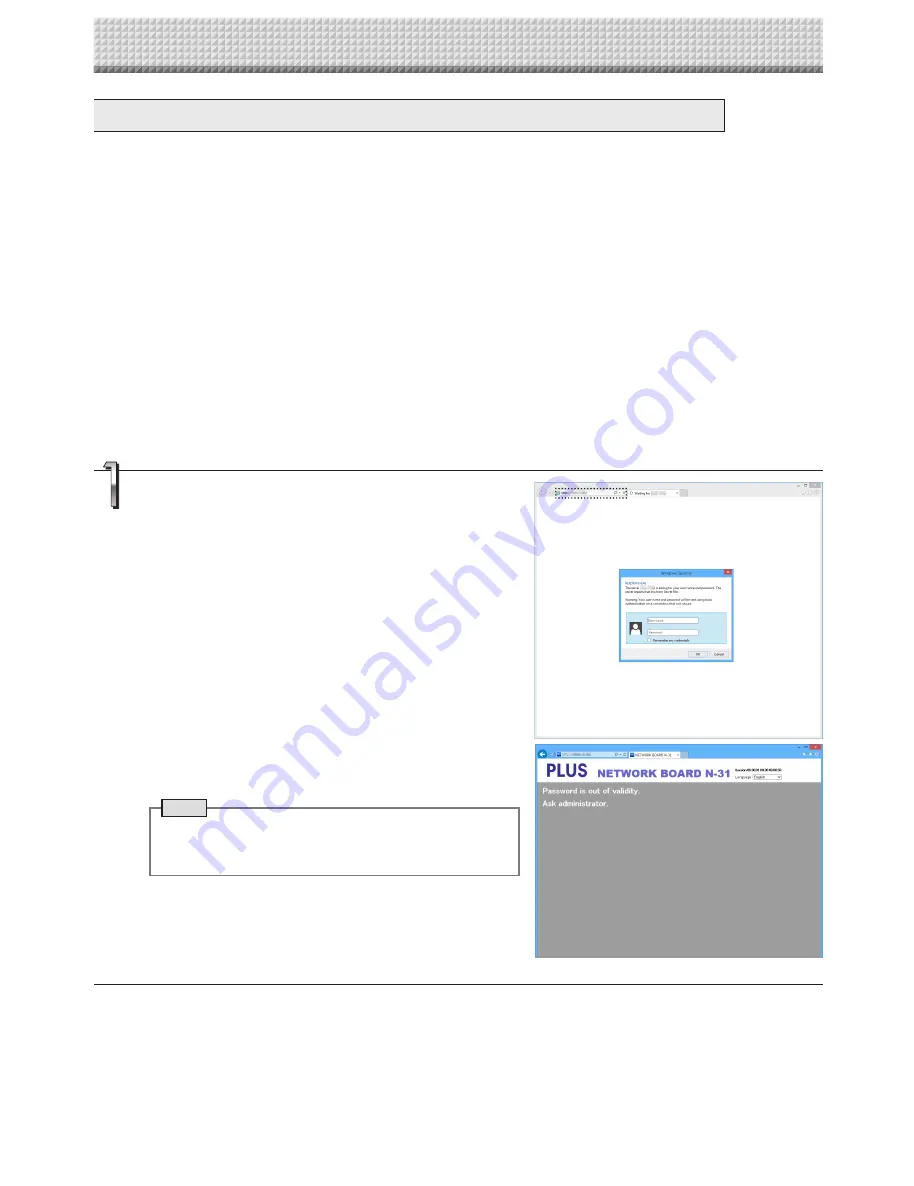
E-25
Transferring image files to/deleting them from the computer
Image files stored in the folder for saving (“Board” or “FTP Server”) can be transferred to your own computer.
The operation differs according to the setting for where scanned images are stored. (See “Network Setting —
Save Setting” on page E-13.)
The image files are saved in JPEG, PNG (default) or PDF format, according to the image format setting. (See
“CB Setup” on pages E-9.)
The information below must be input to transfer the files.
If you do not know this information, ask your company’s network administrator.
Log in to the folder for saving (meaning connect to the communications path): IP address of the network board or FTP server
Verification screen:
If the folder for saving is set to “Board” … User name and password registered at “User Setting”.
If the folder for saving is set to “FTP Server” … User name and password registered on the FTP server
When the folder for saving is set to “Board”
The scanned images are saved on the network board. These images are downloaded (transferred) onto the computer connected
on the network. Downloading is possible even when the network board is in the standby mode (but not if the network board’s
power is not connected to a power outlet).
Launch the web browser on the computer and log
into the network board.
Input the IP address or the terminal name of the network board
and press the [Enter] key. Entry must be in alphanumeric.
• Upon shipment from the factory and when set to the defaults,
the network board’s IP address has not been set, so logging in
is not possible.
The verification screen opens.
• No password is set upon purchase.
For the user name, input “admin”, then click the [OK] button.
When Plural Registration is set to Enable, enter “user” + ID
number (example: user00).
• When a user password is set, input the user name (case sensi-
tive) and password (case sensitive), then click the [OK] button.
When the password is correct, the authentication screen will be
closed and the Folder List will be displayed.
• If the password is out of validity, a message of expiration of
your password appears. Contact your administrator.
Note
• We recommend setting a user name and password to pre-
vent unwanted persons from logging in. (See “Administra-
tor Menu — User Setting” on page E-13, E-15.)
Using the Network board Connected to a Network
All manuals and user guides at all-guides.com