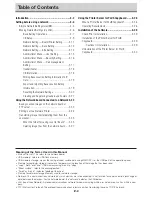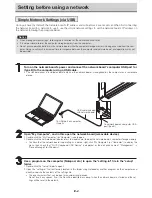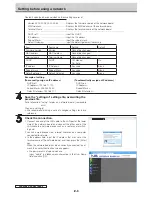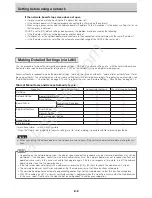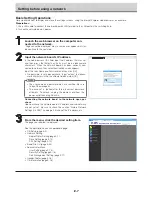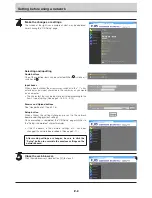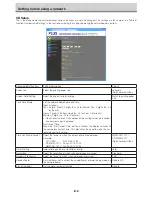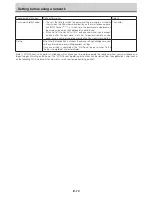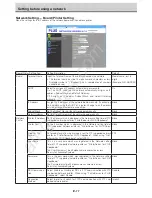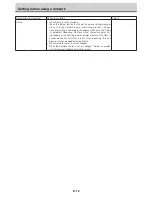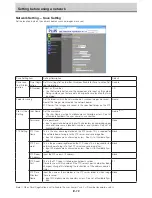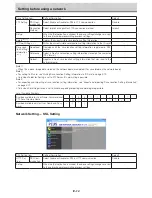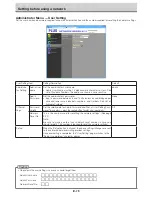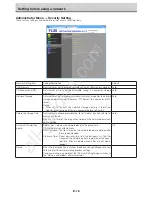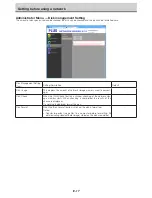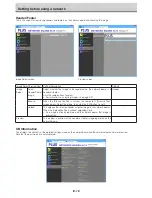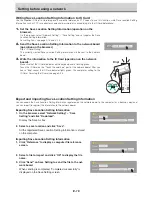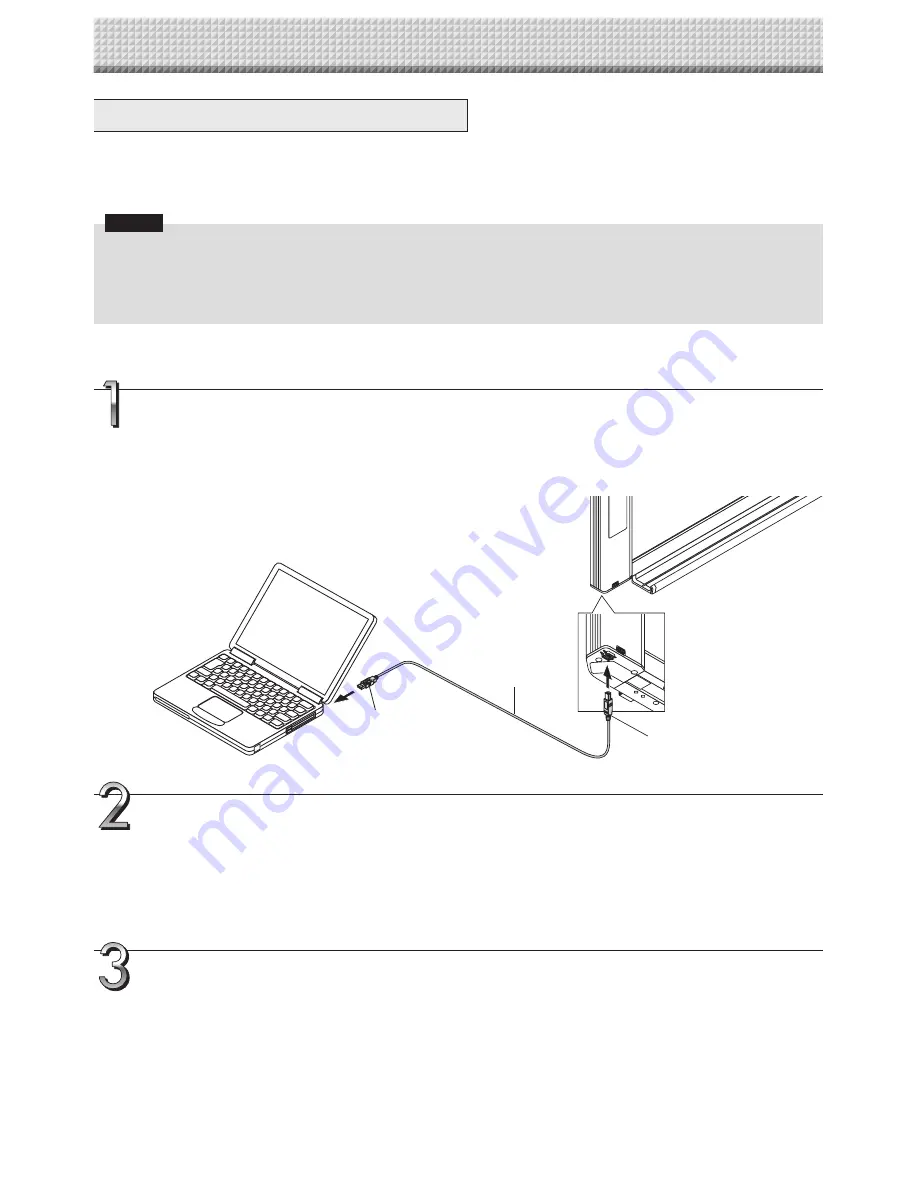
E-4
Simple Network Settings (via USB)
Upon purchase (by default), the network board’s IP address and subnet mask are not yet set. When first connecting
the network board to a network to use it, use the simple network settings to set the network board’s IP address on
the network following the procedure below.
Notice
• When making network settings, following the instructions of the network administrator.
• It is not possible to format the computer storage memory from the computer.
• Do not press operation buttons on the network board while the computer storage memory is being accessed from the com-
puter. Doing so will result in increased time for response between the computer and network board, and operations may not
be possible.
Turn on the network board’s power and connect the network board’s computer USB port for
(type B) to the computer using a USB cable.
• The standard driver is installed automatically and the network board is recognized by the computer as a removable
device.
Open “My Computer”, and in this open the network board (removable device).
1 Double-click the “My Computer” (or “Computer”) icon to open.
2 Double-click the network board (display refers to model name) to open the network board’s computer storage memory.
• To check that the network board is operating as a device, right-click “My Computer” (or “Computer”) to display the
menu, then check that “PLUS Copyboard USB Device” is displayed as the disk drive name at “Management”
→
“Device Manager” for Windows 7.
Use a program on the computer (Notepad, etc.) to open the “setting.ini” file in the “setup”
folder.
1 Double-click the “setup” folder to open it.
2 Open the “setting.ini” file (text format) located in this folder using Notepad or another program on the computer and
directly overwrite the contents of the settings file.
• The only characters that can be input are numbers and periods.
Do not insert any spaces. If so, the file will be identified as corrupt when the network board is started and the set-
tings will be reset to the defaults.
To USB port on computer
(type A)
USB cable included
with network board
To network board’s computer USB
port (type B)
Setting before using a network
All manuals and user guides at all-guides.com