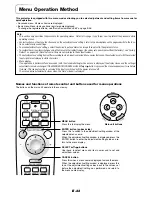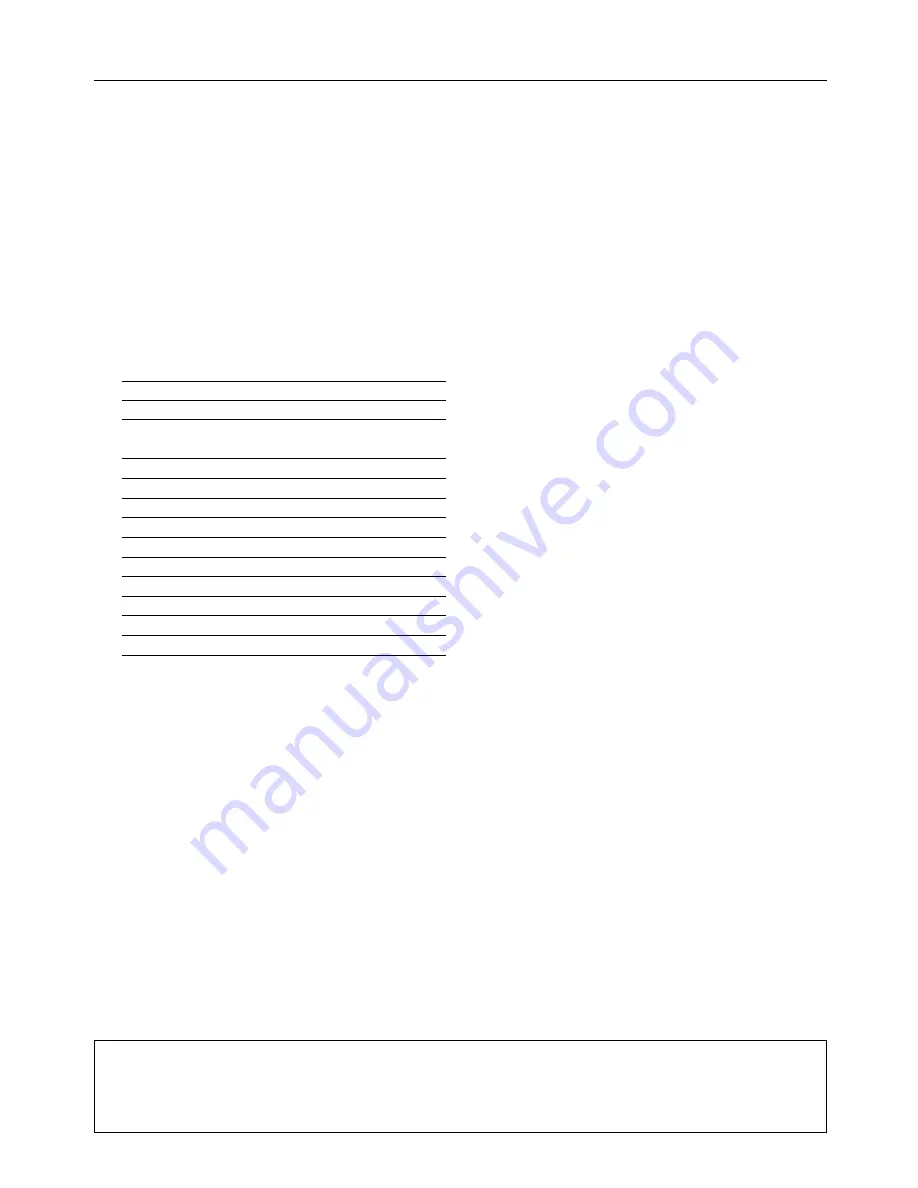
E-20
Connecting Personal Computers and Video Equipment
To Output the External Output Signal of a Notebook Computer
When projection will be with a notebook computer connected, knowledge will be required for the cable connection and notebook
computer startup procedure as well as the operation that follows notebook startup. Please consult the instruction manual of your
notebook computer or the on-line help while performing the following procedure.
1
Check whether a signal is being sent from the notebook computer to the projector.
An indication appearing on the liquid crystal display of the notebook computer does not necessarily mean that an external
output signal is being output.
REFERENCE:
When the sync frequencies under [Help]
→
[Information] on the menu of the projector do not display, an
external output signal is not being output from the personal computer.
2
Should a sign not be output from the notebook computer, please try the operation described below.
For an IBM PC/AT compatible computer, press the [Fn] key plus any one of the [F1] to [F12] keys. (See the table below.)
Manufacturer
Model
Key
akia
All computers
Fn + F2
COMPAQ
ARMADA Series
Fn + F4
PRESARIO Series
Fn + F3
DELL
All computers
Fn + F8
FUJITSU
All computers
Fn + F10
GATEWAY
All computers
Fn + F3
IBM
All computers
Fn + F7
NEC
All computers
Fn + F3
Panasonic
All computers
Fn + F3
SHARP
All computers
Fn + F5
SONY
All computers
Fn + F7
SOTEC
All computers
Fn + F3
TOSHIBA
All computers
Fn + F5
Note: Table information is current to June 2001.
Note:
When the liquid crystal display of the notebook computer and the projector are displayed at the same time, the projected image might not be
correct even though the liquid crystal display shows a correct indication. Should this occur, stop the simultaneous display of the notebook
computer and try the mode with external output only. Try an operation such as that described in aforementioned Step 2 and try closing the
liquid crystal panel which might result in external output only.