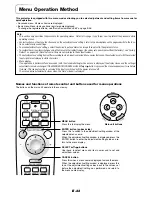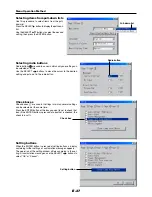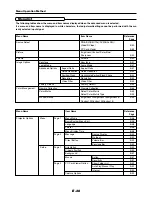E-29
General Operation
POWER
POWER
STATUS
AUTO
SOURCE
KEYSTONE
HELP
POINTER PC-CARD
RGB
DVI
(
Digital
)
DVI
(
Analog
)
VIDEO
S-VIDEO
AUTO
MAGNIFY
SLIDE
POWER
POWER
STATUS
AUTO
SOURCE
RGB
DVI
(
Digital
)
DVI
(
Analog
)
VIDEO
S-VIDEO
AUTO
ON
OFF
This section describes the use of direct operation with the main unit or remote control buttons.
Input Selection
This operation selects the input signal to be projected.
Projector operation:
Press the SOURCE button.
The selection changes one step in the following sequence with each press: RGB
→
DVI (DIGITAL)
→
DVI (ANALOG)
→
Video
→
S-video
→
PC Card Viewer.
Input connectors that do not have a signal present will be skipped.
Remote control operation:
Press the RGB, DVI (Digital), DVI (Analog), VIDEO,
S-VIDEO, and PC-CARD buttons directly.
Note:
* The source input connector to be projected can be specified when the projector
power is switched on. See "Default Source Select" on Page E-56.
* The source input connector can be displayed when the input is switched. See "Source
Display" on Page E-49.
Automatic Adjustment of Analog RGB
This function automatically adjusts the position shift of the projected RGB
and DVI (analog) input signal, the size of the picture, vertical striping, and
color infidelity.
Projector operation/Remote control operation:
Press the AUTO button.
A press of the AUTO button starts the automatic adjustment.
Note:
* If the display position is shifted, vertical lines appear on the picture, or the projec-
tion is not good even after using automatic adjustment, or if it takes appreciable
time until the display appears when source signals are switched, please perform
image adjustment manually. See "Position/Clock" on Page E-42.
* When the image extends beyond the boundaries of the screen or is smaller than the
screen, set the display resolution of the projector to "Full". See "Resolution" on Page
E-43.
* This function will not be available when a component signal is input to the RGB
connector or DVI connector.