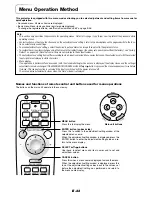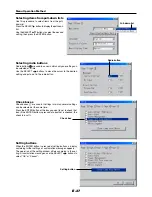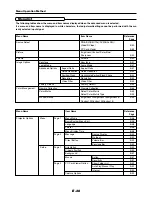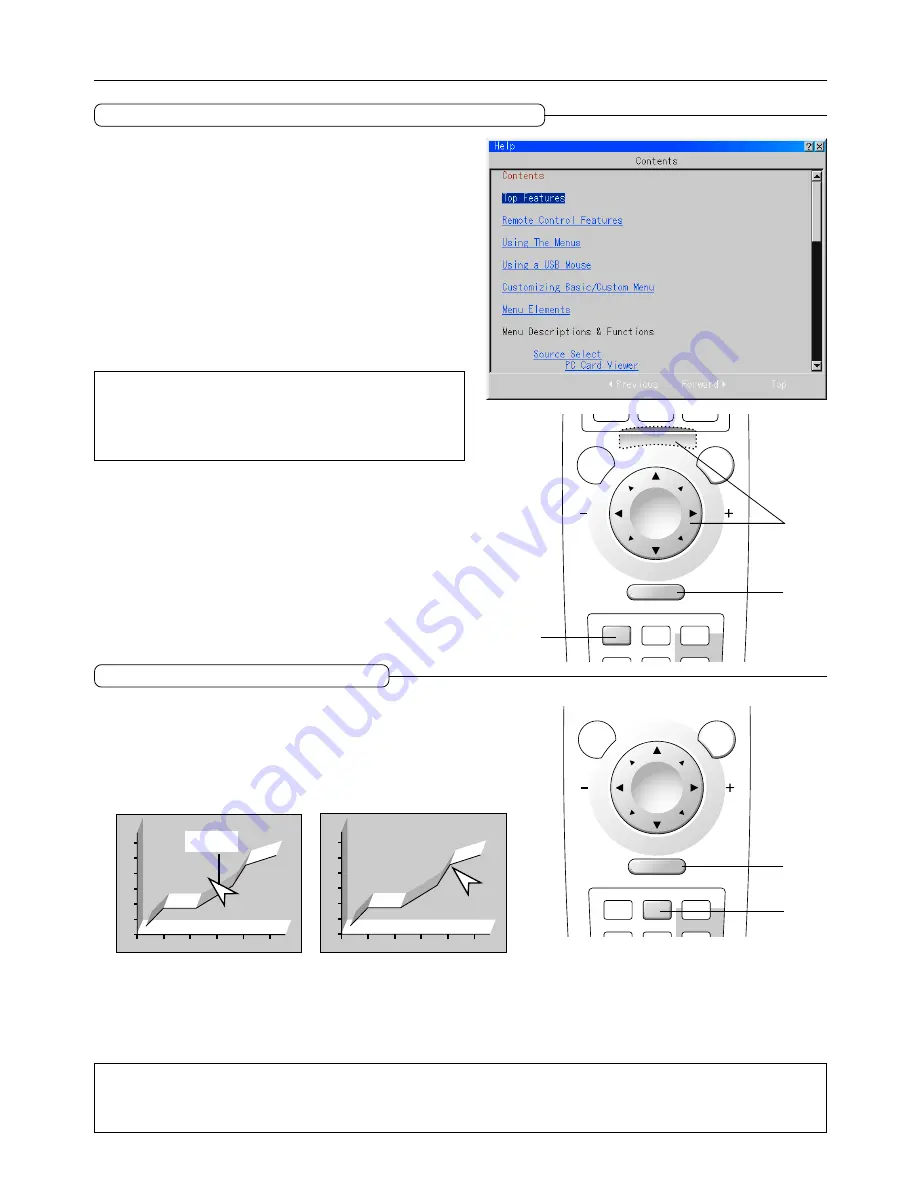
E-30
General Operation
KEYSTONE
HELP
POINTER PC-CARD
MAGNIFY
SLIDE
MENU
PJ
R-CLICK /CANCEL
KEYSTONE
HELP
POINTER PC-CARD
MAGNIFY
SLIDE
MENU
PJ
R-CLICK /CANCEL
Viewing the Projector Operation Description
The method of menu operation and the projector adjustment/
settings method is covered here.
(1) Press the HELP button display the table of contents.
Displaying the various adjustment and setting screens will show
the help contents of the selected item.
(2) Move the cursor with the SELECT
▲▼
button and press the
ENTER button to change to the page of the item that is at the
cursor position.
Use the SELECT
button to return or advance to pages that
have been followed.
(3) Press the R-CLICK/CANCEL button exit the help display.
Note
Pressing the HELP button results in the mouse function button enter-
ing the projector mode.
See "Switching Between Projector Mode and Personal Computer Mode"
on Page E-15.
(2)
(3)
(1)
Using the Pointer
Use the pointer to indicate the place on the projected screen that you
wish to describe.
(1) Press the POINTER button to display the pointer.
(2) Use the SELECT
▲▼
buttons to move the pointer to the desired
position.
Pointer
Note:
* Pressing the POINTER button results in the mouse function button entering the projector mode.
See "Switching Between Projector Mode and Personal Computer Mode" on Page E-15.
* The form of the pointer can be changed. See "Projector Pointer" on Page E-48.
(3) Press the POINTER button to delete the pointer.
(2)
(1)