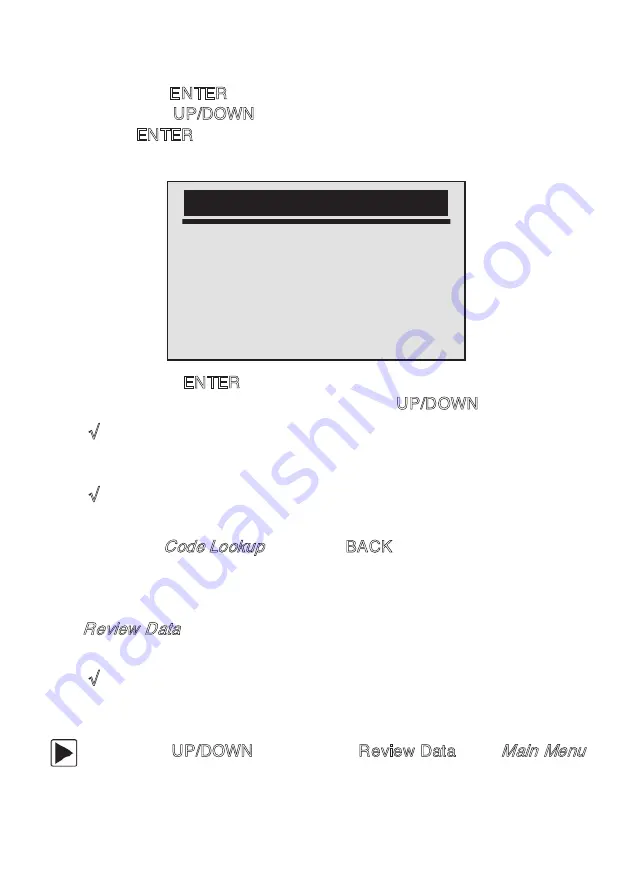
2.
Use the ENTER key to confirm.
3.
Use the UP/DOWN key to change highlighted character, press
the ENTER key to confirm and the cursor moves to the next
character automatically.
4.
Press the ENTER key to view the DTC definition.
5.
To view next or previous DTC, use the UP/DOWN key.
√
If definition could not be found (SAE or Manufacturer Specific),
the code reader displays “DTC definition not found! Please refer
to vehicle service manual!”
√
For manufacturer specific codes, you need to select a vehicle
make on an additional screen to look for DTC definitions.
6.
To quit
Code Lookup
, press the BACK key.
4. Data Review
The
Review Data
function is used to view test results from last vehicle
tested.
√
Depending on vehicle tested, the code reader may have different
types of data to review.
To review stored data:
1.
Use the UP/DOWN key to select Review Data from
Main Menu
screen.
Code Lookup
P0001
[UP/DOWN] – CHANGE
[ENTER] – CONFIRM
[BACK] - EXIT
EQP-103 User’s Manual
22
















































