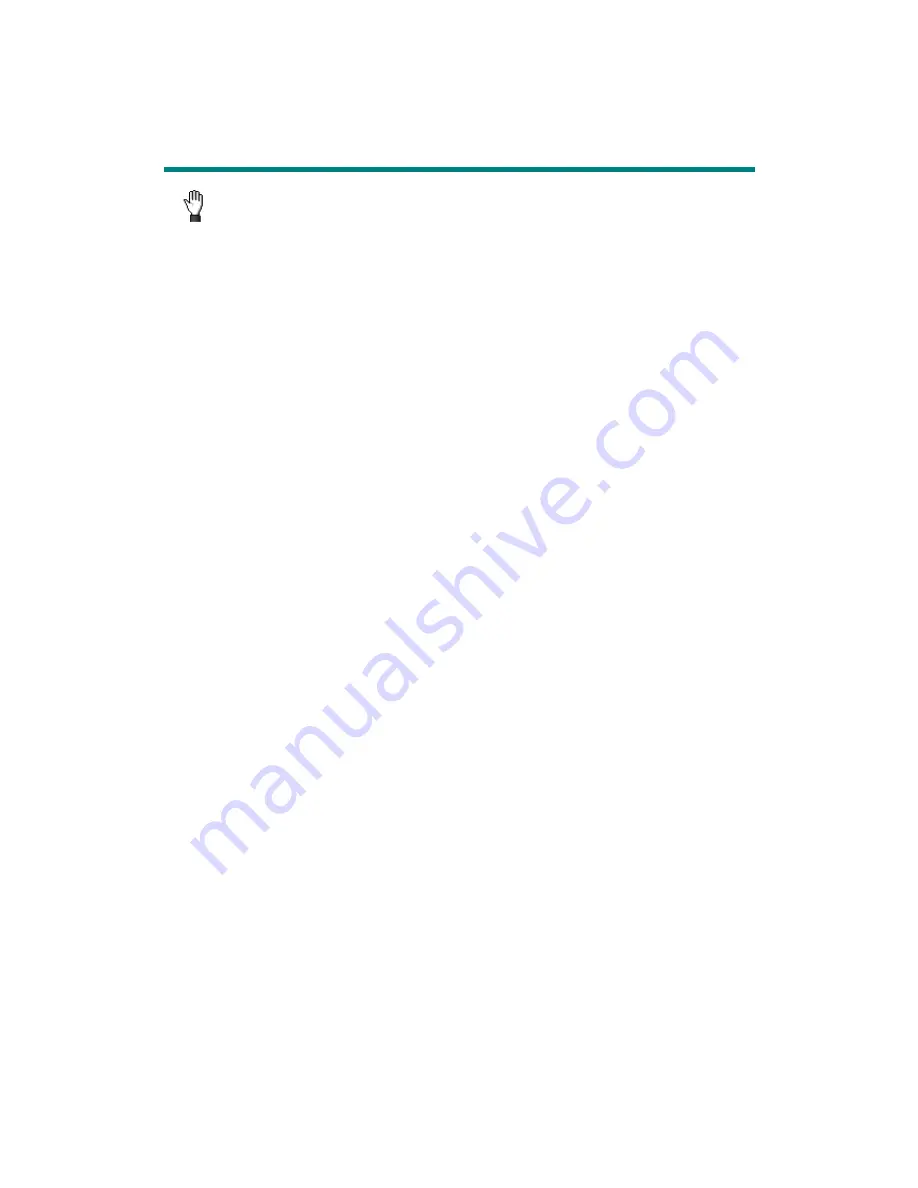
Maintenance
To keep your scanner working smoothly, take a moment to review the
following maintenance tips.
Caution
•
Avoid using the scanner in a dusty environment. When it is not in use, keep the
scanner covered. Dust particles and other foreign objects may damage the unit.
•
Do not attempt to disassemble the scanner. There is danger of an electrical shock
and opening your scanner will void your warranty.
•
Do not subject the scanner to excessive vibration. It may damage the internal
components.
•
Your scanner operates best in temperatures between 10
°
C to 40
°
C (50
°
F to 104
°
F).
19










































