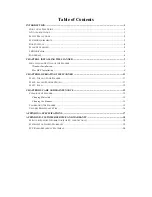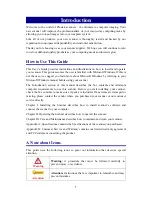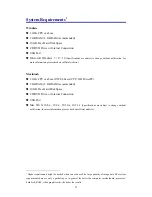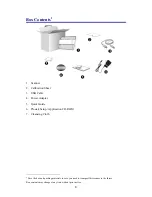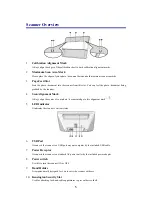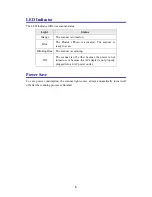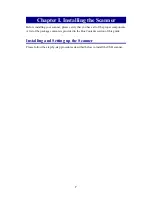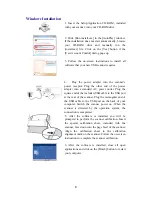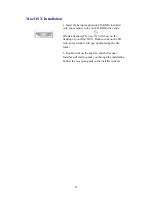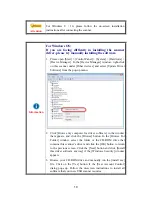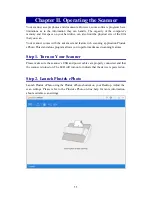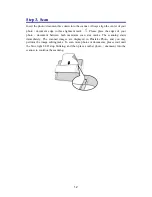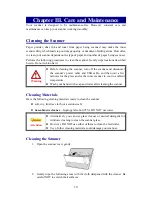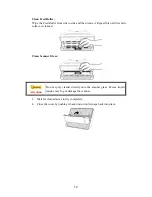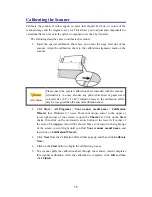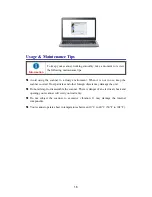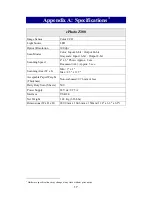Box Contents
2
1. Scanner
2. Calibration
Sheet
3. USB
Cable
4. Power
Adapter
5. Quick
Guide
6. Plustek Setup / Application CD-ROM
7. Cleansing
Cloth
2
Save the box and packing materials in case you need to transport this scanner in the future.
Box contents may change at any time without prior notice.
4