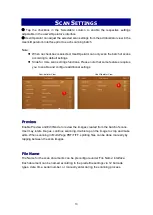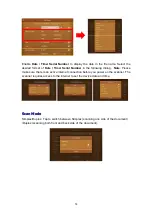15
Color Mode
Switch
Color Mode
in the popup dialog. Available color modes:
Color
,
Gray
and
Black
& White
. Tap the
OK
button to confirm the settings and to exit this dialog.
Select
Color
to scan color documents. Color scan produces the largest file size.
Select
Gray
to scan documents containing line graphs or black and white texts. This
scanning produces an image of up to 256 shades of gray.
Select
Black & White
to scan document containing purely text, pencil, or ink sketch.
This scan mode produces the smallest file size.
Quality
Image
Quality
is measured in pixels-per-inch, dpi, refers to resolution. The higher
resolutions result in more detail in the scan and greater file sizes. Select the desired
QUALITY
in the popup dialog. Available dpi:
100dpi (Lower)
,
200dpi (Standard)
,
300dpi (Good)
,
400dpi (Better)
, and
600dpi (Best)
.
Size
Tap to select a suitable document size from the list for the scan task. The available
document sizes are within the scanner's range of minimum and maximum item size.
Select
Long Paper
to enable support of paper sizes up to the scanner maximum
(200”). When select
Auto
, the scanner will automatically crop within (8.5” x 12.5”)
range.