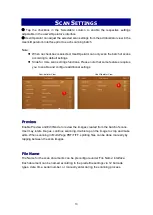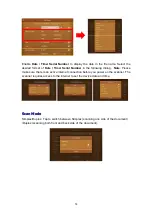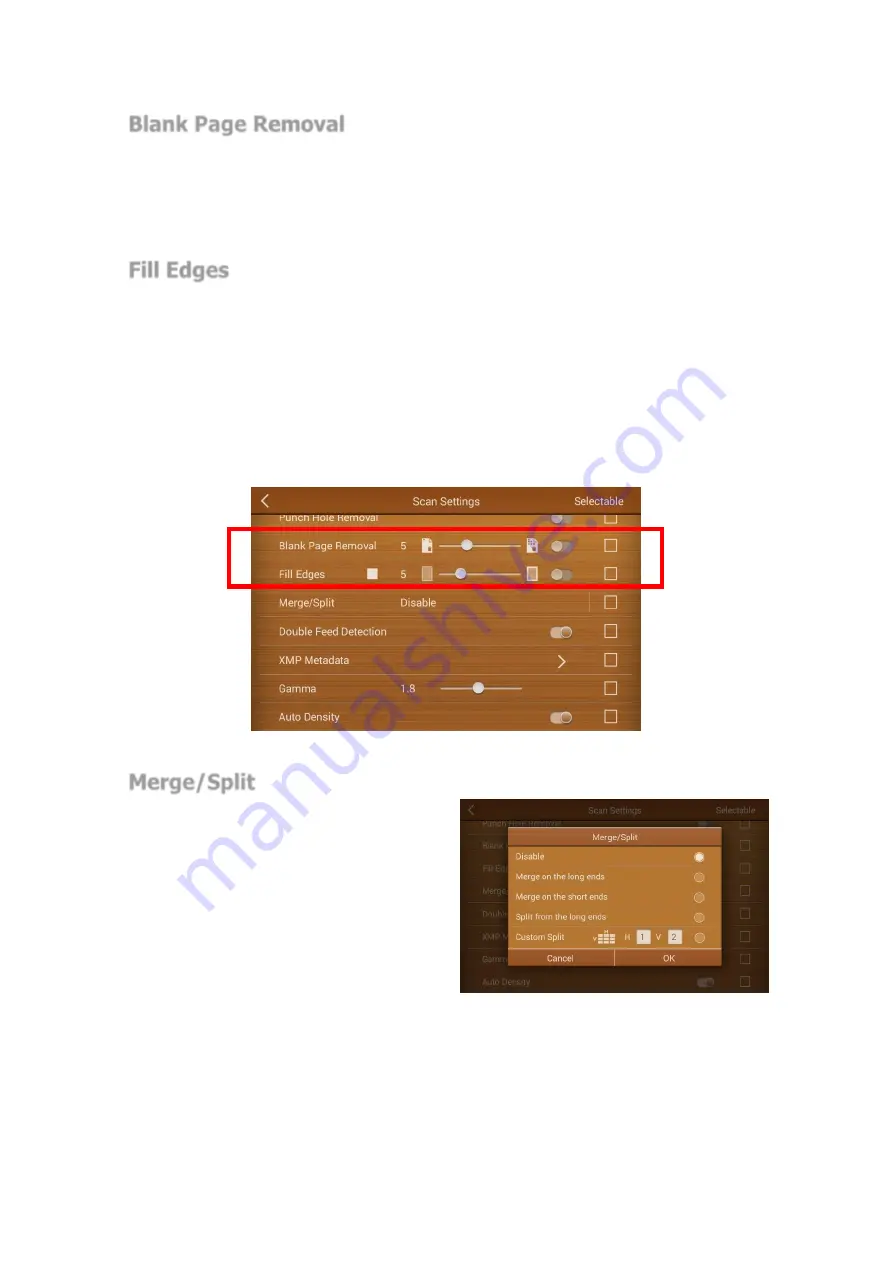
19
Blank Page Removal
Switch on this function to
remove blank pages after the document is scanned. Adjust the
Sensitivity level left or right from the slider.
The higher the sensitivity, the more scanned
pages will be treated as blank pages and removed.
Fill Edges
Enable
Fill Edges
(aka, edge filler), to automatically fill the shadow or streaks around
the edge of the scanned image. Depending on the condition of the documents, dark/black
edges might occur during the scan. Adjust the filled in area by moving the slider right or
left.
Note: If the specify fill in area is too wide, partial characters on the document near the
edges may not be visible.
Merge/Split
When scanning in duplex mode, you can
enable this option to have both sides of a
scanned item
Merge
and appear on one
page in the final image file. The options in
the list allow you to select where you want
the front side image to appear in relation to
the back side image in the final file.
When scanning in simplex mode, you can
enable this option to have the scanned document
Split
in half or multiple (
Custom
Split
) and appear on one page in the final image file. The options in the list allow you to
select where you want the front side image to appear in relation to the back side image
in the final file.