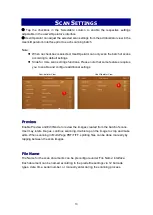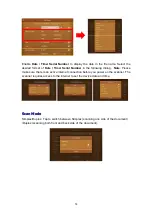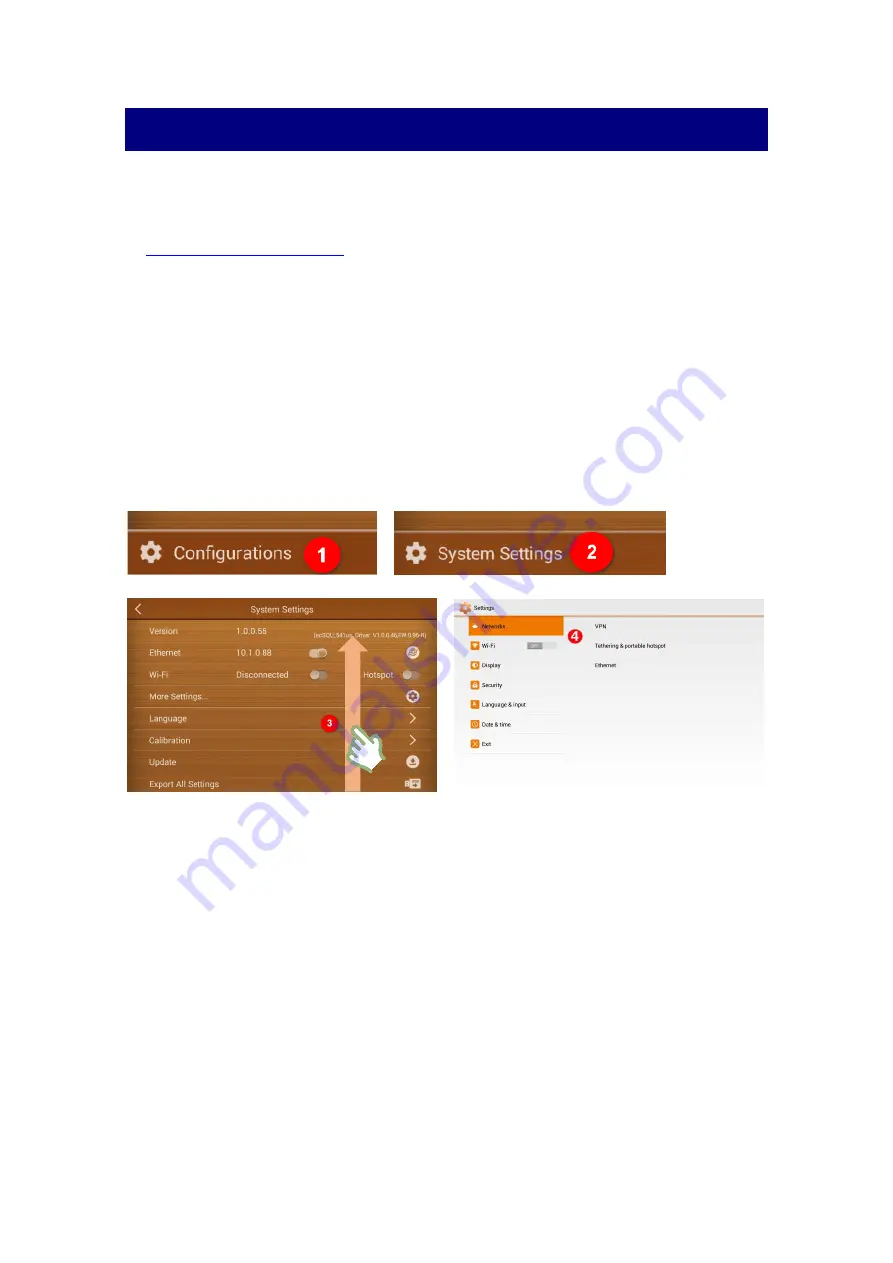
25
S
YSTEM SETTINGS
System settings allows you to con
figure network scanner’s Internet connection
(WiFi/Ethernet), adjust, duplicate, import/export device settings, as well as enable
administrator management rights. Alteration should be kept protected (for more info refer
to
W
I
F
I AND
E
THERNET
Configuration to the network setting is located under ‘System Setting’
interface. Tap
on ‘More Settings’
to enable/disable and make adjustments to WiFi and Ethernet
connections.
(Note: To ensure network stability during file transfer, it is strongly advised
to use Ethernet connection as the main source of Internet connectivity)
.
Slide ‘System Settings’ menu for more setting options.
Configure advance system related settings, such as, the Networks setting, enabling
eScan as an Access Point (AP), set a security code for the eScan, the brightness of the
display and much more.
Setting eScan as an Access Point
You may set eScan as an Access Point (AP), so that your mobile devices can
connect to a wired network via eScan.
Tap on
Tethering & portable hotspot
and
Portable Wi-Fi hotspot
to activate
eScan as a portable hotspot. Modify the
Network SSID
and the
Security
option if
necessary. Enter the
Password
, the password should contain at least 8 digits. You may
tick the checkbox of
Show password
to show the hidden password. Tap on
Save
to
save the settings and tap on
Exit
on the left column to exit this dialog.