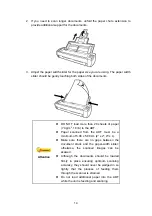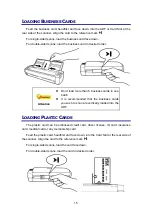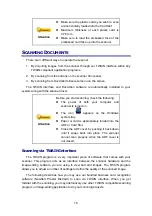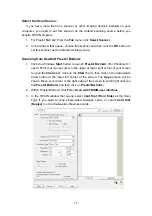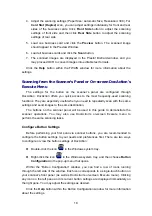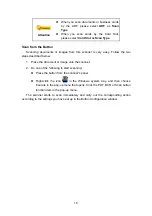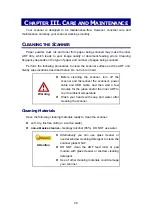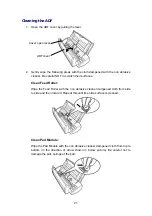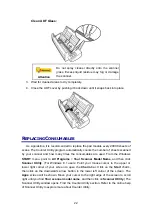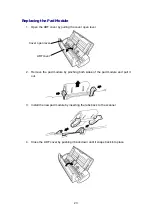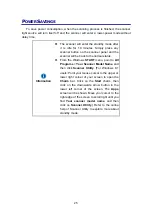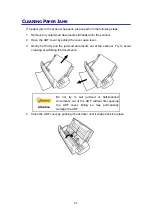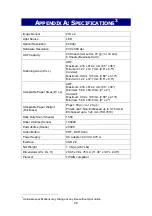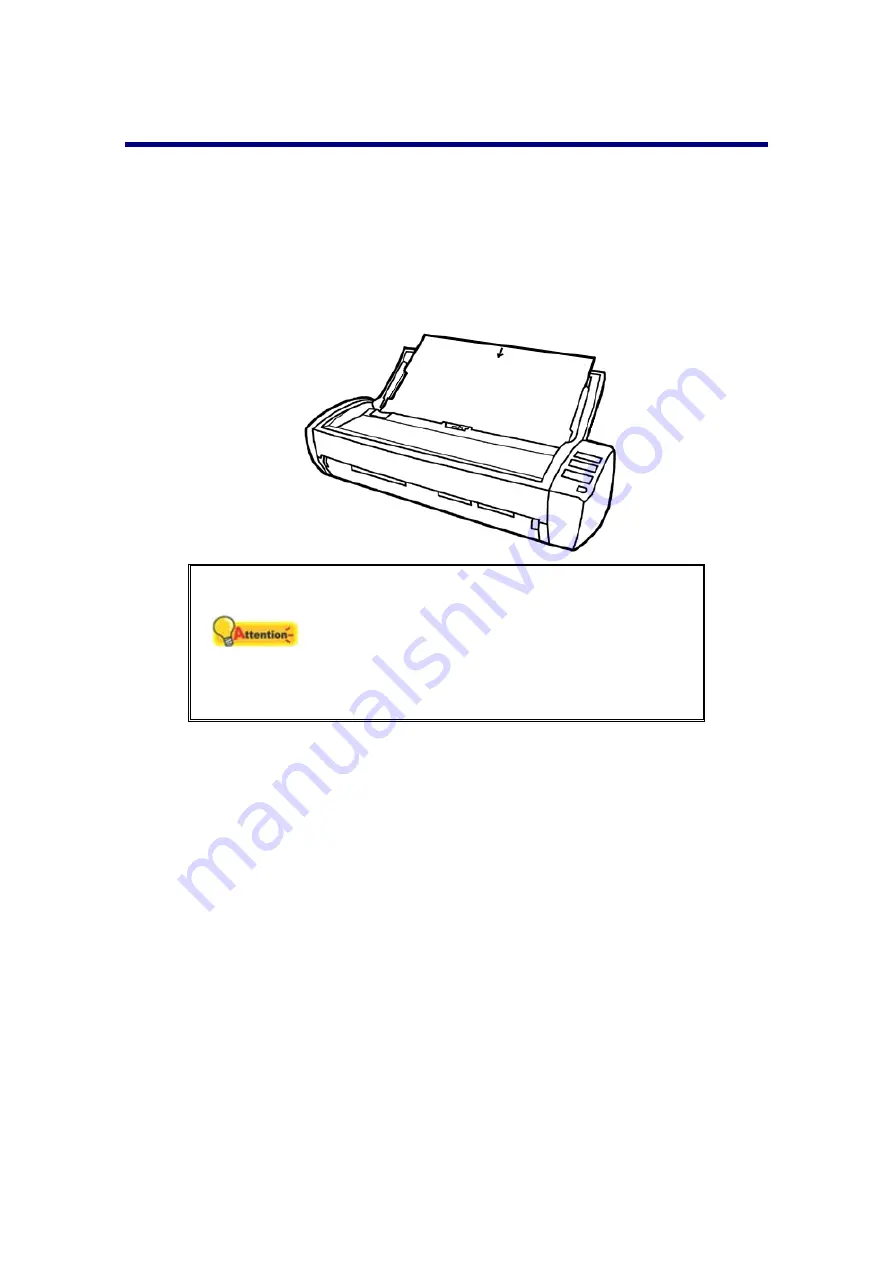
24
C
ALIBRATING THE
S
CANNER
Calibrate the scanner if colors appear in areas that should be white, or colors of the
scanned image and the original vary a lot. This allows you to adjust and compensate
for variations that can occur in the optical component over time by its nature.
The following describes how to calibrate the scanner:
1. Insert the special calibration sheet into the ADF of the scanner, with the arrow
toward the scanner buttons.
Attention
Please insert the special calibration sheet
included with the scanner. Alternatively you may
also use any plain white sheet of paper sized in
Letter/A4 instead; however, the calibration effect
may be less good than the special calibration
sheet.
2. Click
Start
>
All Programs
>
Your scanner model name
>
Calibration
Wizard
.
(For Windows 8.1 users: Point your mouse cursor to the upper or lower
right corner of your screen to open the
Charm
bar. Click on the
Start
charm,
then click on the downwards arrow button in the lower left corner of the screen.
The
Apps
screen will be shown. Move your cursor to the right edge of the
screen to scroll right until you find
Your scanner model name
, and then click
on
Calibration Wizard
.)
3. Click
Next
from the Calibration Wizard that pops up and then click
Calibrate
Now...
.
4. Click on the
Start
button to begin the calibration process.
5. The scanner pulls the calibration sheet through the scanner, which completes
this scanner calibration. After the calibration is complete, click
OK
and then
click
Finish
.