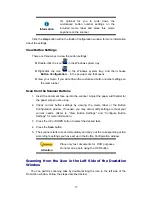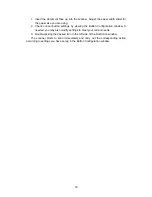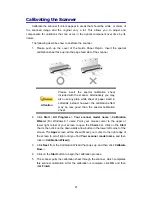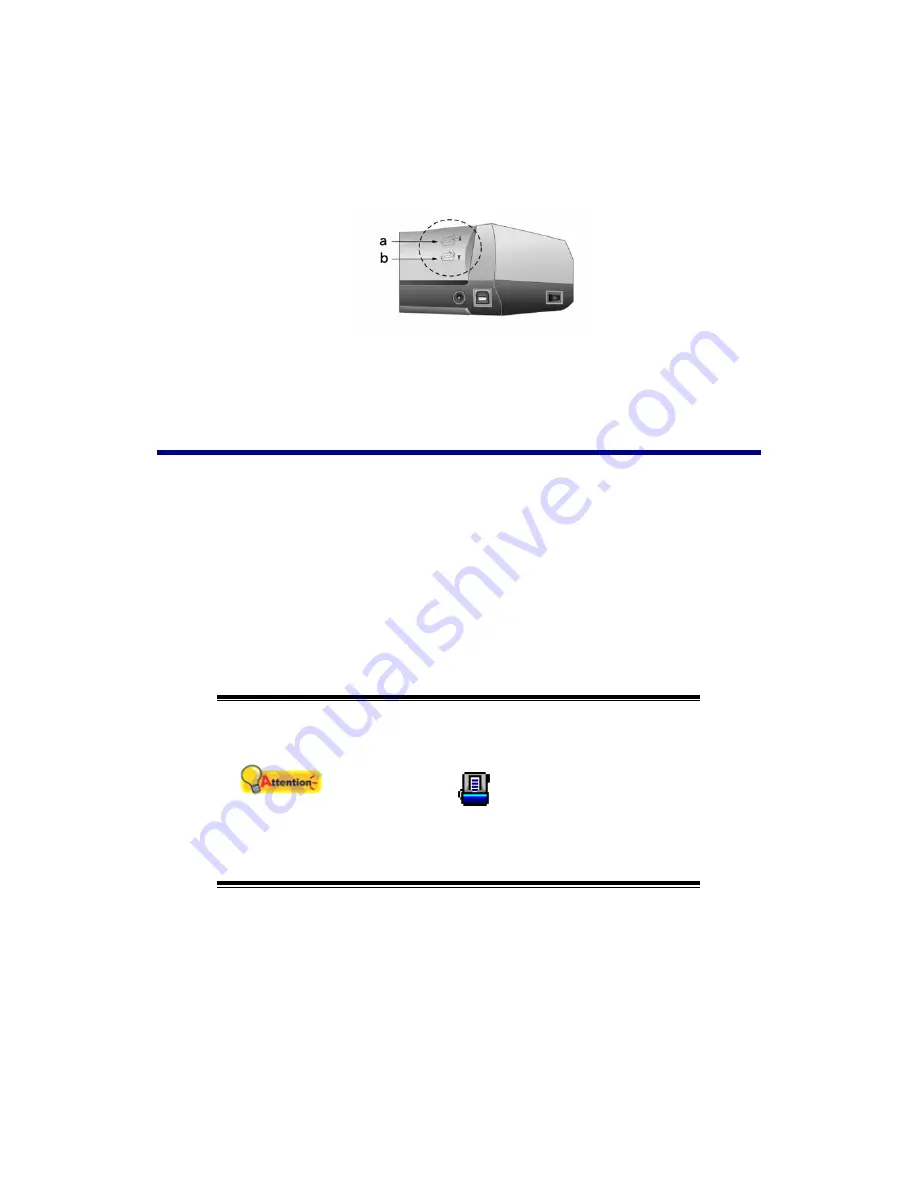
14
Paper Output
The scanner has offered a unique and compact paper output design, horizontal
and vertical output; this compact design can easy to place the scanner in a narrow or
corner spot. Make the scanning process more friendly and enjoyable!
a. Horizontal output is suitable for thick pages and calibration sheet.
b. Vertical output is suitable for the general document and image.
Scanning Methods
There are 3 different ways to operate the scanner:
1. By acquiring images from the scanner through our TWAIN interface within
any TWAIN-compliant application programs.
2. By scanning from the buttons on the scanner front panel
3. By scanning from DocAction's Execute menu on the screen.
4. By scanning from the icon in the left side of the DocAction window.
The TWAIN interface and DocAction software is automatically installed to your
system along with the scanner driver.
Attention
Before you start scanning, check the following:
The power of both your computer and
scanner is turned on.
The icon
appears on the Windows
system tray.
Paper is appropriately loaded into the
scanner.
Scanning via TWAIN Interface
The TWAIN program is a very important piece of software that comes with your
scanner. This program acts as an interface between the scanner hardware and the
image-editing software you are using to view and edit images. The TWAIN program
allows you to adjust a number of settings to define the quality of the scanned image.
The following describes how you may use our bundled business card recognition
software (NewSoft Presto! BizCard) to scan via TWAIN interface. When you get