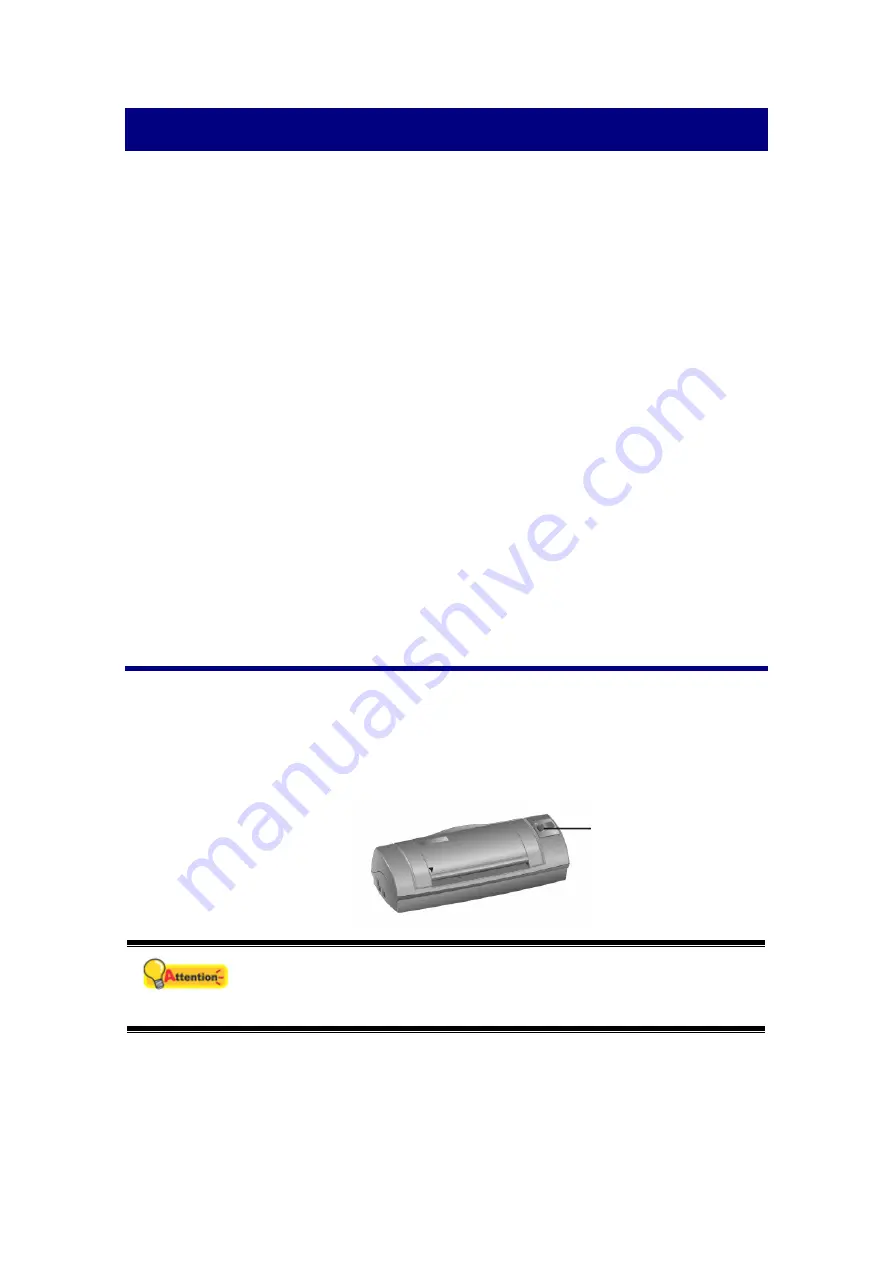
11
Chapter II. Scanning
Your scanner needs to be driven by certain type of software program. Since all
documents or images (whether text or pictures) that are acquired from the scanner are
treated by your computer as images, most scanning will probably be done from an
image-editing program where you can view, edit, save and output the scanned images.
What about scanning text documents and editing them in a word processor? This is
the role of Optical Character Recognition (OCR) software. OCR software converts the
image files that are created from scanning text documents into text files that can be
viewed, edited and saved by word processors.
The DocAction program, seamlessly integrating the operation of your scanner with
your computer and other peripherals, provides a quick and convenient way to perform
various scanning functions. With DocAction, you don't need to adjust settings every
time you scan. Simply press any button on the scanner's front panel or click any
scanning menu item of DocAction on the screen. The scanner starts to scan your paper
documents and transfer them to your assigned destination. The destination can be a
printer, your E-mail program, files on your disk drives, an image-editing program, etc.
Please refer to the online help of each program to guide you through any questions
you may have while scanning within that program.
Scanning
Scanning Button
Your scanner is equipped with one button designed to make your scanning
experience more convenient and efficient.
Attention
To use the button, ensure you have installed the relevant software
(e.g., the printer driver is required for using the printer function)
beforehand.
Scan Button















































