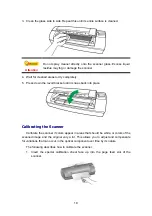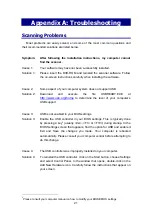7
c. In the
Device Manager
window, right-click on this scanner
under
Other
devices
and select
Update Driver Software
from the pop-up menu. Click
Browse my computer for driver software
in the window that appears, and
click the
Browse
button.
d. In the
Browse For Folder
window, select the folder or the DVD-ROM drive that
contains this scanner’s driver and click the
OK
button to return to the previous
screen. Click the
Next
button and click
Install this driver software anyway
if
the
Windows Security
window appears. Afterwards, please skip to procedure
4.
When the Setup/Application DVD is for one scanner model
a. Insert the Setup/Application DVD-ROM, included with your scanner, into your
DVD-ROM drive. Click
Run
install.exe
in the
AutoPlay
window.
b. Click on the
Yes
button if the
User Account Control
dialog pops up.
Afterwards, please skip to procedure 4.
3. For Windows 8 / 10 / 11:
a. Insert the Setup/Application DVD-ROM, included with your scanner, into your
DVD-ROM drive. Click on the pop-up notification, then click
Run install.exe
in
the pop-up window. If you miss the pop-up notification, please eject and re-
insert the Setup/Application DVD-ROM.
b. Click on the
Yes
button if the
User Account Control
dialog pops up.
Afterwards, please skip to procedure 4.
4. Follow the on-screen instructions to install all software that your new USB scanner
requires. If the pop-up wizard window appears click
Next
,
and click
Install this
driver software anyway
in the
Windows Security
window then click
Finish
in the
wizard window.
5. After the software is installed, you will be prompted to perform the scanner
calibration.
6. Insert the special calibration sheet, included with the scanner, face up into the page
feed slot of the scanner.
7. Follow the on-screen instructions to complete the scanner calibration.
8. After the installation is complete, close all open applications and click on the
Finish
button to restart your computer.