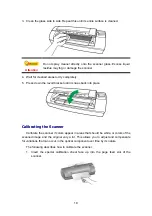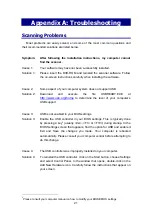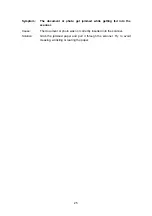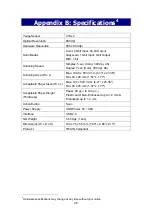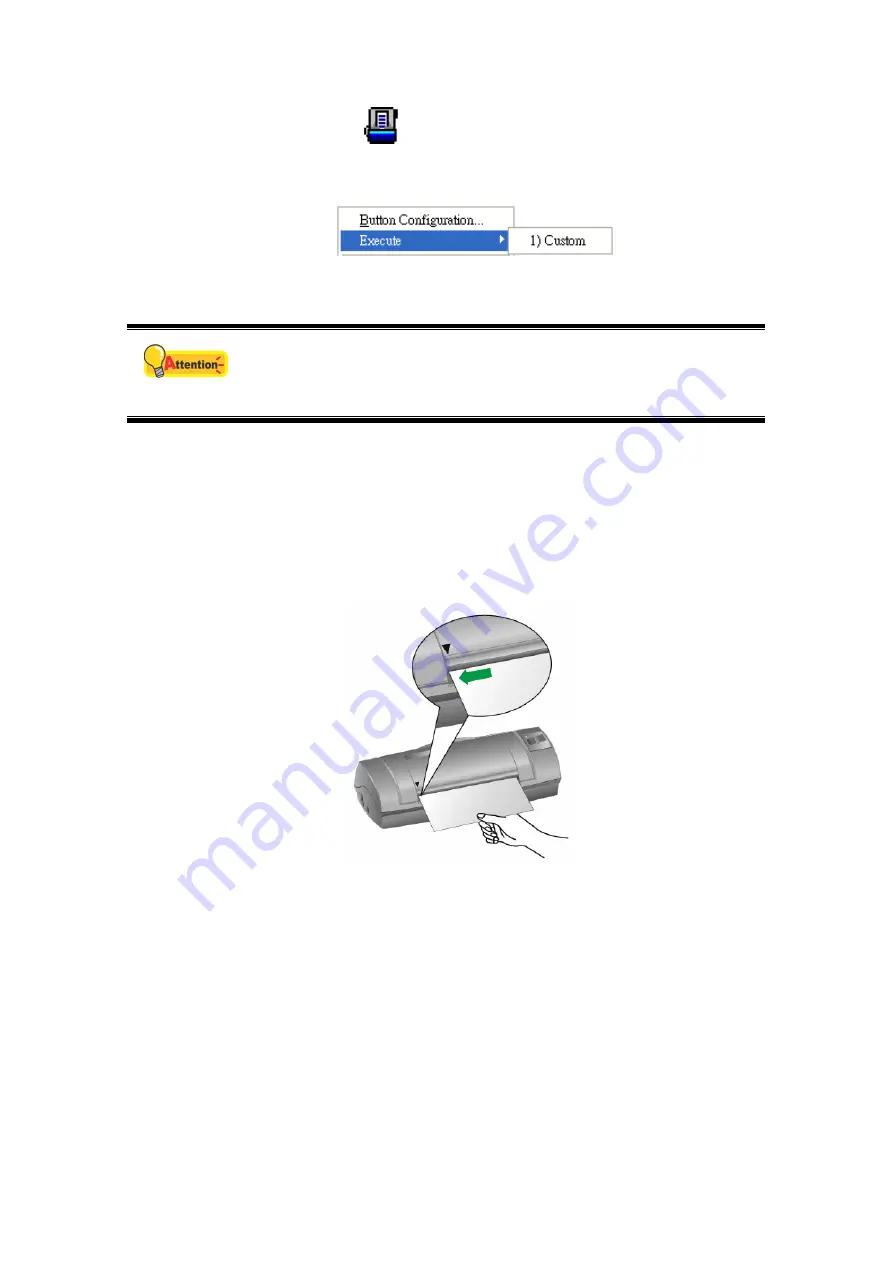
15
Right-click the icon
in the Windows system tray, and then choose
Execute in the pop-up menu that opens. Click the Custom button function
item in the pop-up menu.
The scanner starts to scan immediately and carry out the corresponding action
according to the settings you have set up in the Button Configuration window.
Attention
The [Custom] button can function with the default setting “Scan”,
even though you didn’t define the function by using DocAction
beforehand.
Scanning from the Icon in the Left Side of the DocAction
Window
You can perform scanning task by double-clicking the icon in the left side of the
DocAction window. Follow the steps described below:
1. Place the document or images onto the scanner.
2. Check current button settings by viewing the Button Configuration window. If
needed, you may also modify settings to meet your current needs.