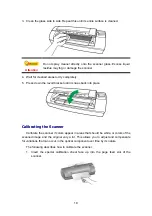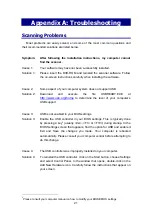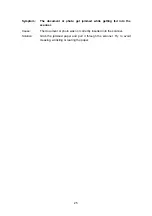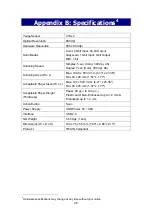23
Symptom:
The image looks good in the software that came with the scanner
but it does not look good when I export the image to another
program.
Cause:
Different imaging programs use different Monitor Gamma settings.
Solution:
Change the Monitor Gamma settings in either of the programs so that
they match. Please consult the help files for each program to find out
how to adjust the Monitor Gamma.
Symptom:
The image looks good in the screen but is very dark when printed.
Cause1:
The Monitor Gamma Settings or the scanner brightness settings are not
set properly.
Solution 1:
1) Change the Monitor Gamma to a value between 1.0 and 1.5.
Please consult your help file for information on how to adjust the Monitor
Gamma.
2) Adjust the brightness control in the TWAIN window before scanning.
Cause2:
The printer brightness setting is not set properly.
Solution 2:
Adjust the brightness in the printer. Some printers allow you to change
the brightness settings. Please consult your printer documentation.
Symptom: The scanned image takes too long to be sent with an email
message.
Cause1:
The image was scanned at a high resolution or is physically large.
Solution1:
Scan at a lower resolution (DPI).
Cause 2:
The Internet might be congested.
Solution 2:
Try sending the message at a later time.
Symptom:
The image that I sent through email looks good in my computer but
it looks dark in the recipient computer.
Solution:
The Monitor gamma settings should be approximately the same in your
and the recipient computer.