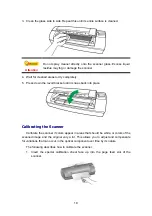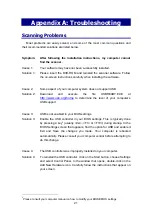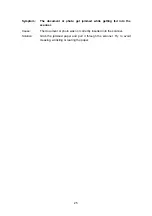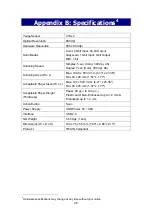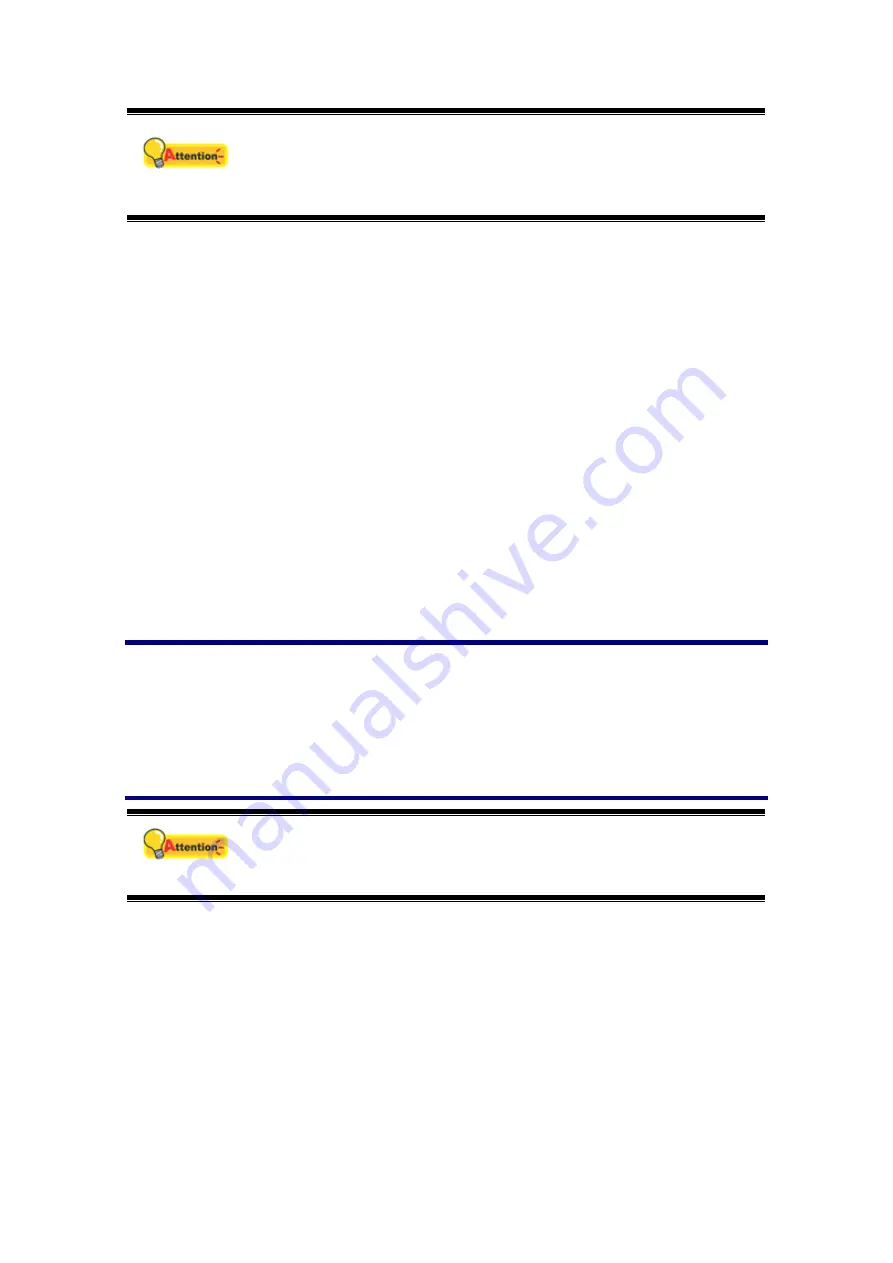
20
Attention
Please insert the special calibration sheet included with the scanner.
Alternatively you may also use any plain white sheet of paper sized in
A6 (105 x 148 mm) instead; however, the calibration effect may be
less good than the special calibration sheet.
2. Click
Start
>
All Programs
>
Your scanner model name
>
Calibration
Wizard
. (For Windows 8.1 users: Point your mouse cursor to the upper or lower
right corner of your screen to open the
Charm
bar. Click on the
Start
charm,
then click on the downwards arrow button in the lower left corner of the screen.
The
Apps
screen will be shown. Move your cursor to the right edge of the
screen to scroll right until you find
Your scanner model name
, and then click
on
Calibration Wizard
.)
3. Click
Next
from the Calibration Wizard that pops up and then click
Calibrate
Now...
.
4. Click on the
Start
button to begin the calibration process.
5. The scanner pulls the calibration sheet through the scanner, which completes
this scanner calibration. After the calibration is complete, click
OK
and then
click
Finish
.
Power Save
To save power consumption, when the scanning process is finished, the scanner
light source will turn itself off and the scanner will enter a lower-power mode without
delay time.
Usage & Maintenance Tips
Attention
To keep your scanner working smoothly, take a moment to review the
following usage & maintenance tips.
Do not insert any document into the scanner with small objects such as paper clips,
pins, staples or any other fasteners attached.
Do not insert damp, curled or wrinkled documents into the scanner for scanning.
These documents can cause paper jams and possibly damage the unit.