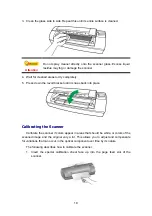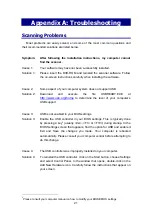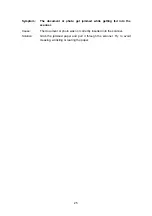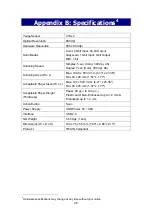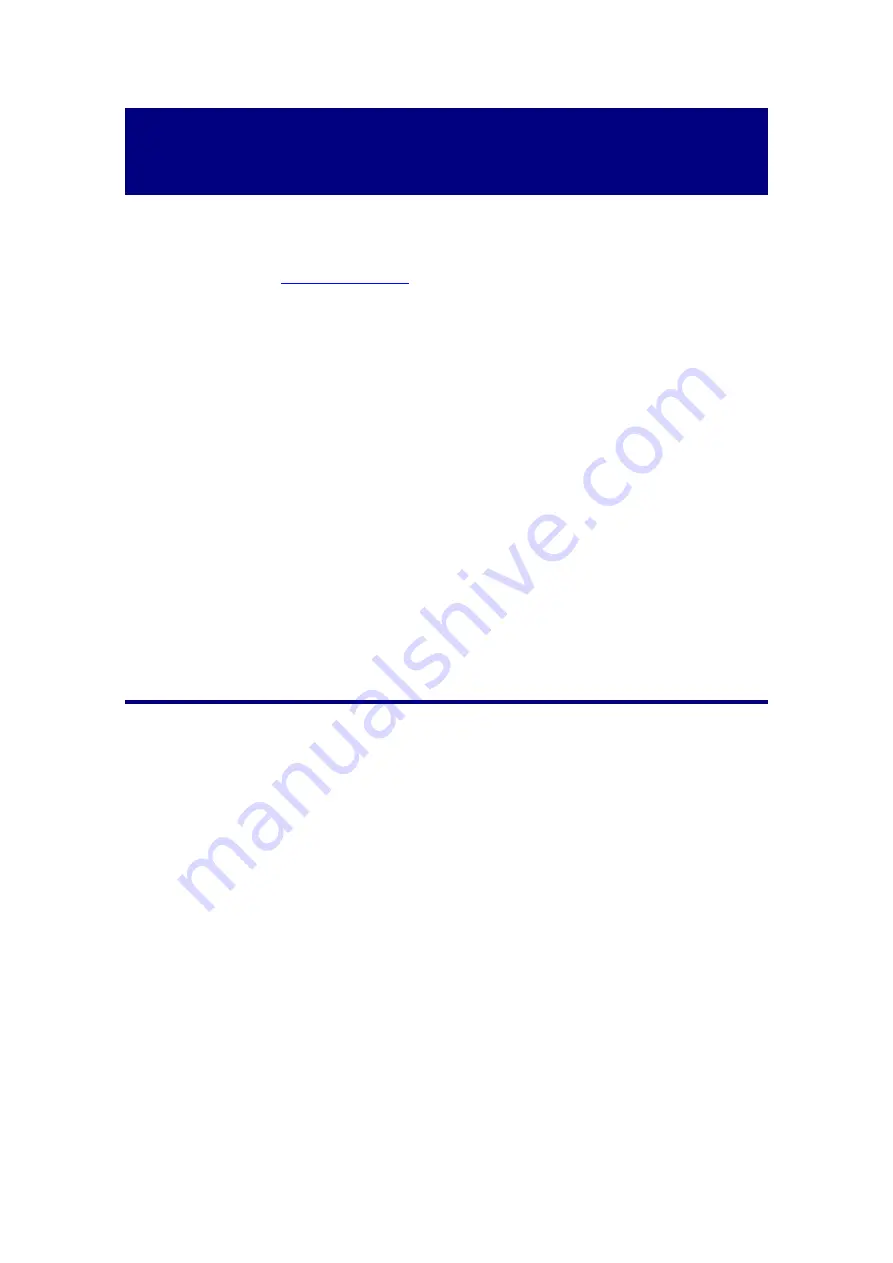
27
Appendix C:
Customer Service and Warranty
If you encounter problems with your scanner, please review the installation
instructions and troubleshooting suggestions contained in this guide.
Visit our website
for more customer service information. To avoid
delays, please have the following information available:
Scanner name and model number
Scanner serial number (Located at the bottom of the scanner)
A detailed description of the problem
Your computer manufacturer and its model number
The speed of your CPU (2.0 GHz CPU processor, etc.)
Your current operating system and BIOS (optional)
Name of software package(s), version or release number and manufacturer of
the software
Other USB devices installed
Service & Support Information (For EU country
only)
Where appropriate, the period of availability of spare parts and the possibilities of
upgrading products information. Please ask local distributors and suppliers for spare
parts information and product upgrade information.
Information requested by relevant Implementing Measure. Please ask local
distributors and suppliers for the related information of Implementing Measure test
report.
Do not dispose anything of products before you ask local distributors and suppliers
to get correct information for decreases of environmental impact with right methods and
procedures.
If you want to disposals the product and/or an accessory, please ask local
distributors and suppliers to get the contact information of nearest disposal
manufactures.
If you have any maintenance inquiry, please ask local distributors and suppliers to
get the contact information of nearest maintenance center in order to extend the
product usage life time.
If you want to maintain and clearance the product, please ask local distributors and
suppliers to get the right information of nearest stores.