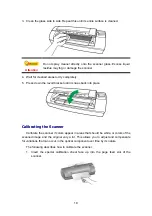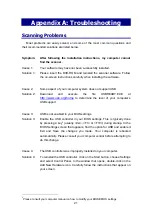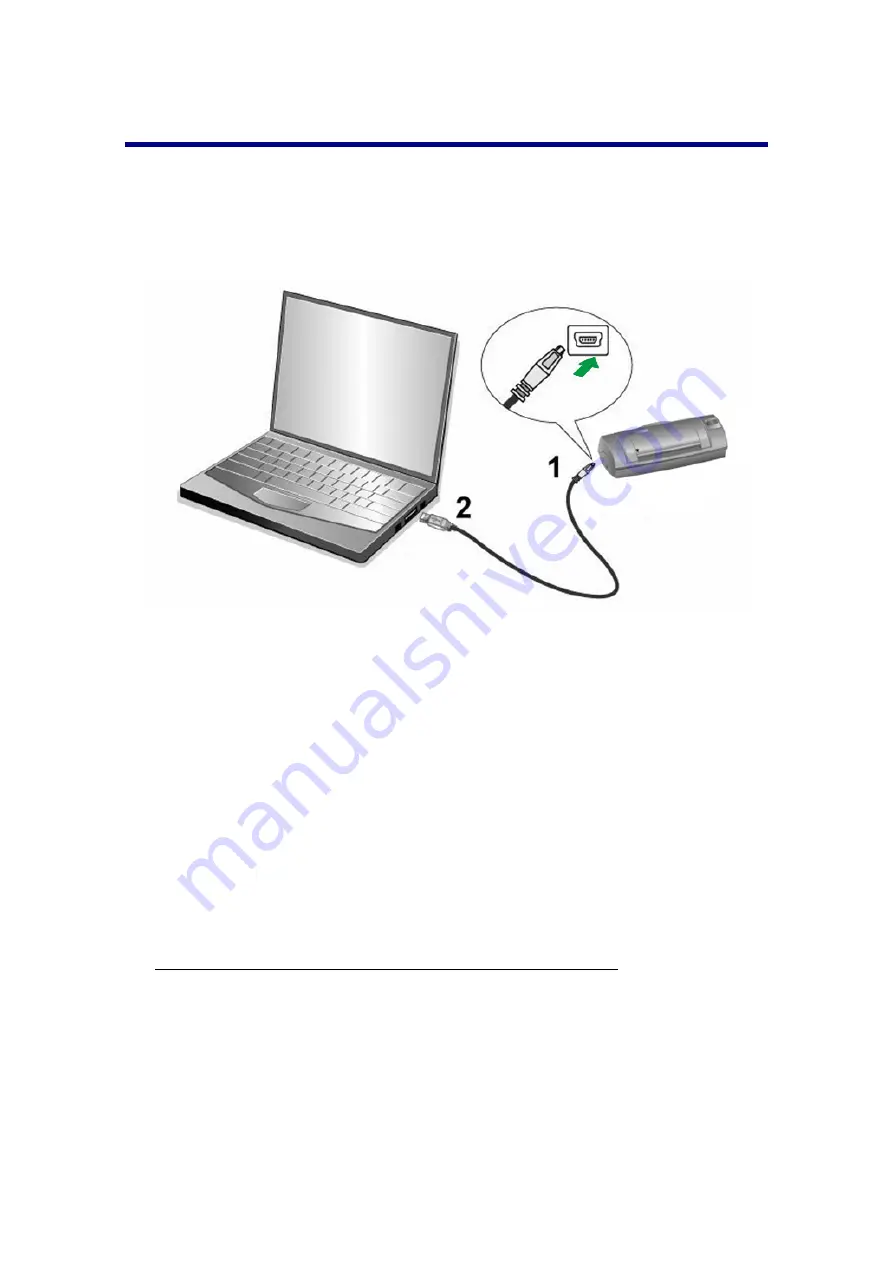
6
Installing and Setting up the Scanner
Please follow the step-by-step procedures described below to install the Plustek
scanner.
Step 1. Connecting the Scanner to Your Computer
1. Plug the square end of the included USB cable to the USB port of the scanner.
2. Plug the rectangular end of the USB cable to the USB port of your computer.
Step 2. Installing the Software
1. If the USB components on your computer are functioning correctly, they will
automatically detect the scanner causing the “Add New Hardware Wizard” or
“Found New Hardware Wizard” to be launched.
Note: If your computer was off when you connected the scanner, the “Add New
Hardware Wizard” message will be displayed when you turn the computer on and
when Windows starts.
2. For Windows 7:
When the Setup/Application DVD is for several scanner models
a. Insert the Setup/Application DVD-ROM, included with your scanner, into your
DVD-ROM drive. Click
Run
install.exe
in the
AutoPlay
window.
b. Click on the
Yes
button if the
User Account Control
dialog pops up. Follow the
instructions in the pop-up installation
message.