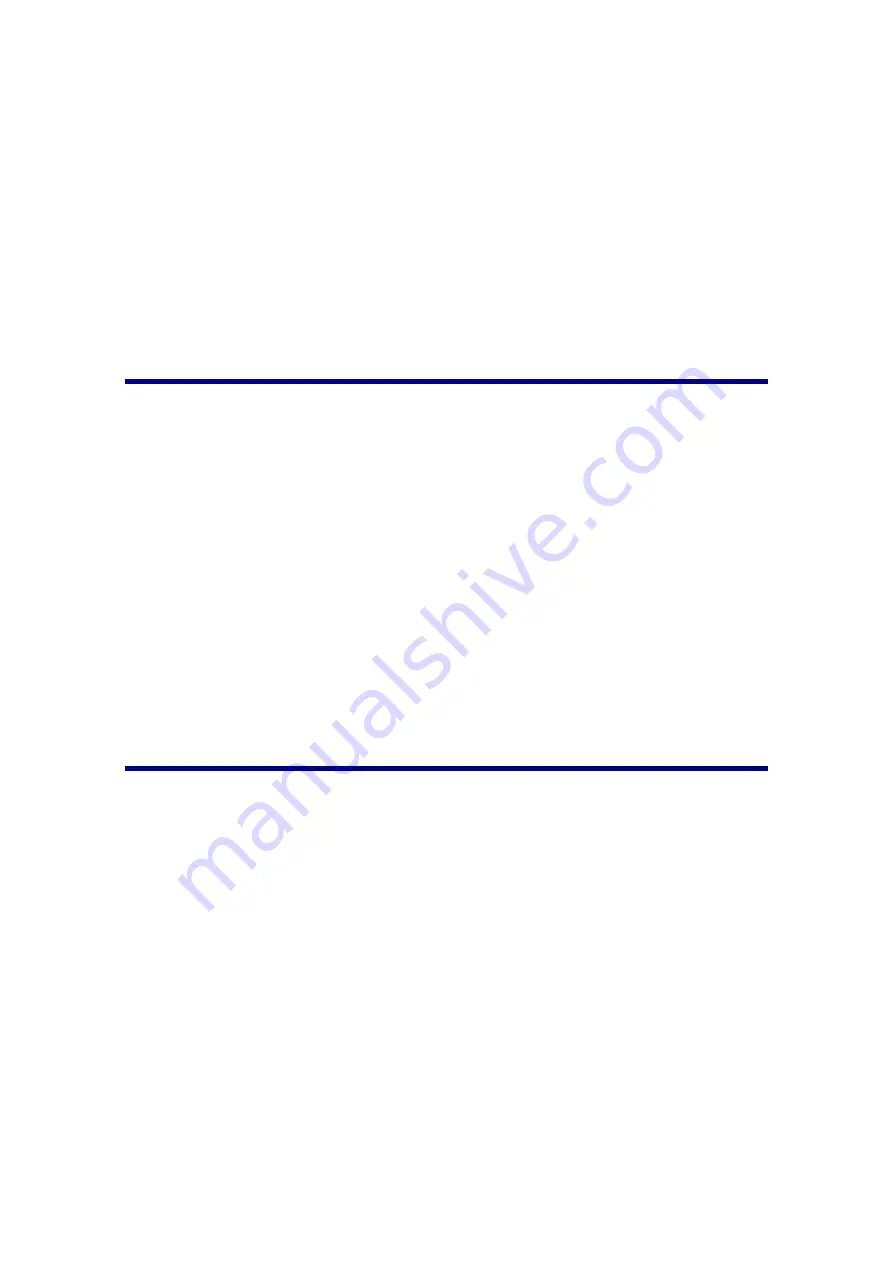
9
3. Clicking
the
Custom
icon on the left pane in the
Button Configuration
window
displays its current button settings on the right pane. In the
Button
Configuration
window, choose from the dropdown list of
Button
Template
to
select “
File
Utility
”, and keep in mind the default saving folder show in the
“
Saving
folder
” dropdown list.
4. Press
the
Custom
button on the scanner and the scanning starts immediately.
You’ll see a scanned image of the document in the default saving folder; your
scanner is working properly.
Software Setup Troubleshooting
Carefully review the steps outlined in this guide and the Quick Guide that
accompanied your scanner.
If you are still having problems, please check that:
You have 2 GB of free space on your hard disk drive.
The scanner is plugged in and has power.
You are using the USB cable supplied with the scanner.
The square end of the USB cable is plugged into the rear of the scanner.
The rectangular end of the USB cable is plugged into the back of your computer.
If you deviated from the installation procedures defined in this manual, please
unplug the USB cable from the scanner and reinstall the software from the DVD-ROM.
Installing Additional Software
Your scanner is TWAIN compliant and functions with virtually all available TWAIN
compatible software. If you purchase additional software to be used with your scanner,
please make sure that it conforms to the TWAIN standard.













































