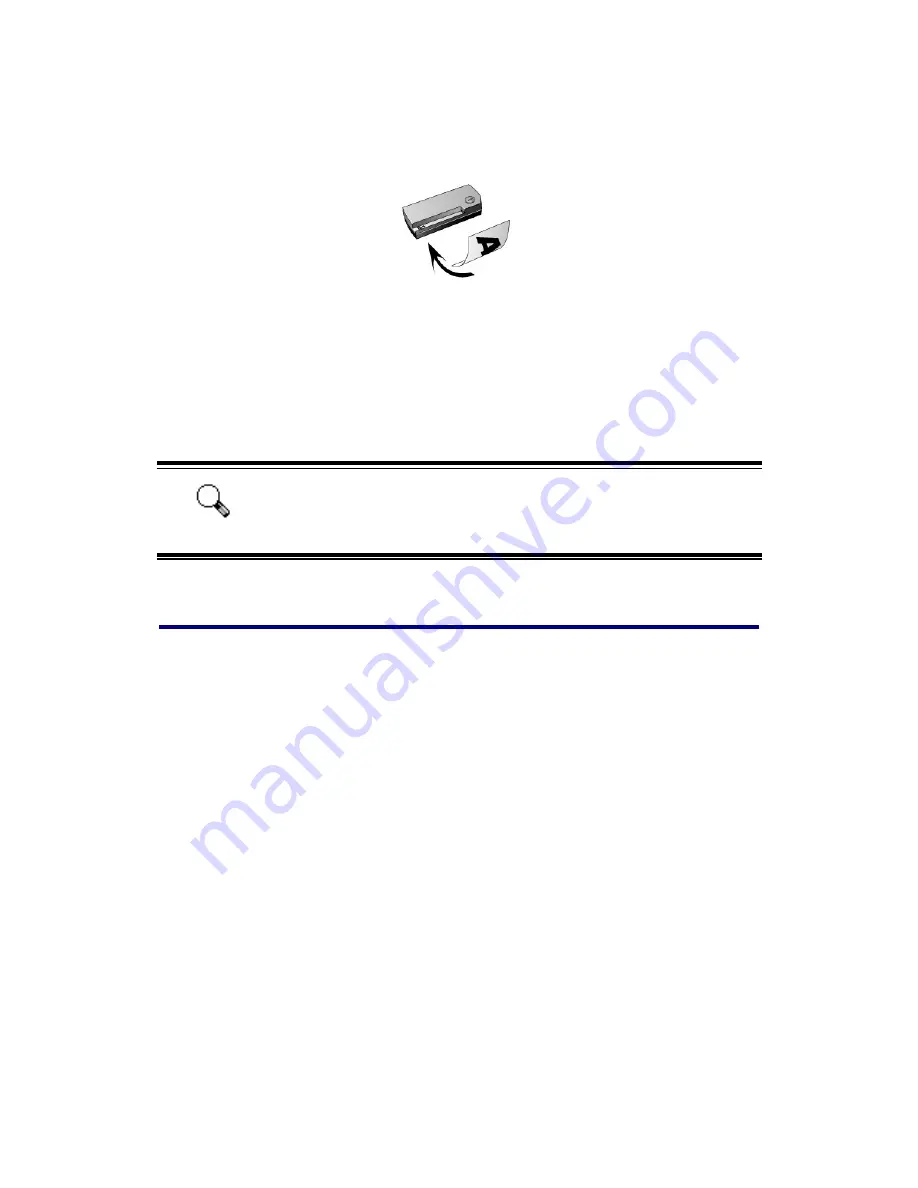
To properly test your scanner, please perform the following steps:
1. Insert the business card face down into the scanner. Align the card to the
arrow sign on the left of the scanner.
2. The scanner will induce the card and starts scanning automatically.
3. When the scan completes, Outlook Express program opens.
Note: Maybe the opened program is different, which depend on what program
is selected from Purpose drop-down menu in BCR Manager window.
4. If a new mail appears in the end of the linkman list, your scanner is working
properly.
Attention
If the test failed in any way, please refer to “Appendix A:
Troubleshooting” section of this manual and follow the instructions
therein.
Software Setup Troubleshooting
Carefully review the steps outlined in this guide and the Quick Guide that
accompanied your scanner.
If you are still having problems, please check that:
•
You have 150MB of free space on your hard disk drive.
•
The scanner is plugged in and has power.
•
You are using the USB cable supplied with the scanner.
•
The square end of the USB cable is plugged into the rear of the scanner.
•
The rectangular end of the USB cable is plugged into your computer.
If you deviated from the installation procedures defined in this manual, please
unplug the USB cable from the scanner and reinstall the software from the CD-ROM.
To reinstall your scanner’s software, click [Start], [Run], then type D:\Install (where D
represents the letter of your CD-ROM drive). Carefully follow all the installation
instructions presented in the Setup Wizard. Reboot your computer when prompted,
and plug the USB cable back into the scanner while your computer is still turned on.
10
Summary of Contents for OPTICARD 611 (BUSINESS CARD)
Page 1: ... Installation Usage Maintenance Troubleshooting ...
Page 2: ......
Page 4: ......
Page 6: ......
















































