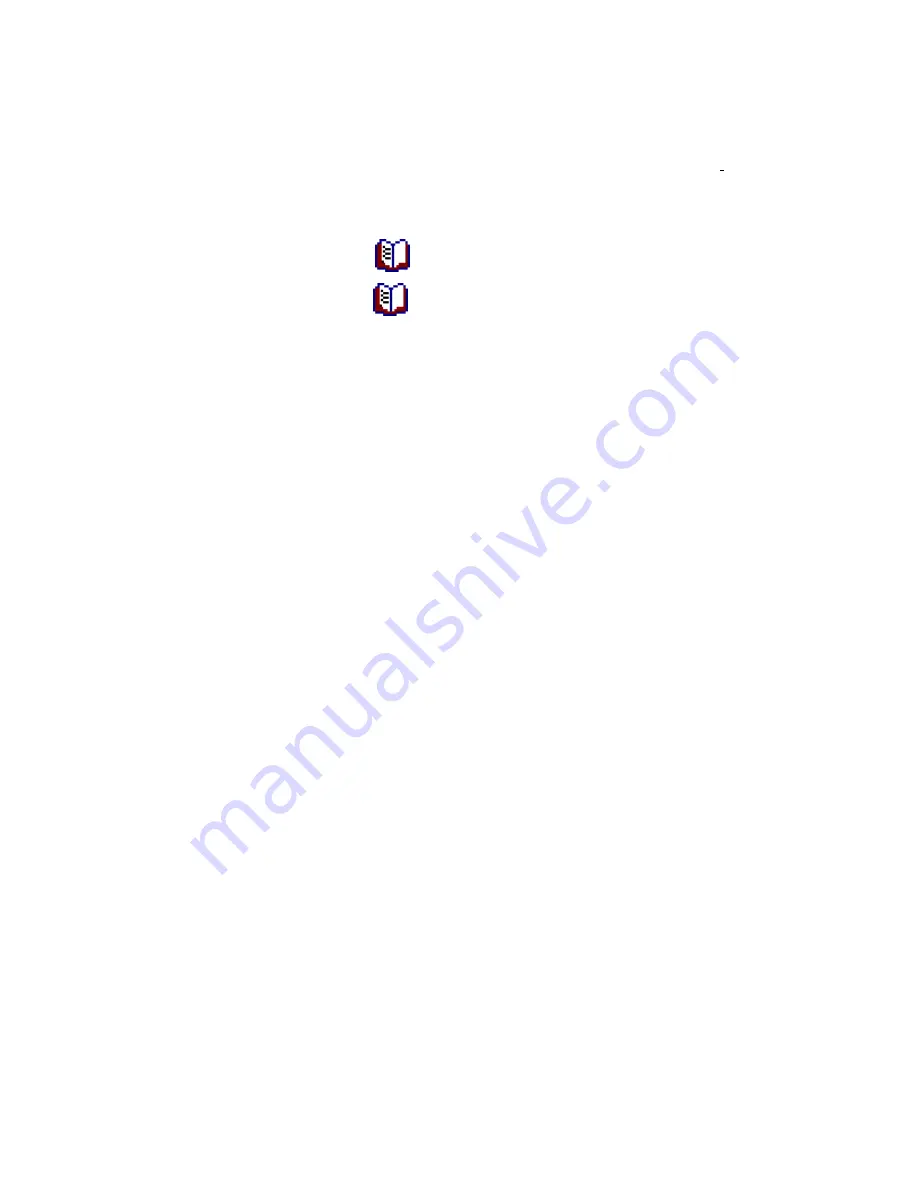
16
Configure Button Settings
Before performing your first scan via scanner buttons, you are recommended to
configure the button settings to your needs and preferences first. There are
three ways
to configure or view the button settings of Book Pavilion:
Press
Book Pavilion
or
Preview
button from the scanner’s panel.
Double-click the icon
in the Windows system tray.
Right-click the icon
in the Windows system tray, and then choose
Setting…
in the pop-up menu that opens.
Within the “Book Pavilion” window, you may adjust the scan settings by clicking
Mode Setting
. Also, you can configure the save settings of the scanned images.
Scan from the Buttons
Scanning books or images from this scanner is very easy. Follow the two steps
described below:
1.
Place the book or document onto the scanner.
2. Press
the
Color Scan
,
Grayscale Scan
or
Text Scan
button on the scanner
panel.
The scanner starts to scan immediately and carry out the corresponding action
according to the settings you have set up in the “Book Pavilion window”.












































