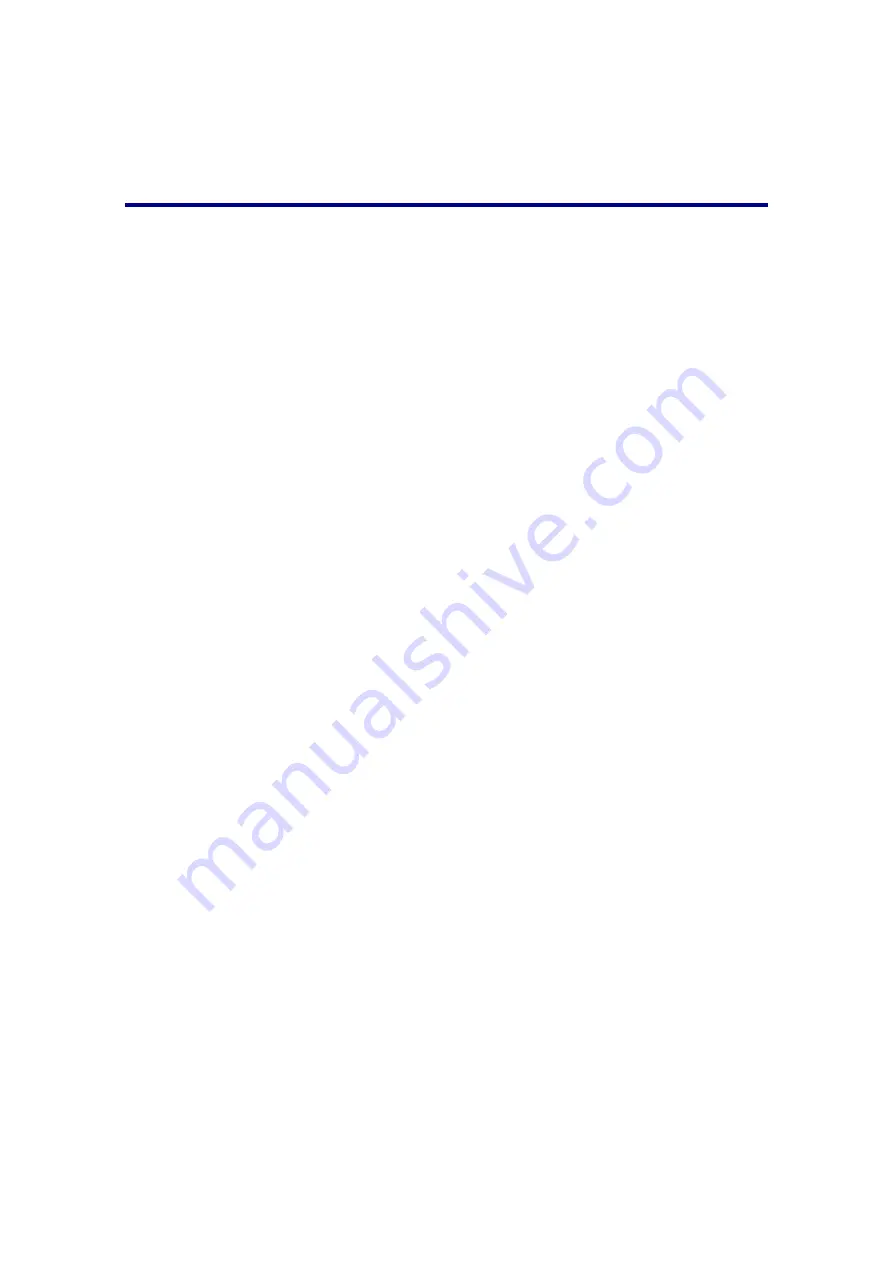
suppliers
to
get
the
right
information
of
nearest
stores.
Statement
of
Limited
Warranty
This
Statement
of
Limited
Warranty
applies
only
to
the
options
you
originally
purchase
for
your
use,
and
not
for
resale,
from
an
authorized
reseller.
The
manufacturer
warranty
includes
all
parts
and
labor,
and
is
not
valid
without
the
receipt
of
original
purchase.
To
obtain
warranty
service,
you
may
contact
the
authorized
dealer
or
distributor,
or
visit
our
website
to
check
out
the
available
service
information,
or
send
a
request
via
E
‐
for
further
help.
If
you
transfer
this
product
to
another
user,
warranty
service
is
available
to
that
user
for
the
remainder
of
the
warranty
period.
You
should
give
your
proof
of
purchase
and
this
statement
to
that
user.
We
warrant
that
this
machine
will
be
in
good
working
order
and
will
conform
to
its
functional
descriptions
in
the
documentation
provided.
Upon
provision
of
proof
of
purchase,
replacement
parts
assume
the
remaining
warranty
of
the
parts
they
replace.
Before
presenting
this
product
for
warranty
service,
you
must
remove
all
programmes,
data
and
removable
storage
media.
Products
returned
without
guides
and
software
will
be
replaced
without
guides
and
software.
This
Limited
Warranty
service
does
not
provide
for
carry
‐
in
exchange
when
the
problem
results
from
accident,
disaster,
vandalism,
misuse,
abuse,
unsuitable
environment,
programme
modification,
another
machine
or
non
‐
vendor
modification
for
this
product.
If
this
product
is
an
optional
feature,
this
Limited
Warranty
applies
only
when
the
feature
is
used
in
a
machine
for
which
it
was
designed.
If
you
have
any
questions
about
your
Limited
Warranty,
contact
the
approved
retailer
from
whom
you
bought
the
product
or
the
manufacturer.
THIS
LIMITED
WARRANTY
REPLACES
ALL
OTHER
WARRANTIES,
EXPRESS
OR
IMPLIED,
INCLUDING,
BUT
NOT
LIMITED
TO,
THE
IMPLIED
WARRANTIES
OF
MERCHANTABLITY
AND
FITNESS
FOR
A
PARTICULAR
PURPOSE.
HOWEVER,
SOME
LAWS
DO
NOT
ALLOW
THE
EXCLUSION
OF
IMPLIED
WARRANTIES.
IF
THESE
LAWS
APPLY,
THEN
ALL
EXPRESS
AND
IMPLIED
WARRANTIES
ARE
LIMITED
IN
DURATION
TO
THE
WARRANTY
PERIOD.
NO
OTHER
WARRANTIES
APPLY
AFTER
THAT
PERIOD.
Some
jurisdictions
do
not
allow
limitations
on
how
long
an
implied
warranty
lasts,
so
the
above
limitation
may
not
apply.
Under
no
circumstances
are
we
liable
for
any
of
the
following:
Third
party
claims
against
you
for
losses
or
damages.
Loss
of,
or
damage
to,
your
records
or
data;
or
Economic
consequential
damages
(including
lost
profits
or
savings)
or
incidental
29


































