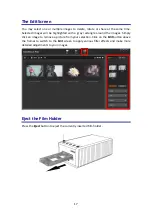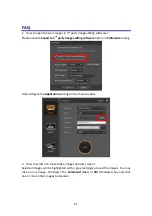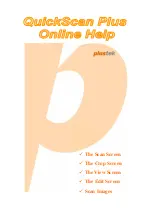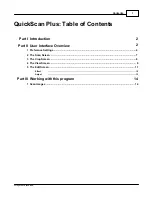Auto
Update
:
Activate
this
checkbox
and
select
a
value
from
the
drop
‐
down
list
to
set
how
often
this
program
should
automatically
check
for
updates.
Click
the
Check
for
Updates
button
to
check
if
there
is
any
update.
Power
Saving
:
Activate
this
checkbox
and
select
a
value
from
the
drop
‐
down
list
to
set
when
the
scanner
will
enter
power
saving
mode.
Simply
press
on
any
of
the
scanner
's
physical
buttons
to
wake
it.
ICC
Profile:
Activate
this
checkbox
and
select
a
profile
from
the
drop
‐
down
list
to
set
device
output
color
standard.
Remove
Scratch/
Dust:
Activate
this
checkbox
and
select
a
desired
mode
from
the
drop
‐
down
list
to
remove
scratch/dust.
This
function
is
only
for
the
infrared
built
‐
in
model.
The
Scan
Screen
The
Scan
screen
is
where
you
set
your
scanning
parameters.
These
scanning
parameters
will
also
be
used
when
you
initiate
a
scan
using
the
physical
buttons
on
your
scanner.
Scan
mode
:
Selected
by
clicking
on
the
respective
button
on
the
left
side,
you
can
choose
between
Positive
,
Negative
and
Custom
.
Basically
this
allows
you
to
create
3
scan
profiles;
one
for
positives,
one
for
negatives
and
one
for
either
positives
or
negatives.
Resolution
:
Select
a
desired
resolution
from
the
drop
‐
down
list.
The
higher
the
resolution,
the
more
detailed
the
scan
and
the
resulting
file
will
be.
Resolution
Windows
&
Mac
7200
dpi*
Approx.
9000
x
6200
dots
15