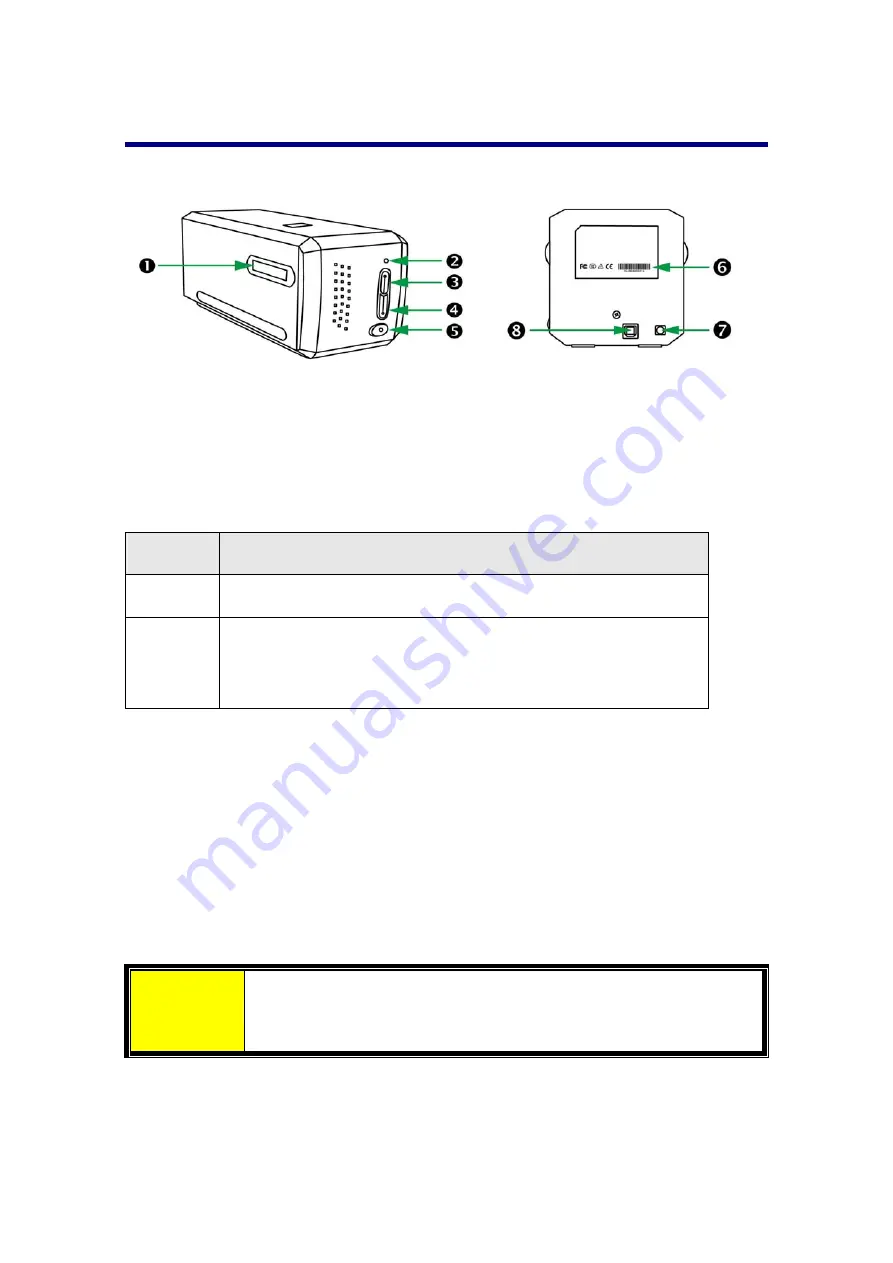
Scanner
Overview
Film
Holder
Slot:
Insert
the
film
holder
into
the
scanner
through
dust
cover.
The
film
holder
can
be
inserted
from
either
side.
The
film
holder
will
index
at
each
frame
using
the
notches
on
its
side
rails.
Power
LED
:
It
indicates
the
scanner
status.
Light
Status
On
The
scanner
is
turned
on,
ready
to
scan
images.
Off
The
scanner
is
off,
either
because
the
power
is
not
turned
on,
or
because
the
power
cord
is
not
properly
plugged
into
an
AC
power
outlet.
IntelliScan
Button
:
You
may
press
the
button
to
launch
the
SilverFast
application.
QuickScan
Button
:
You
may
press
the
button
to
launch
the
QuickScan
Plus
application.
Power
Button
:
Use
this
to
turn
the
scanner
ON
or
OFF.
Serial
Number
Sticker
:
Located
at
the
rear
of
the
scanner.
Power
Receptor
USB
Port
Attention
You
will
need
the
12
digits
Serial
Number
for
SilverFast
software
activation
.
You
will
also
need
it
when
you
contact
your
dealer
or
our
service
center
in
the
future.
5









































