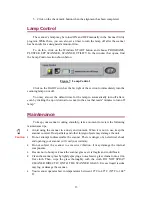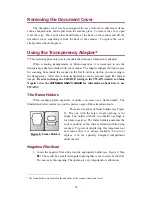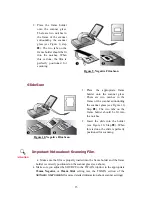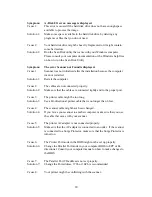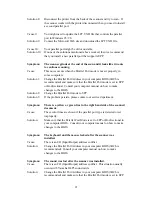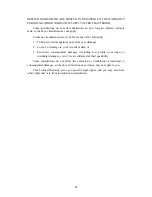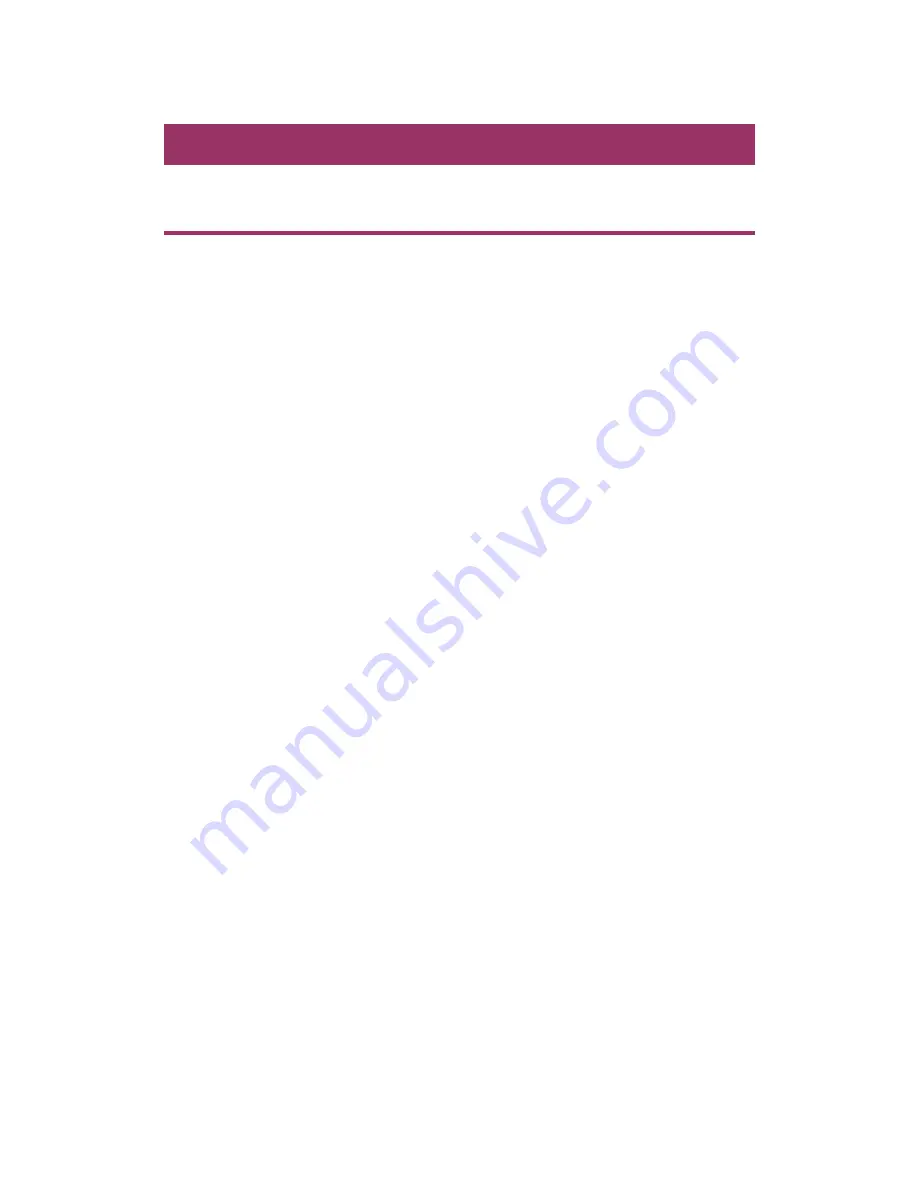
17
Appendix A: Troubleshooting
Scanning Problems
M
ost problems are easily solved, and some of the most common questions and their
recommended solutions are listed below. If your computer cannot receive images from
the scanner, please refer to the
Scanner Utility
section of this manual before you
proceed.
Symptom:
The scanned image looks grainy on the screen.
Cause:
Your video mode is not set to show more than 256 colors.
Solution:
We recommend that you set your video mode to 16 bits per pixel
(65536 colors) or higher. Please consult your video card, computer or
Windows documentation to change the video mode.
Symptom:
The scanner scans very slow.
Cause 1:
You are running other applications in the background.
Solution1:
Close all the other applications that are running in the background.
Cause 2:
You are scanning at a high resolution (DPI).
Solution 2:
Reduce the resolution.
Cause 3:
The Printer Port mode in the BIOS might not be set up properly.
Solution 3:
Change the Parallel Port mode in your computer BIOS to EPP, ECP or
Bi-directional. Consult your computer manual on how to make changes
to the BIOS.
Symptom:
The scanned document comes out as strange characters on the
screen after the OCR process is completed.
Cause 1:
Text page was scanned upside down.
Solution 1:
Reverse the page and scan again.
Cause 2:
The OCR software is limited to certain types of documents, fonts and
formats. You might be trying to scan a form, spread sheet, a hand
written letter or a document with color text or color page.
Solution 2:
Scan a clean document that contains, preferably, one column and has
black text on a white page.
Symptom:
The scanner stopped working after I upgraded to Windows 98.