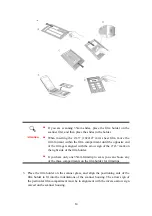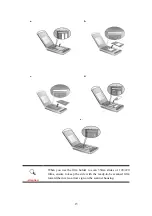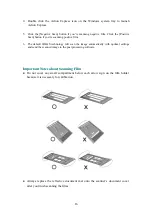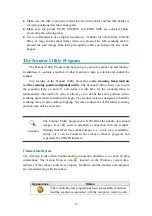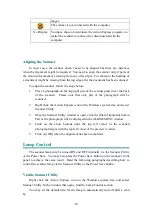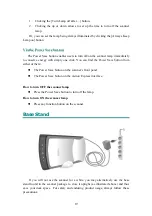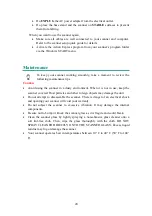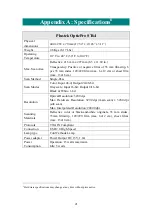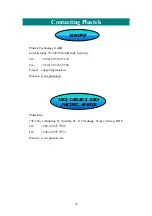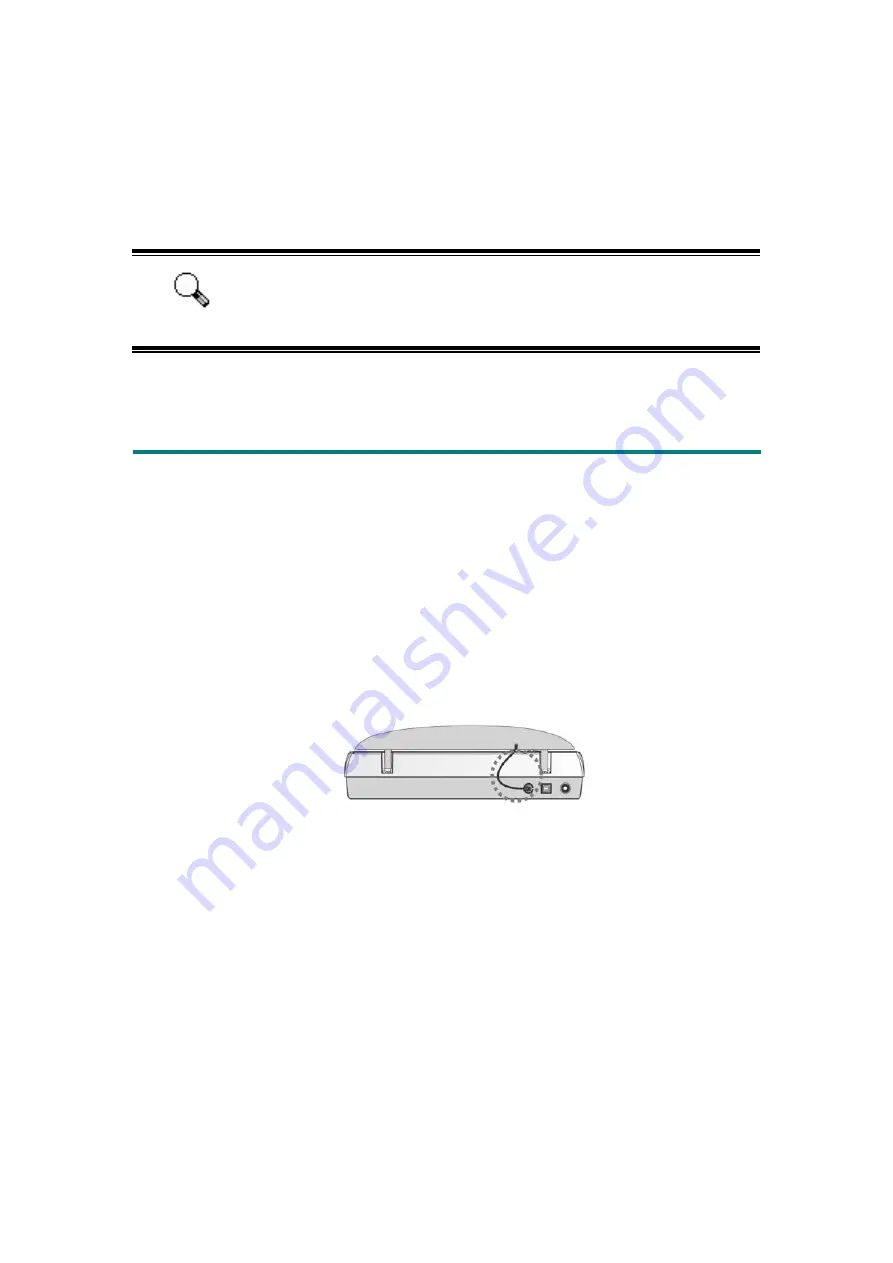
function].
5. Click [OK] to apply the setting.
6. Once you press the Custom button on the scanner, the defined function will
be launched.
Attention
The Custom button can function with the default setting “Scan”, even
though you didn’t define their function by using Button Manager in
advance.
Scanning the Films
Your scanner provides an easier and quicker way to scan transparent materials
such as positive or negative film. With the special designed film holders supplied
with your scanner, you may have a very different experience in proceeding scanning
task. Read the following instructions carefully to learn how to scan the films.
I
I
n
n
s
s
t
t
a
a
l
l
l
l
i
i
n
n
g
g
t
t
h
h
e
e
T
T
r
r
a
a
n
n
s
s
p
p
a
a
r
r
e
e
n
n
c
c
y
y
A
A
d
d
a
a
p
p
t
t
e
e
r
r
The transparency adapter is located on the underside of the scanner lid and is a
necessary tool for scanning slides, filmstrips, or sheet films. Ensure the transparency
adapter cable is plugged in (as illustrated) before you start scanning the films.
F
F
i
i
l
l
m
m
H
H
o
o
l
l
d
d
e
e
r
r
s
s
There are three types of film holders. The film holders guarantee the correct
position of the films while being scanned.
A. For scanning 35mm filmstrips (max. 12 frames)
B. For scanning sheet films (max. 13x18 cm)
C. For scanning 35mm slides (max. 6 slides)
and 120/220 films( 6x4.5 cm/ 6x6 cm/ 6x7 cm/ 6x8 cm/ 6x9 cm/ 6x12 cm)
12
Summary of Contents for OPTICPRO ST64
Page 1: ...Installation Usage Maintenance Troubleshooting ...
Page 4: ......