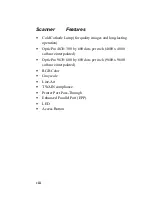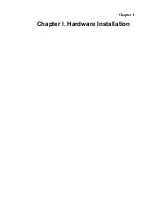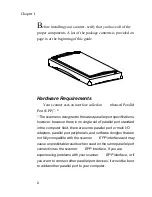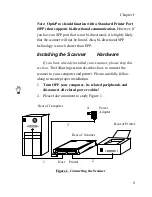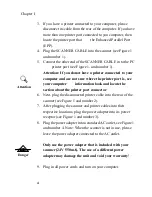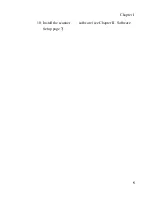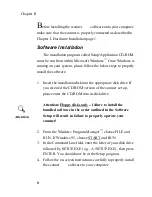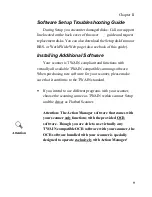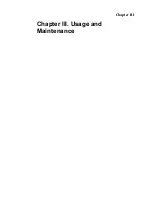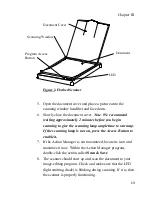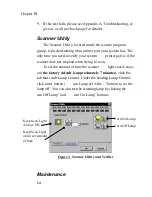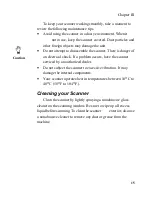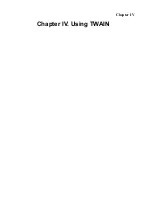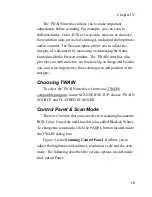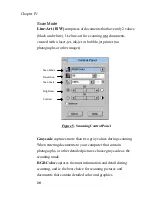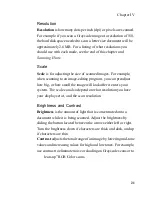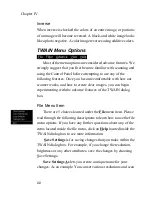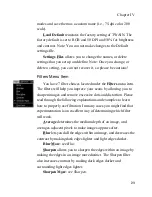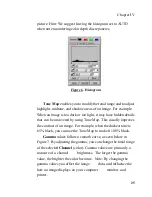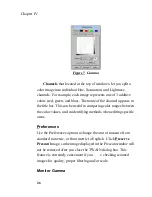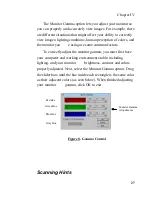12
Chapter III
Operating the Scanner
Y
our scanner accepts documents as small as business cards and
as wide as letter-sized documents. However, some software
programs can have limitations as to the information they can
handle. The capacity of the computer
memory, or free hard
disk space can also limit the size of the document that you can
scan.
Testing the Scanner
Before testing your scanner, double-check and make sure that
all connections are securely fastened. The following test procedure
checks to see if the scanner is properly functioning with your
computer and the scanning software.
To properly test your Flatbed Scanner, please perform the
following steps:
1. Exit all open applications and
hut Down” your computer.
2. After the computer has shut down, turn it off and wait
approximately 1 minute before turning it back on.
3. Once your computer is running, enter Windows.
4. The
Access Button
located on top of the scanner (see Figure 2)
turns on the scanning lamp and pops-up the Action Manager
program to your computer screen. Once Windows is running,
PRESS the button to enable Action Manager. If Action
Manager does not pop-up, enter the scanner
program
group and click Action Manager to open it to your task bar.
Click on it to maximize, or press the Action Manager button.
Summary of Contents for OpticPro
Page 6: ...vi ...
Page 10: ......
Page 11: ...Chapter I Chapter I Hardware Installation ...
Page 15: ...Chapter I 5 10 Install the scanner software see Chapter II Software Setup page 7 ...
Page 16: ......
Page 17: ...Chapter II Chapter II Software Setup ...
Page 20: ......
Page 21: ...Chapter III Chapter III Usage and Maintenance ...
Page 26: ......
Page 27: ...Chapter IV Chapter IV Using TWAIN ...
Page 39: ...Appendix Appendix A Troubleshooting ...
Page 42: ......
Page 43: ...Appendix B Appendix B Customer Service and Warranty ...
Page 45: ...Appendix C Appendix C Index ...
Page 47: ......