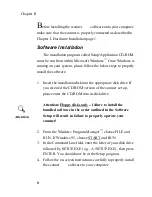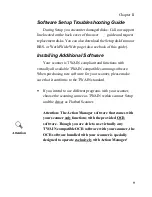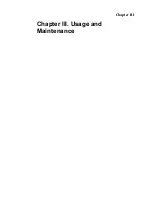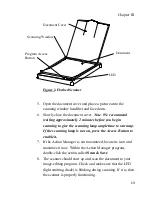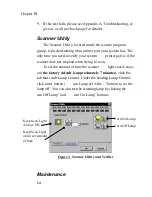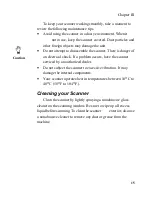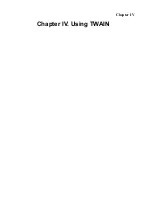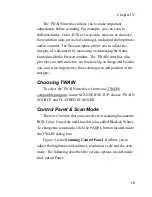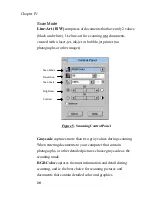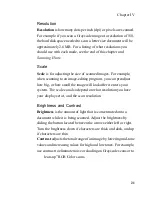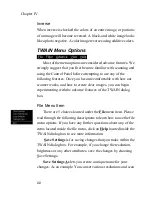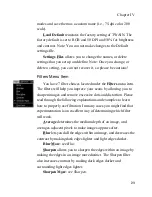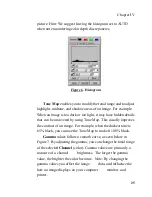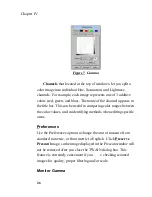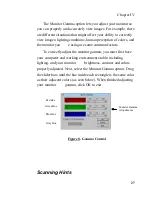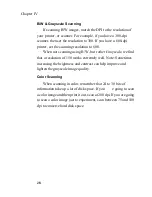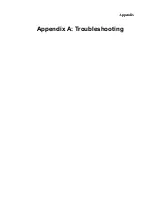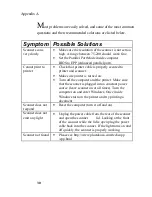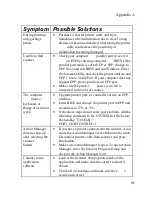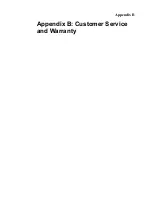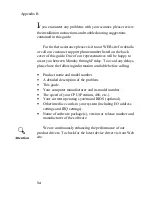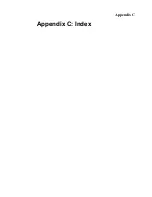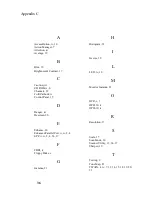Chapter IV
21
Resolution
Resolution
is how many dots per inch (dpi) or pixels are scanned.
For example, if you scan a Grayscale image at a resolution of 150,
the hard disk space needed to scan a letter size document will be
approximately 2.6 MB. For a listing of what resolutions you
should use with each mode, see the end of this chapter and
Scanning Hints
.
Scale
Scale
is for adjusting the size of scanned images. For example,
when scanning to an image-editing program, you can preadjust
how big, or how small the image will look after it enters your
system. The scale can also depend on what resolution you have
your display set at, and the scan resolution.
Brightness and Contrast
Brightness
is the amount of light that is concentrated onto a
document while it is being scanned. Adjust the brightness by
sliding the button located between the arrows either left or right.
Turn the brightness down if characters are thick and dark, and up
if characters are thin.
Contrast
adjusts the tonal range of an image by lowering mid-tone
values and increasing values for high and low tones. For example,
use contrast to eliminate noise or shading on Grayscale scans or to
lean-up” RGB Color scans.
Summary of Contents for OpticPro
Page 6: ...vi ...
Page 10: ......
Page 11: ...Chapter I Chapter I Hardware Installation ...
Page 15: ...Chapter I 5 10 Install the scanner software see Chapter II Software Setup page 7 ...
Page 16: ......
Page 17: ...Chapter II Chapter II Software Setup ...
Page 20: ......
Page 21: ...Chapter III Chapter III Usage and Maintenance ...
Page 26: ......
Page 27: ...Chapter IV Chapter IV Using TWAIN ...
Page 39: ...Appendix Appendix A Troubleshooting ...
Page 42: ......
Page 43: ...Appendix B Appendix B Customer Service and Warranty ...
Page 45: ...Appendix C Appendix C Index ...
Page 47: ......